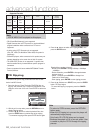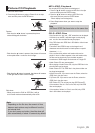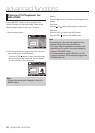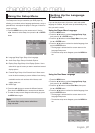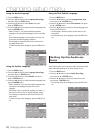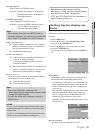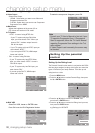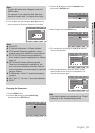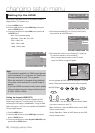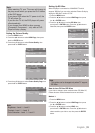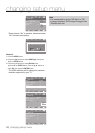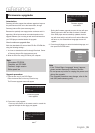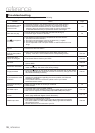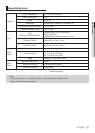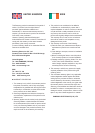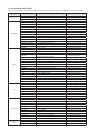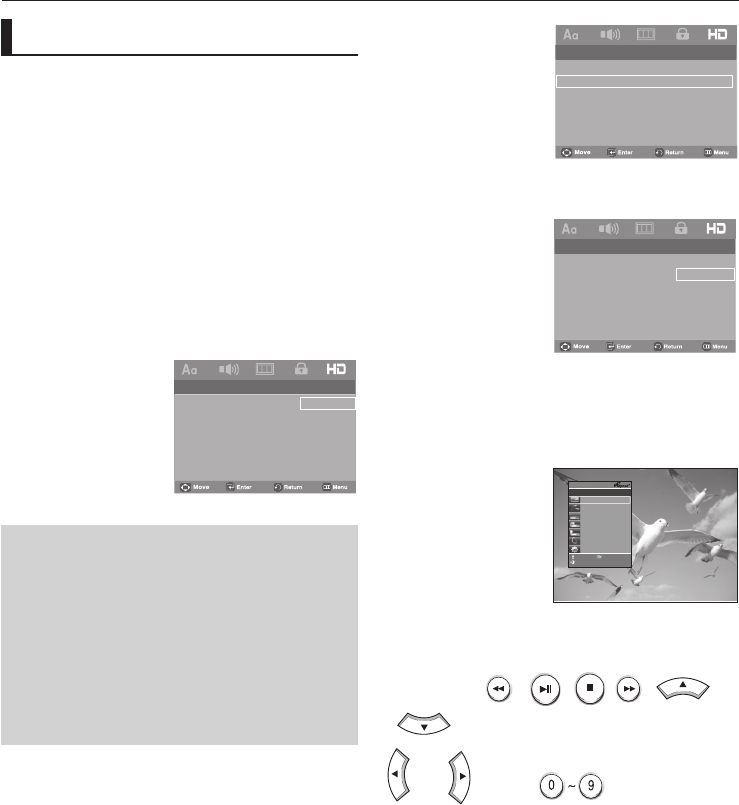
changing setup menu
32_ changing setup menu
View TV
Select Device
®
Menu on Device
Device Operation
Setup
Receiver : Off
®
®
®
®
®
Record
®
Exit
Move
ENTER
DVP
View TV
®
You can operate the DVD Player by using the TV remote
control. These are buttons that can be used to operate
the DVD Player: , , , , ,
,
and buttons, buttons.
- Select Device : Use this option to select device which
you want to connect to your TV.
- Menu on Device : Same as MENU button on the DVD
Player remote control.
- Device Operation : Same as INFO button on the DVD
Player remote control.
Setting Up the HDMI
This Setting is used when the unit is connected by HDMI to
Display devices (TV, Projector, etc.).
1. Press the
MENU button.
2. Press the
√/® buttons to select HDMI Page, then press
the
† or ENTER button.
3. Press the
π/† buttons to select HDMI, then press the ®
or
ENTER button.
- Auto : Auto resolution setting
- 480p/576p : 720 x 480, 720 x 576
- 720p : 1280 x 720
- 1080i : 1920 x 1080
- 1080p : 1920 x 1080
-- HDMI Page --
HDMI Auto
Anynet +(HDMI-CEC)
On
Picture Quality
B
D Wise Off
Auto
576p
720p
1080i
1080p
Note
- The resolutions available for HDMI output depend
on the connected TV or projector. For details, see
the user's manual of your TV or projector.
- When the resolution is changed during playback,
it may take a few seconds for a normal image to
appear.
- If you have HDMI connected, better picture quality
will be provided when the output resolution is set
to 720p, 1080i or 1080p.
Setting Up Anynet+(HDMI-CEC)
Anynet+ is a function that can be used to operate this DVD
Player using a Samsung TV remote control. This is done by
connecting the DVD player to a SAMSUNG TV using an HDMI
Cable. (see pages 11-12) This is only available with SAMSUNG
TVs that support Anynet+.
1. Press the
MENU button.
2. Press the
√/® buttons to select HDMI Page, then press
the
† or ENTER button.
3. Press the
π/† buttons to select Anynet+(HDMI-CEC), then
press the
® or ENTER button.
4. Set the Anynet+(HDMI-CEC) to “On”on your DVD Player.,
then press the
® or ENTER button.
-- HDMI Page --
HDMI Auto
Anynet +(HDMI-CEC) On
Picture Quality
BD Wise Off
-- HDMI Page --
HDMI Auto
Anynet +(HDMI-CEC) On
Picture Quality
B
D Wise Off
On
Off
5. Set the Anynet+ function on your Samsung TV. (See your
TV instruction manual for more information.).
• When you press Anynet+ button on the TV remote
control, the OSD to the right will appear.