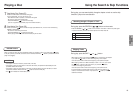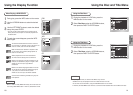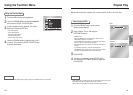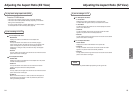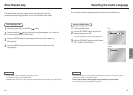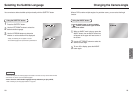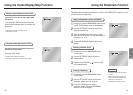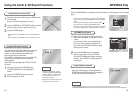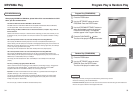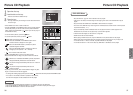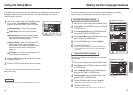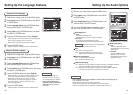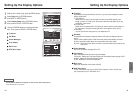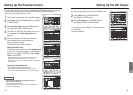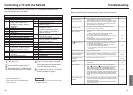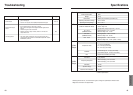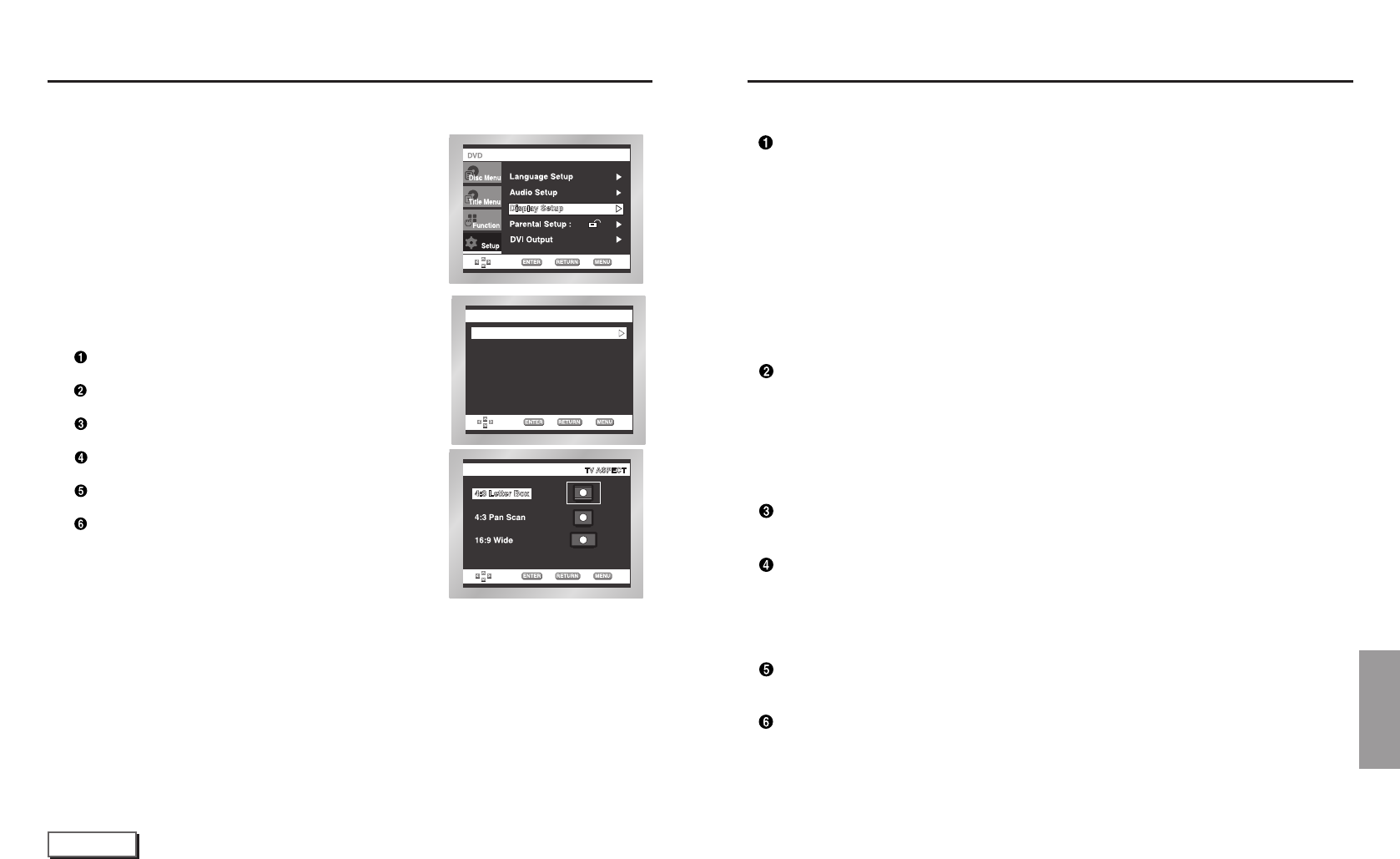
CHANGING
SETUP MENU
42 43
Setting Up the Display Options
With the unit in Stop mode, press the MENU button.
Select Setup using UP/DOWN buttons,
then RIGHT or ENTER button.
Select Display Setup using UP/DOWN buttons,
then press the RIGHT or ENTER button.
Use the UP/DOWN buttons to select the desired
item. Then press the RIGHT or ENTER button.
DISPLADISPLAY SETUP SETUP
Still Mode : Auto
Screen Messages : On
Front Display : Auto Dim
Black Level : Off
NTSC Disc Output : PAL 60 Hz
TV TV AspectAspect : 4:3 L-Box : 4:3 L-Box
NOTE
•
How to make the SETUP menu disappear or return to menu screen during set up;
Press the RETURN or LEFT button.
1
2
3
4
TV Aspect
Still Mode
Screen Messages
Front Display
Black Level
NTSC Disc Output
Setting Up the Display Options
TV Aspect
Depending on the type of television you have, you may want to adjust the screen
setting (aspect ratio).
1. 4:3 Letter Box :
Select when you want to see the total 16:9 ratio screen DVD supplies, even
though you have a TV with a 4:3 ratio screen. Black bars will appear at the top
and bottom of the screen.
2. 4:3 Pan Scan :
Select this for conventional size TVs when you want to see the central portion of
the 16:9 screen. (Extreme left and right side of movie picture will be cut off.)
3. 16:9 Wide :
You can view the full 16:9 picture on your widescreen TV.
Still Mode
These options will help prevent picture shake in still mode and display small text
clearer.
1. Auto : When selecting Auto, Field/Frame mode will be automatically converted.
2. Field : Select this feature when the screen shakes in the Auto mode.
3. Frame : Select this feature when you want to see small letters more clearly in the
Auto mode.
Screen Messages
Use to turn on-screen messages On or Off.
Front Display
Adjust the brightness of the unit’s front panel display.
1. Auto Dim : Makes the Front Panel Display dim automatically when playing a DVD.
2. Bright : Makes the Front Panel Display bright.
3. Dim : Makes the Front Panel Display dim.
Black Level
Adjusts the brightness of the screen.(On/Off)
NTSC Disc Output
“NTSC” if the screen only has one NTSC-video entrance. If this is not the case,
you can choose to leave “ PAL 60Hz” as is.