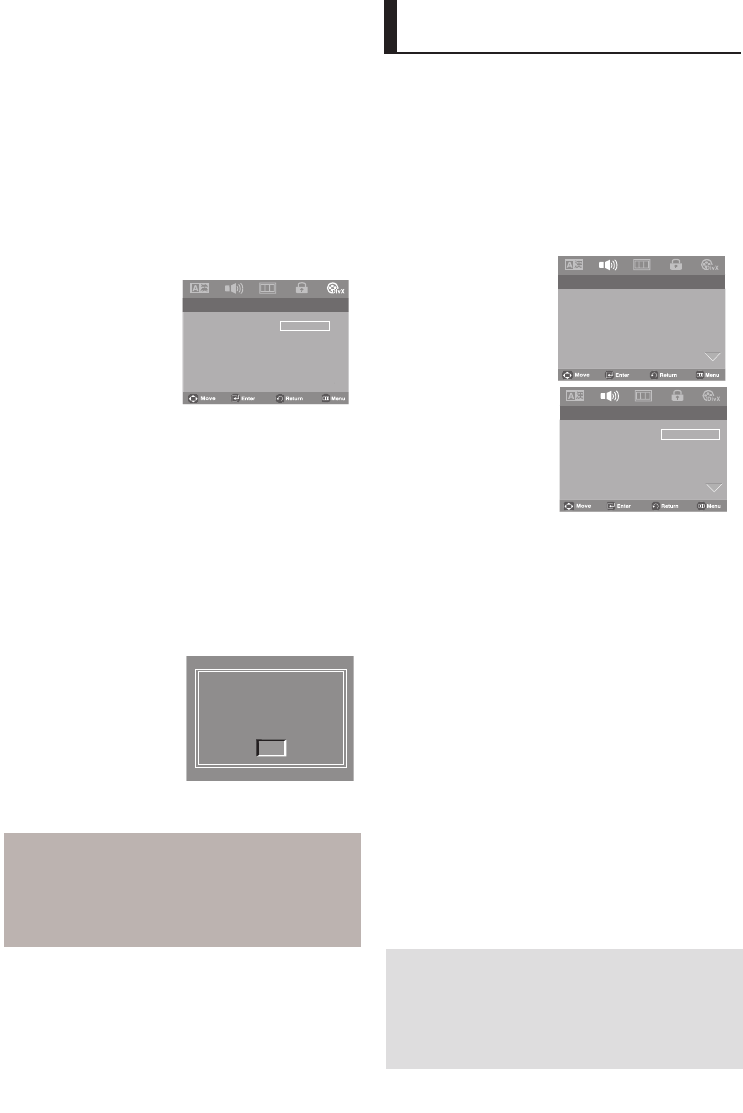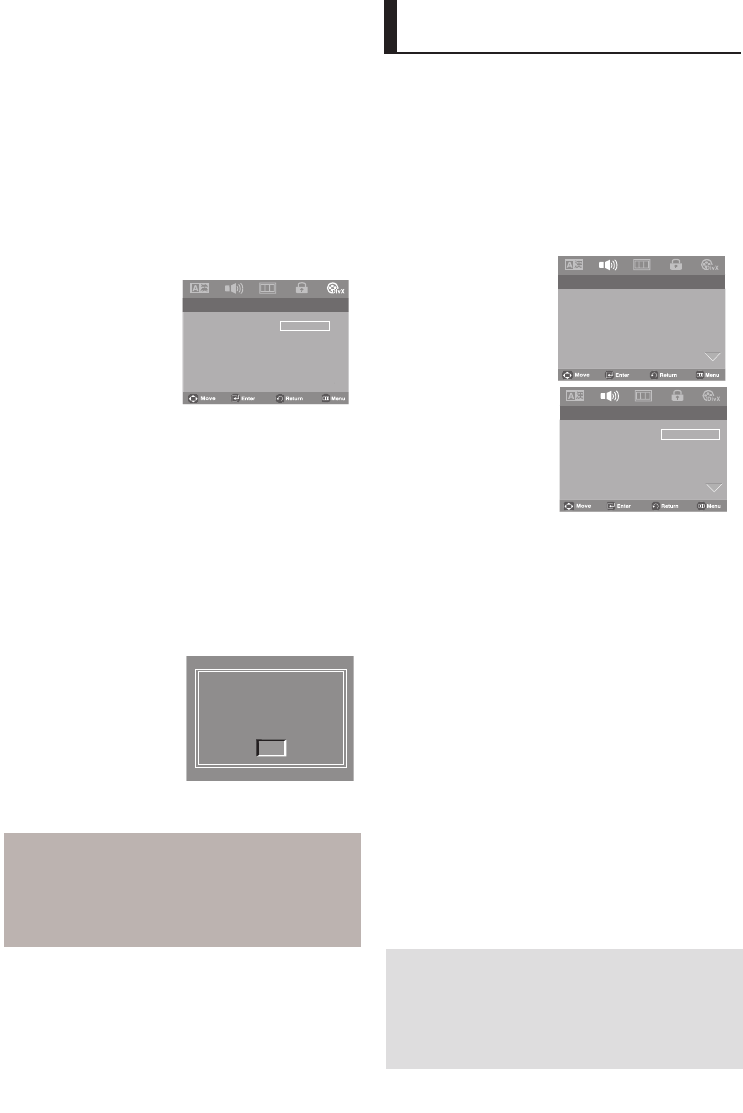
24
Setting Up the Audio
Options
Audio Options allows you to setup the audio device
and sound status settings depending on the audio
system in use.
1. Press the MENU button.
2. Press the
¥
/
buttons to select Audio Setup, then
press the
or ENTER button.
3. Press the
/
buttons to select the desired item, then
press the
or ENTER button.
❶
Dolby Digital Out
- PCM : Converts to PCM(2CH) audio.
- Bitstream : Outputs Dolby Digital via the digital
output.Select Bitstream when connecting to a
Dolby Digital Decoder.
❷
MPEG-2 Digital Output
- PCM : Converts to PCM(2CH) audio.
- Bitstream : Converts to MPEG-2 Digital Bitstream
(5.1CH or 8CH). Select Bitstream when using the
Digital Audio Output.
❸
Dynamic Compression
- On : To select dynamic compression.
- Off : To select the standard range.
❹
PCM Down Sampling
- On : Select this when the Amplifier connected to the
player is not 96KHz compatible. In this case, the
96KHz signals will be down converted to 48KHZ.
- Off : Select this when the Amplifier connected to the
player is 96KHz compatible. In this case, all
signals will be output without any changes.
Note
Even when PCM Down sampling is Off
• Some discs will only output down sampled
audio through the digital outputs.
• To make the Setup menu disappear, press the
MENU button.
.. Audio Setup Page ..
Dolby Digital Out PCM
MPEG2 Digital Output PCM
Dynamic Compression On
PCM Down Sampling On
.. Audio Setup Page ..
Dolby Digital Out PCM PCM
MPEG2 Digital Output PCM BItstream
Dynamic Compression On
PCM Down Sampling On
Using the DivX Subtitle Language
1. Press the MENU button.
2. Press the
¥/
buttons to select DivX Page, then press
the
or ENTER button.
3. Press the
/
buttons to select DivX Subtitle, then press
the
or ENTER button.
4. Press the
/
buttons to select the desired language,
then press the ENTER button.
- The language is selected and the screen returns to
Language Setup menu.
- To make the setup menu disappear, press the
MENU button.
Using the DivX VOD
1. With the unit in stop mode, press the menu button.
2. Press the
¥/
button to select
DivX Page
, then
press the
or ENTER.button
3. Press the
/
button to select
DivX VOD
, then
press the
or ENTER .button.
4. Press OK to see the DivX registration number.
DivX(R) Video on demand
your registration code is:
XR3YJ4HZ
http://www.divx.com/vod
OK
OK
Note
- If you press ok will make the setup menu dissa
pear.
- Divx VoD item only can acces at stop mode.
.. DivX Page..
Divx Subtitle
Divx VOD
Western
Central
Cyrillic
Greek
Turkish
Arabic
Western