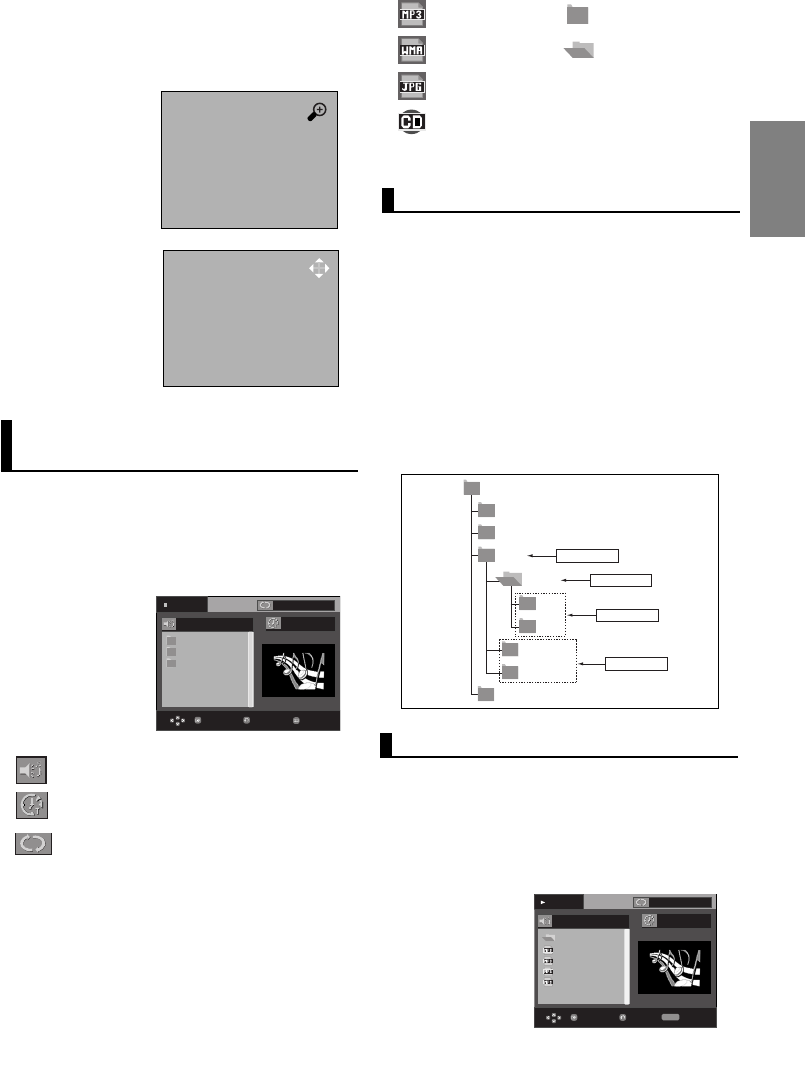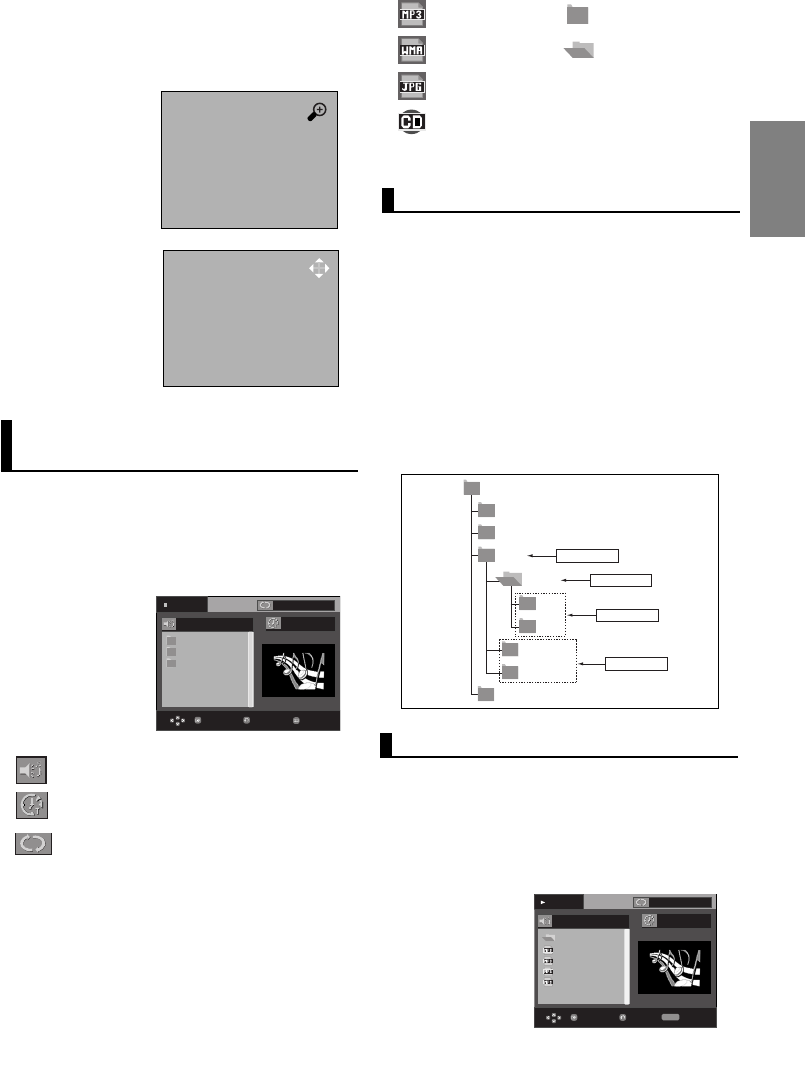
21
English
- During DVD play, press ENTER to zoom in
2X/4X/2X/Normal in order.
- During VCD play, press ENTER to zoom in
2X/4X/2X/Normal in order.
Clips Menu for
MP3/WMA/JPEG/CD Audio
CD Audio or discs with MP3/WMA/JPEG contain
individual songs and/or pictures that can be orga-
nized into folders as shown below. They are similar
to how you use your computer to put files into differ-
ent folders.
Open the disc tray.
Place the disc on the
tray.
Close the tray.
The tray closes and this
screen displays.
Play
...
Because You
Cactus
Sad Dayu
Wonderful
Because You
00:00:23
REPEAT
RepeatReturnEnter
- : Name of currently playing file.
- : Current Playback Time.
- : Current Playback Mode : There are four
modes. They can be selected in order by
pressing the REPEAT button.
- Off: Normal Playback
- Track: Repeats the current track.
- Folder: Repeats the current folder
- Random: Files in the disc will be played in
random order.
-
: MP3 file icon. - : Folder icon.
- : WMA file icon. - : Current Folder icon.
- : JPEG file icon.
- : CD Audio file icon.
MP3/WMA/CD Audio Playback
1. Open the disc tray. Place the disc on the tray. Close the tray.
- Only one kind of file is played back when a disc or a
folder contains both MP3 and WMA files.
2. Press the
/
buttons to select a song file.
Press ENTER to begin playback of the song file.
Stop
WMA
JPEG
MP3
00:00:00
ReturnEnter
Menu
- To select the Parent Folder
Press the RETURN button to go to parent folder, or press the
/
buttons to select “..” and press ENTER to go to the
parent folder.
- To select the Peer Folder
Press the
/
buttons to select the desired folder, then
press ENTER.
- To select the Sub-Folder
Press the
/
buttons to select the desired folder,
then press ENTER.
Folder Selection
The folder can be selected both in Stop or Play mode.
Root
WMA
JPEG
MP3
SONG FILE 3
MUSIC
SONG FILE 1
SONG FILE 2
1st
2nd
Parent Folder
Current Folder
Sub-Folders
Peer Folders
Off
Off