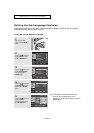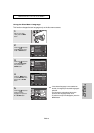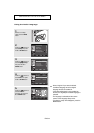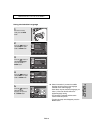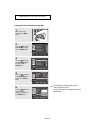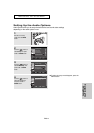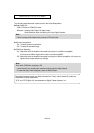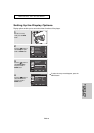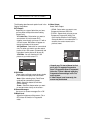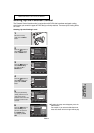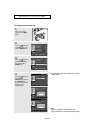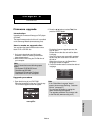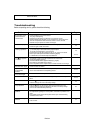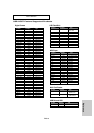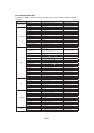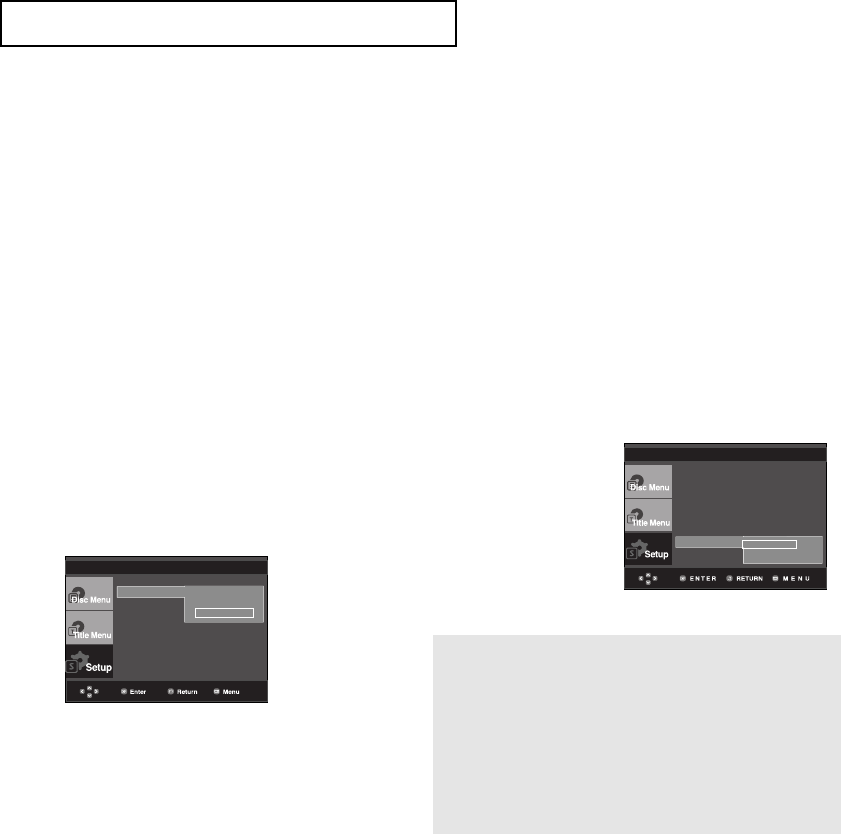
ENG-50
The following describes each option found in the
Display Setup Menu.
❶
TV Aspect
Depending on a type of television you have,
you may want to adjust the screen setting
(aspect ratio).
- 4:3 Letter Box : Select when you want to
see the total 16:9 ratio screen DVD
supplies, even though you have a TV with a
4:3 ratio screen. Black bars will appear at
the top and bottom of the screen.
- 4:3 Pan&Scan : Select this for conventional
size TVs when you want to see the central
portion of the 16:9 screen. (Extreme left and
right side of movie picture will be cut off.)
- 16:9 Wide : You can view the full 16:9
picture on your wide screen TV.
❷ Still Mode
These options will help prevent picture shake
in still mode and display small text clearer.
- Auto : When selecting Auto, Field/Frame
mode will be automatically ajusted.
- Field : Select this feature to minimize
screen shaking.
- Frame : Select this feature when you want
to read text more clearly on the screen .
❸ Screen Messages
Use to turn on-screen messages On or Off.
❹ Black Level
Adjust the brightness of the screen. (On or
Off) It does not function in Progressive
mode.
❺
Video Output
Select Video Output.
- I-SCAN : Select when you want to use
Component Interlace (480i) Out.
- P-SCAN : Select when you want to use
Component Progressive (480p) Out.
• If the Yes/No selection in the Display
Setup sub Menu is not made within 10
seconds, the screen returns to the
previous menu.
NAVIGATING THE SETUP MENU
DISPLAY SETUP
TV Aspect
Still Mode
Screen Message
Black Level : Off
Video Output : I-SCAN
4:3 Letter Box
4:3 Pan&Scan
√ 16:9 Wide
DISPLAY SETUP
TV Aspect : Wide
Still Mode : Auto
Screen Messages :On
Black Level : Off
Video Output
√ I-SCAN
P-SCAN
• Consult your TV User’s Manual to find
out if your TV supports Progressive
Scan. If Progressive Scan is supported,
follow the TV User’s Manual regarding
Progressive Scan settings in the TV’s
menu system.
• If Video Output is set incorrectly, the
screen may be blocked.