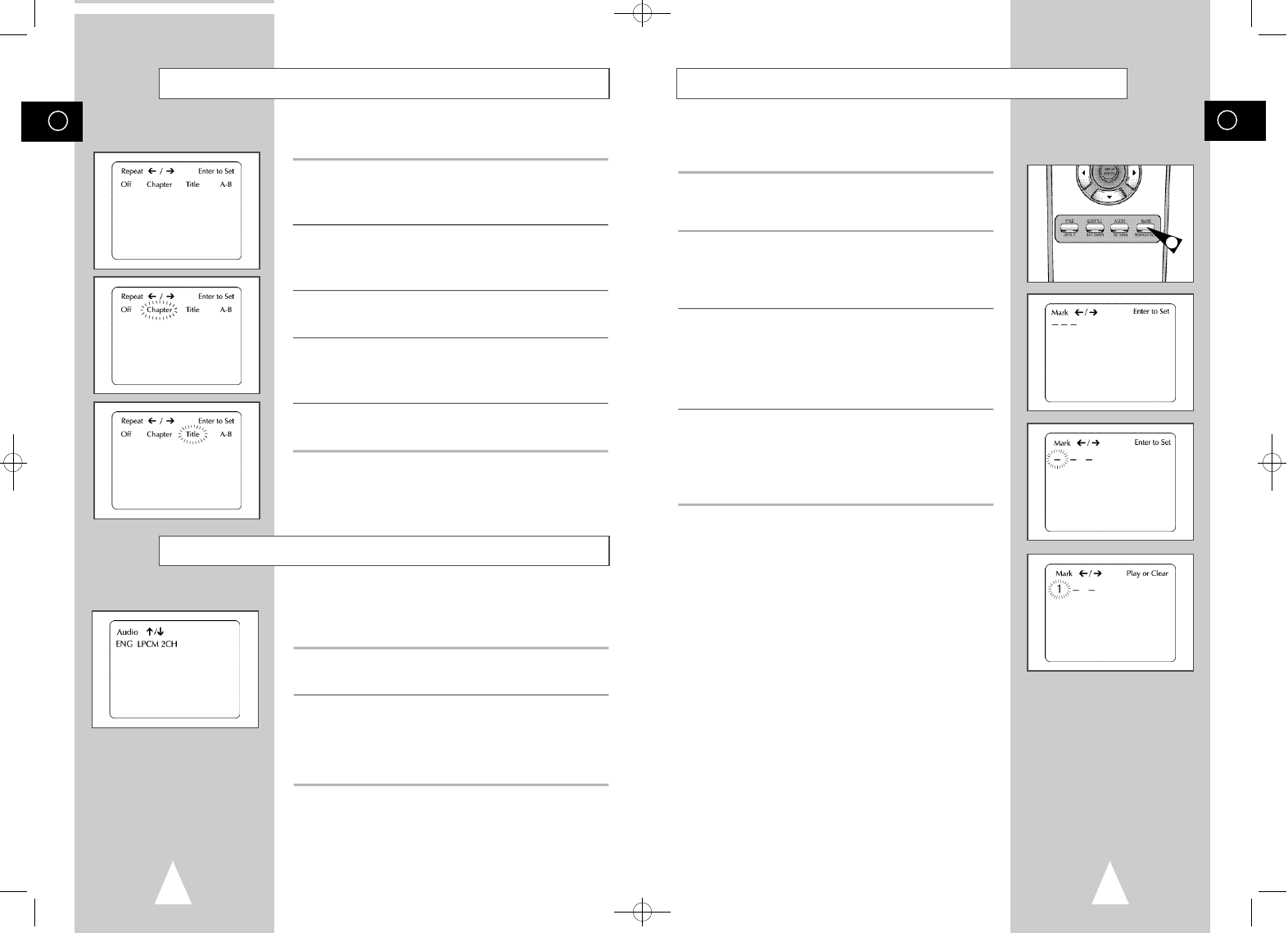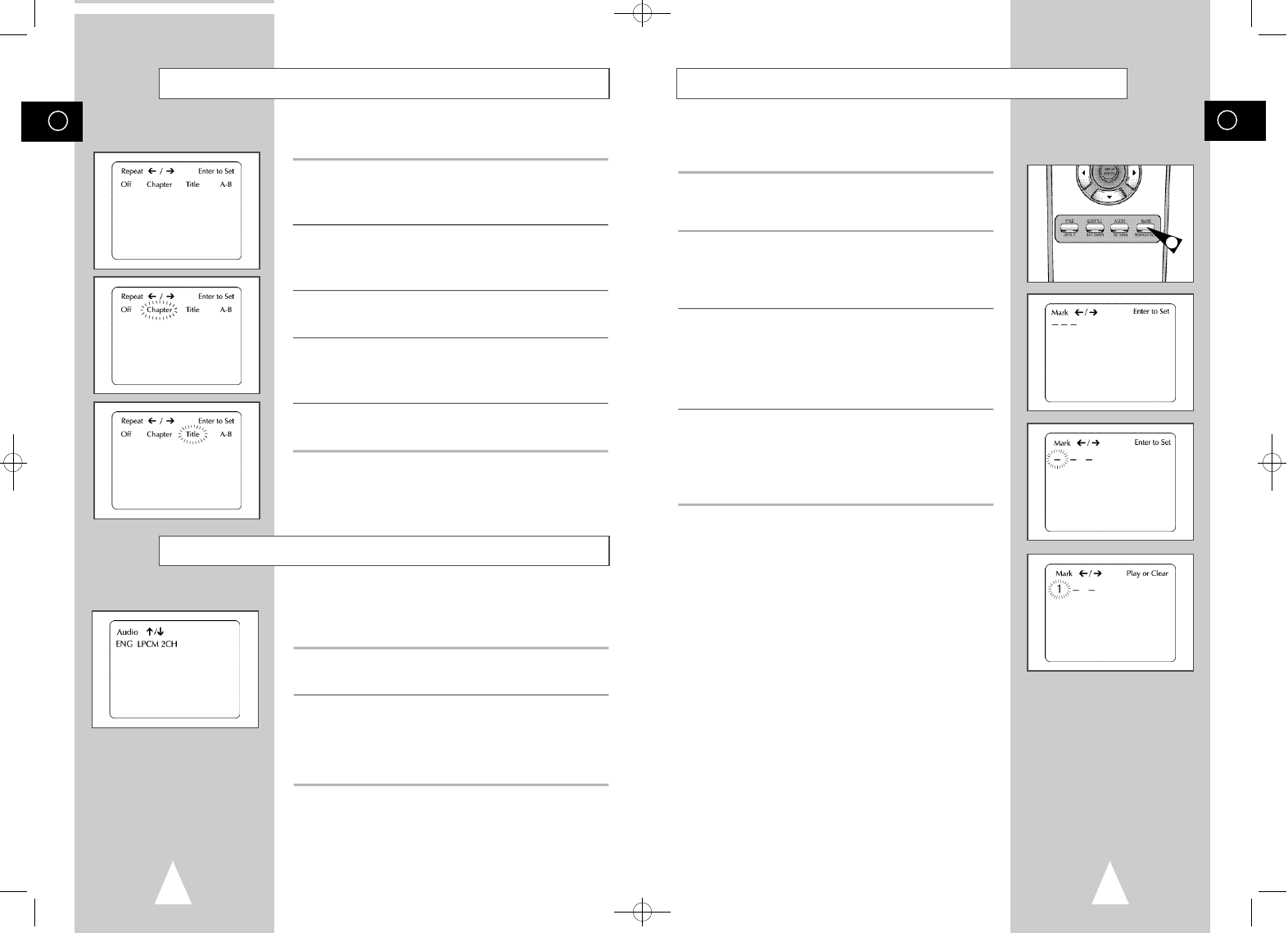
GB
41
You can insert up to three Bookmarks on your DVDs, so you can
jump quickly to your favorite scene or song.
1 Open Bookmark Menu
During playback, press the MARK button on the remote control.
The “Mark” header will appear on the screen.
2 Select Bookmark Placeholder
Push the left/right to move to one of the three bookmark
placeholders (- - -).
• The selected placeholder will blink.
3 Set the Bookmark
Play the DVD to the scene you want to bookmark, then press the
ENTER button. The placeholder will change to a number (1, 2 or
3).
• You can continue setting up to three bookmarks.
• When finished, press the MARK button to exit.
4 Play Bookmark
• During playback, press the MARK button on the remote control.
• Push the left/right to move to a previously set bookmark.
• Press the Play/Pause button to play the bookmark.
• Press the CLEAR button to cancel the bookmark.
• Press the MARK button again to exit the Bookmark menu.
Bookmarks
GB
40
Audio
Many DVDs provide multiple language and audio setup options,
such as Dolby Digital 5.1, Dolby Pro Logic, or LPCM 2 Channel
audio. The AUDIO button provides a shortcut to view and select
among all available options for a given disc.
1 Open the Audio Menu
During playback, press the AUDIO button on the remote control.
2 Select DVD Audio Track
Push the up/down to select the desired language/audio setup on
the DVD.
• Languages are represented by abbreviations; i.e. “ESP” for
“español.”
You can repeat a single chapter, or repeat a complete title.
1 Open Repeat Menu
In Play mode, press the REPEAT button to open the Repeat menu.
• The current Repeat Mode will blink.
2 Select “Chapter”
Push the left/right to select “Chapter”.
• “Chapter” will blink when Chapter Repeat is selected.
3 Repeat Chapter
Press the ENTER button to repeat the current chapter/track.
4 Select “Title”
Push the left/right to select “Title”.
• “Title” will blink when Title Repeat is selected.
5 Repeat Title
Press the ENTER button to repeat the title.
Repeat Chapter/Title
1
01616A DVD-V8000/TWN-Eng3 8/27/56 8:58 AM Page 40