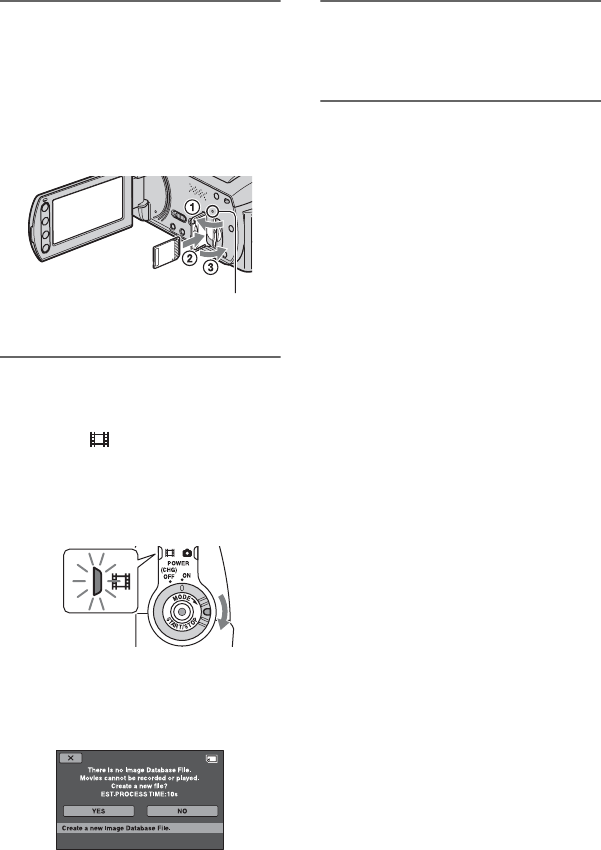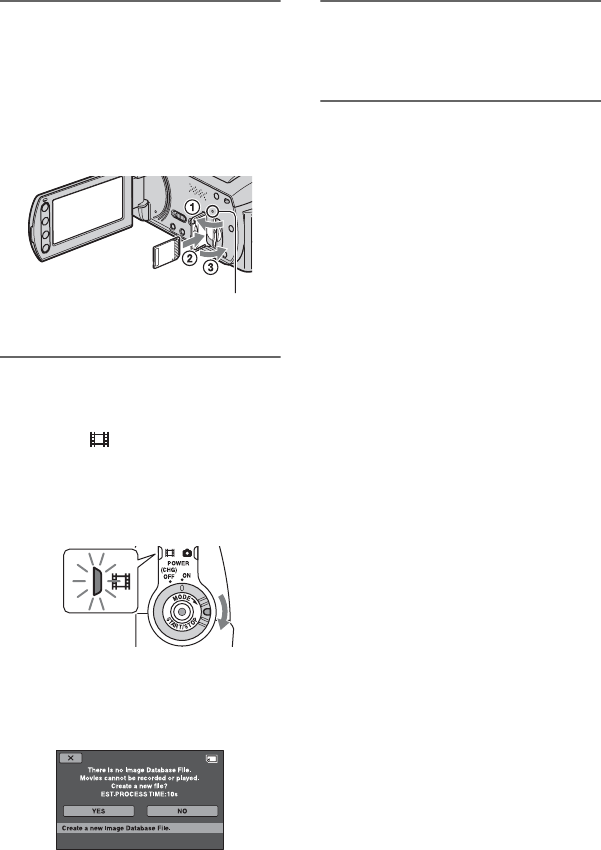
12
US
1 Insert the “Memory Stick PRO
Duo.”
1 Open the Memory Stick Duo cover in
the direction of the arrow.
2 Insert the “Memory Stick PRO Duo”
into the Memory Stick Duo slot in the
right direction until it clicks.
3 Close the Memory Stick Duo cover.
2 If you have selected “Memory
Stick PRO Duo” as the movie
media, turn the POWER switch
until the (Movie) lamp lights
up.
If the POWER switch is set to OFF
(CHG), turn it on while pressing the
green button.
The [Create a new Image Database
File.] screen appears on the LCD screen
when you insert a new “Memory Stick
PRO Duo.”
3 Touch [YES].
To record only still images on a
“Memory Stick PRO Duo,” touch [NO].
To eject the “Memory Stick PRO Duo”
Open the Memory Stick Duo cover and
lightly push the “Memory Stick PRO Duo”
in once.
b Notes
• Do not open the Memory Stick Duo cover
during recording.
• If you force the “Memory Stick PRO Duo” into
the slot in the wrong direction, the “Memory
Stick PRO Duo,” the Memory Stick Duo slot, or
image data may be damaged.
• If [Failed to create a new Image Database File.
It may be possible that there is not enough free
space.] is displayed in step 3, format the
“Memory Stick PRO Duo.” Note that formatting
will delete all data recorded on the “Memory
Stick PRO Duo.”
• When inserting or ejecting the “Memory Stick
PRO Duo,” be careful so that the “Memory
Stick PRO Duo” does not pop out and drop.
ACCESS lamp (“Memory
Stick PRO Duo”)