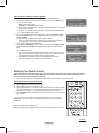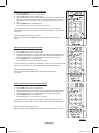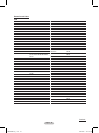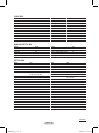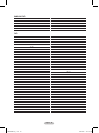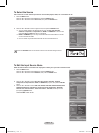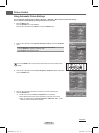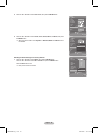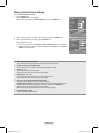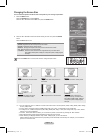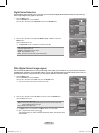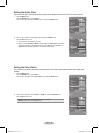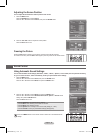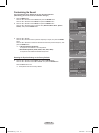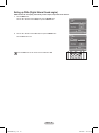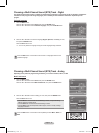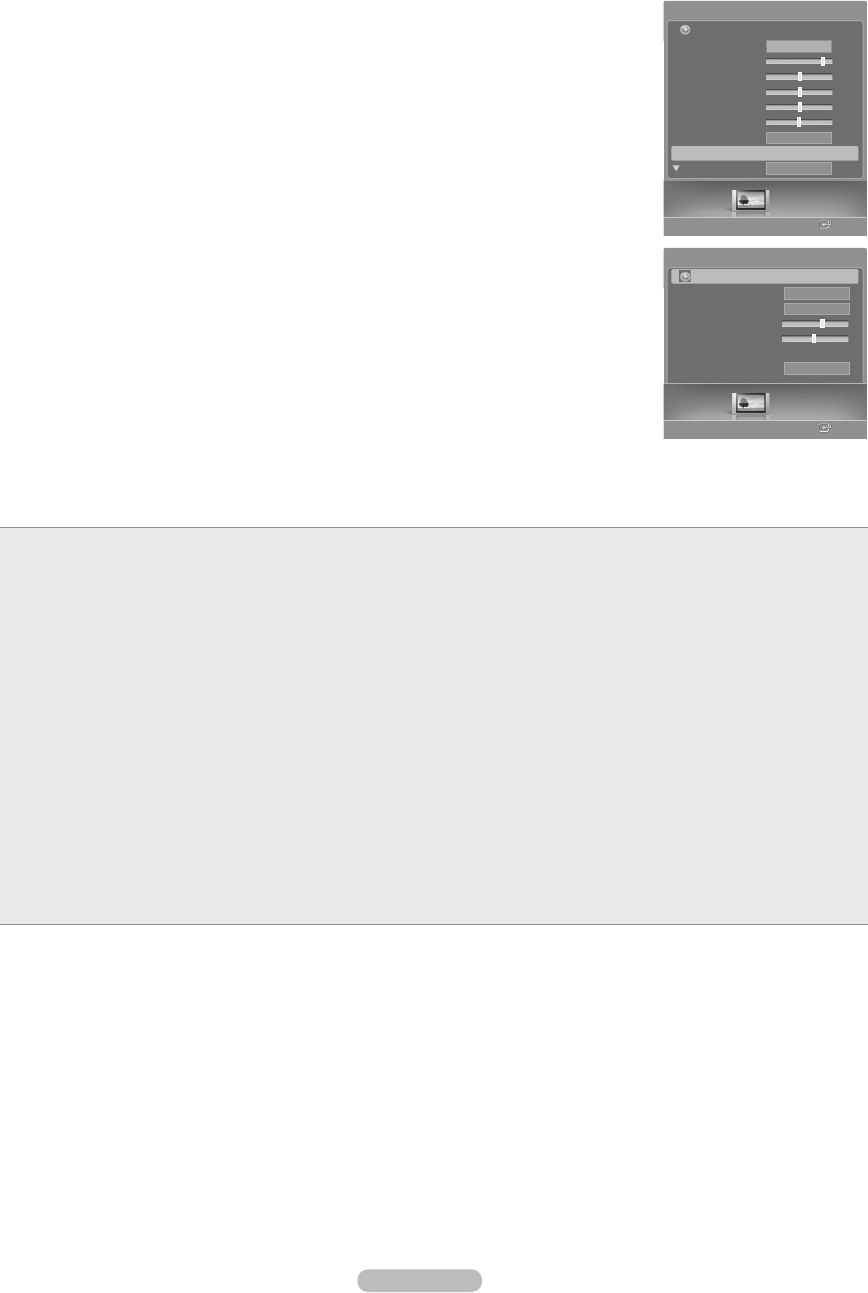
English - 30
Making Detailed Picture Settings
You can set detailed picture settings.
1 Press the MENU button.
Press the ENTER button to select Picture.
Press the ▲ or ▼ button to select Detailed Settings, then press the ENTER button.
2 Select the required option by pressing the ▲ or ▼ button, then press the ENTER button.
3 When you are satisfied with your setting, press the ENTER button.
Press the EXIT button to exit.
➢
When the picture mode is set to Standard or Movie, Detailed Settings can be selected.
➢
If DNIe is set to Off and the picture mode is in Dynamic or Standard mode, the Detailed
Settings cannot be selected.
● Black Adjust: Off/Low/Medium/High
You can directly select the black level on the screen to adjust the screen depth.
● Dynamic Contrast: Off/Low/Medium/High
You can adjust the screen contrast so that the optimal contrast is provided.
● Gamma: -3 ~ +3
You can adjust the Primary Color Intensity.
Press the ◄ or ► button until you reach the optimal setting.
● White Balance: -10 ~ +10
You can adjust the color temperature for more natural picture colors.
Press the ◄ or ► button until you reach the optimal setting.
● My Color Control: Red/Green/Blue/Yellow/Pink/Reset
This setting can be adjusted to suit your personal preferences.
Red/Blue/Green/Yellow/Pink: Changing the adjustment value will refresh the adjusted screen.
Select the required option by pressing the ▲ or ▼ button, then press the ENTER button.
Press the ◄ or ► button until you reach the optimal setting.
Reset: The previously adjusted colors will be reset to the factory defaults.
● Edge Enhancement: Off/On
You can emphasize object boundaries.
Picture
Enter
Picture
Mode
Contrast
80
Brightness
50
Sharpness
50
Color
50
Tint
G50 R50
Color Tone
Detailed Settings ►
Size
Return
Standard
Cool1
16:9
Picture
Enter
Return
Detailed Settings
Black Adjust
Dynamic Contrast
Gamma
+1
White Balance
0
My Color Control
Edge Enhancement
Medium
Medium
On
BN68-00630E-Eng_2.indd 30 2007-04-09 ソタネト 5:59:03