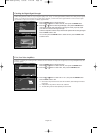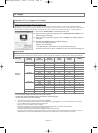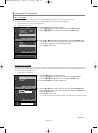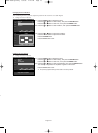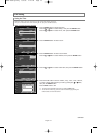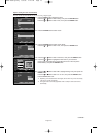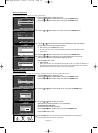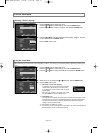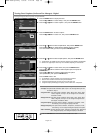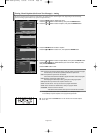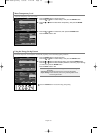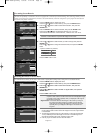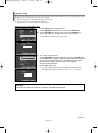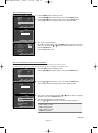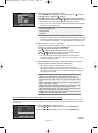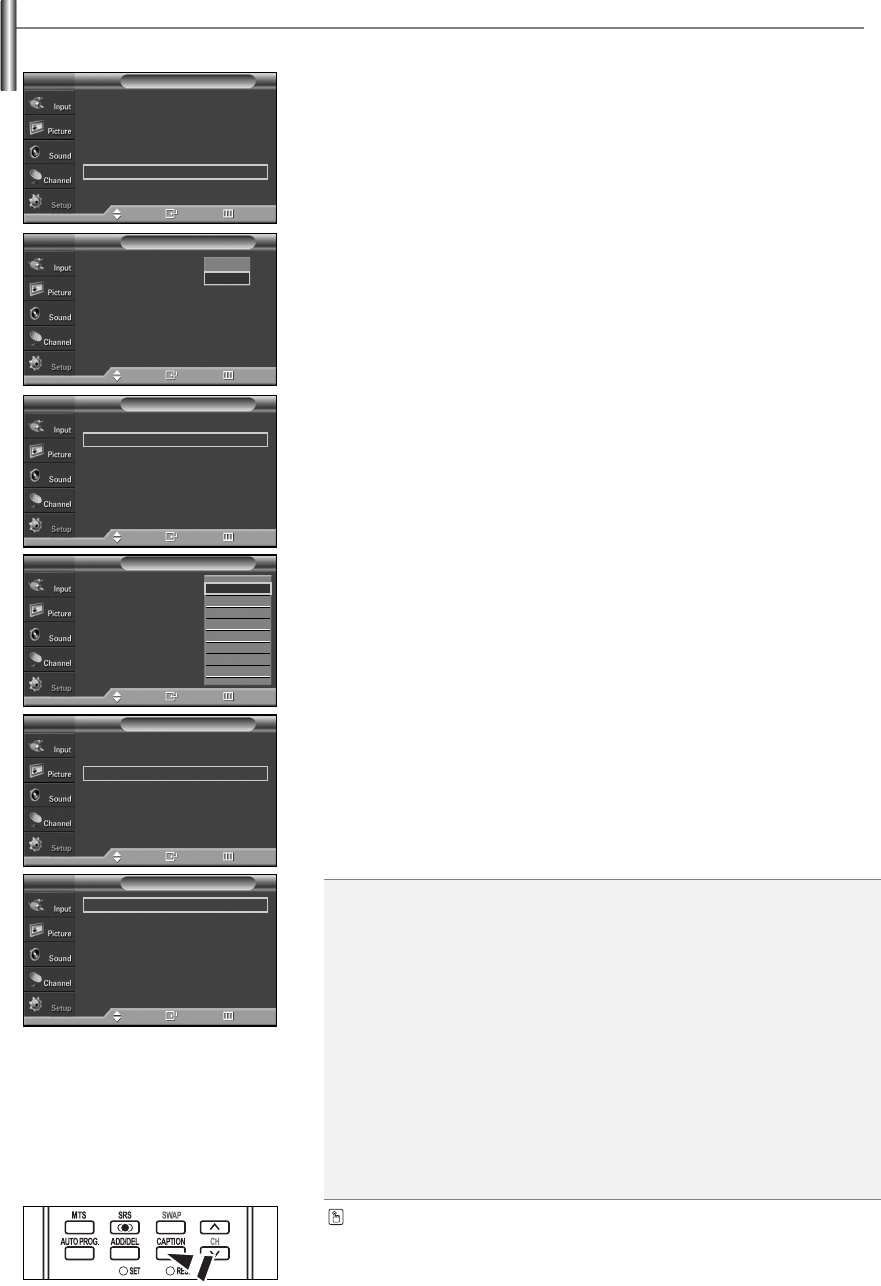
English-48
Viewing Closed Captions (On-Screen Text Messages) - Digital
The Digital Captions function operates on digital channels.
1. Press the MENU button to display the menu.
Press the
……
or
††
button to select “Setup”, then press the ENTER button.
2. Press the
……
or
††
button to select “Caption”, then press the ENTER button.
3. Press the ENTER button to select “Caption”.
Press the
……
or
††
button to select “On”, then press the ENTER button.
4. Press the
……
or
††
button to select “Caption Mode”, then press the ENTER button.
Press the
……
or
††
button to select submenu (Default, Service1~Service6,
CC1~CC4 or Text1~Text4) you want, then press the ENTER button.
5. Press the
……
or
††
button to select “Caption Options”, then press the ENTER button.
➢
“Caption Options” are available only when “Service1~Service6” can be selected in “Caption Mode”.
➢
Service1~6 in digital caption mode may not be available depending on the broadcast.
6. Press the
……
or
††
button to select “Size”, then press the ENTER button.
Press the
……
or
††
button to select the desired caption option, then press the
ENTER button.
Press the
……
or
††
button to select the desired sub-menu options
(see options below), then press the ENTER button.
Press the EXIT button to exit.
➢
The availability of captions depends on the program being broadcast.
➢
“Default” means to follow the standard set by the broadcaster.
➢
Foreground and Background cannot be set to have the same color.
➢
Foreground Opacity and Background Opacity cannot be both set to “Transparent”.
• Size: This option consists of “Default”, “Small”, “Standard”, and “Large”. The default is “Standard”.
• Font Style: This option consists of “Default”, “Style0 ~ Style 7”. You can change the font you want.
The default is “Style 0”.
• Foreground Color: This option consists of “Default”, “White”, “Black”, “Red”, “Green”, “Blue”,
“Yellow”, “Magenta”, and “Cyan”. You can change the color of the letter.
The default is “White”.
• Background Color: This option consists of “Default”, “White”, “Black”, “Red”, “Green”, “Blue”,
“Yellow”, “Magenta”, and “Cyan”. You can change the background color
of the caption. The default is “Black”.
• Foreground Opacity: This option consists of “Default”, “Transparent”, “Translucent”, “Solid”,
and “Flashing”. You can change the opacity of the letter.
• Background Opacity: This option consists of “Default”, “Transparent”, “Translucent”, “Solid”,
and “Flashing”. You can change the background opacity of the caption.
• Return to Default: This option sets each of “Size”, “Font Style”, “Foreground Color”, “Background
color”, “Foreground Opacity”, and “Background Opacity” to its default.
Press the CAPTION button on the remote control to select “On” or “Off”.
Caption : Off
Caption Mode : Default
Caption Options
Caption
TV
Enter Return
Off
On
Caption : On
√
Caption Mode : Default
√
Caption Options
√
Caption
TV
Move
Move
Enter Return
Caption : On
√
Caption Mode : Default
√
Caption Options
√
Caption
TV
Move Enter Return
Caption : On
Caption Mode : Default
Caption Options
Caption
TV
Move Enter Return
†
Default
Service1
Service2
Service3
Service4
Service5
Service6
CC1
Size : Default
√
Font Style : Default
√
Foreground Color : Default
√
Background Color : Default
√
Foreground Opacity : Default
√
Background Opacity : Default
√
Return to Default
√
Caption Options
TV
Move Enter Return
Plug & Play
√
Language : English
√
Time
√
Game Mode : Off
√
V-Chip
√
Caption
√
†
More
Setup
TV
Move Enter Return
BN68-00991Q-01Eng 8/8/06 4:46 PM Page 48