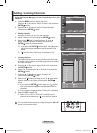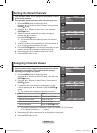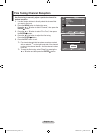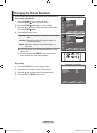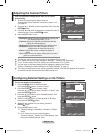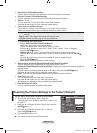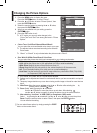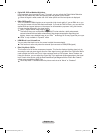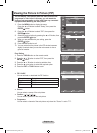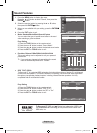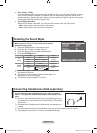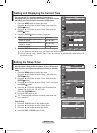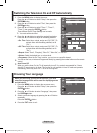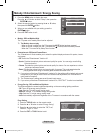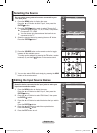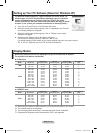English - 20
You can display a sub picture within the main picture of set
programme or video input. In this way, you can watch the
picture of set programme or video input from any connected
equipment while watching the main picture.
1. Press the MENU button to display the menu.
Press the ▲ or ▼ button to select "Setup", then press the
ENTER button.
2. Press the ▲ or ▼ button to select "PIP", then press the
ENTER button.
3. Select the required option by pressing the ▲ or ▼ button, then
press the ENTER button.
4. When you are satised with your setting, press the
ENTER button.
5. Press the EXIT button to exit.
You may notice that the picture in the PIP window becomes
slightly unnatural when you use the main screen to view a
game or karaoke.
Easy Setting
1. Press the TOOLS button on the remote control.
2. Press the ▲ or ▼ button to select “PIP”, then press the
ENTER button.
3. Press the ▲ or ▼ button to select a particular item.
4. Press the ◄ or ► button to select the required option.
5. Press the EXIT or TOOLS button to exit.
PIP: On/Off
You can activate or deactivate the PIP function.
Main picture Sub picture
Component 1, 2 TV, AV
HDMI TV, AV
PC TV, AV
Source
You can select a source of the sub-picture.
Position: / / /
You can select a position of the sub-picture.
Programme
You can select a channel of the sub-picture only when the "Source" is set to "TV".
➣
♦
♦
♦
♦
Viewing the Picture In Picture (PIP)
TV
Setup
Plug & Play
Language : English
Time
Melody : Off
Entertainment : Off
Energy Saving : Off
PIP
Move Enter Return
TV
PIP
PIP : On
Source : TV
Position :
Programme : P1
Move Enter Return
Picture Mode : Standard
Sound Mode : Custom
Sleep Timer : Off
SRS TS XT : Off
Energy Saving : Off
PIP
Move Enter Exit
Tools
PIP On
Source : TV
Position :
Programme : P1
Move Adjust Return
PIP
BN68-01507A-01Eng.indd 20 2008-03-28 ¿ÀÀü 10:43:56