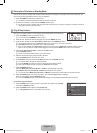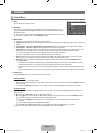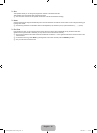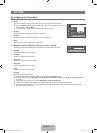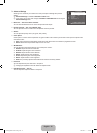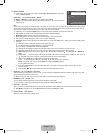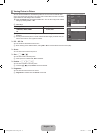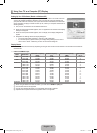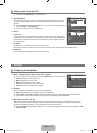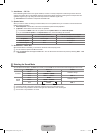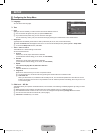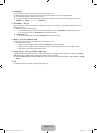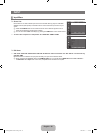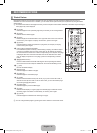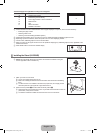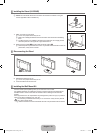English - 16
Setting up the TV with your PC
Preset: Press the SOURCE button to select PC mode.
Auto Adjustment
Use the Auto Adjust function to have the TV automatically adjust the video signals it receives.
The function also automatically fine-tunes the settings and adjusts the frequency values and
positions.
Press the TOOLS button to display the Tools menu. You can also set the Auto Adjustment
by selecting Tools→AutoAdjustment.
This function does not work in DVI-HDMI mode.
Screen
Coarse / Fine
The purpose of picture quality adjustment is to remove or reduce picture noise. If the noise is
not removed by Fine-tuning alone, then adjust the frequency as best as possible (Coarse) and
Fine-tune again. After the noise has been reduced, readjust the picture so that it is aligned on
the centre of screen.
PC Position
Adjust the PC’s screen positioning if it does not fit the TV screen.
Press the ▲ or ▼ button to adjusting the Vertical-Position. Press the ◄ or ► button to adjust the Horizontal-Position.
Image Reset
You can replace all image settings with the factory default values.
¦
N
❑
T
N
❑
■
■
■
SOUND
Configuring the Sound Menu
Mode→Standard/Music/Movie/ClearVoice/Custom
You can select these options by simply pressing the S.MODE button on the remote control.
Standard: Selects the normal sound mode.
Music: Emphasizes music over voices.
Movie: Provides the best sound for movies.
Clear Voice: Emphasizes voice over other sounds.
Custom: Recalls your customized sound settings.
Equalizer
The sound settings can be adjusted to suit your personal preferences.
Balance L/R: Adjusts the balance between the right and left speaker.
100Hz / 300Hz / 1KHz / 3KHz / 10KHz (Bandwidth Adjustment): To adjust the level of different bandwidth frequencies.
If you make any changes to these settings, the sound mode is automatically switched to Custom.
SRSTruSurroundHD→Off/On
SRS TruSurround HD is a patented SRS technology that solves the problem of playing 5.1 multichannel content over two
speakers. TruSurround delivers a compelling, virtual surround sound experience through any two-speaker playback system,
including internal television speakers. It is fully compatible with all multichannel formats.
Press the TOOLS button to display the Tools menu. You can also set the SRS TruSurround HD by selecting Tools→SRS
TruSurround HD.
¦
❑
O
●
●
●
●
●
❑
●
●
N
❑
T
Mode : Dynamic
Backlight 10
Contrast 100
Brightness 45
Sharpness 50
Auto Adjustment
Screen
Advanced Settings
Picture Options
Reset : OK
U
Move
E
Enter
R
Return
TV Picture
Coarse 50
Fine 26
PC Position
Image Reset
U
Move
E
Enter
R
Return
TV Screen
Mode : Standard
Equalizer
SRS Trusurround HD : Off
Auto Volume : Off
Speaker Select : TV Speaker
Sound Select : Main
U
Move
E
Enter
R
Return
TV Sound
[450-Big]BN68-01928A-02Eng.indb 16 2009-09-11 �� 3:09:33