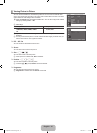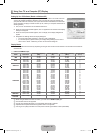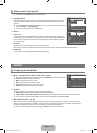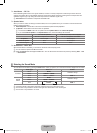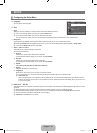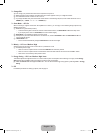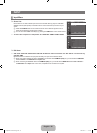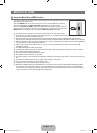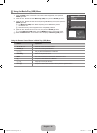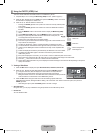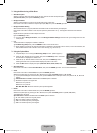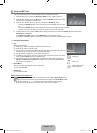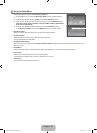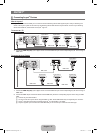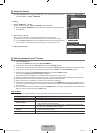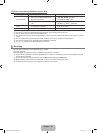English - 22
Using the Media Play (USB) Menu
1. Press the MENU button. Press the ▲ or ▼ button to select Application, then press the
ENTER
E
button.
2.
Press the ▲ or ▼ button to select Media Play (USB), then press the ENTER
E
button.
3.
Press the ▲ or ▼ button to select the corresponding USB Memory Device, then press the
ENTER
E
button.
The Media Play (USB) menu differs depending on the USB Memory Device
connected to TV.
Some devices may not be supported due to compatibility problems.
4.
Press the ◄ or ► button to move to an icon, then press the ENTER
E
button.
To exit Media Play (USB) mode, press the MEDIA.P button on the remote control.
Press the MEDIA.P button on the remote control to display a Media Play (USB) menu.
Using the Remote Control Button in Media Play (USB) Menu
Button Operations
▲ /▼ / ► / ◄ Move the cursor and select an item.
ENTER
E
Select the currently selected item.
∂
/
∑
Play or pause the Slide Show or MP3 file.
RETURN
R
Return to the previous menu
INFO Run various functions from the Photo and Music menus.
∫
Stop the current slide show or MP3 file.
π
/
μ
Page Up or Down (file list item)
EXIT
e
Stop the current function and return to the previous high-level menu.
¦
N
N
N
O
Source List : TV
Edit Name
Anynet
+
(HDMI-CEC)
Media Play (USB)
U
Move
E
Enter
R
Return
TV Input
U
Move
E
Enter
e
Exit
SUM
STORAGE DEVICE
STORAGE DEVICE
STORAGE DEVICE
STORAGE DEVICE
[550]BN68-01929A-00Eng.indb 22 2009-03-13 �� 2:47:25