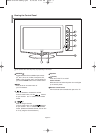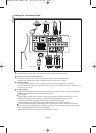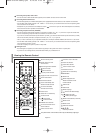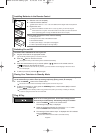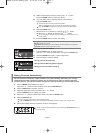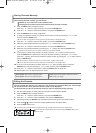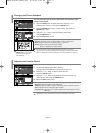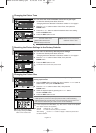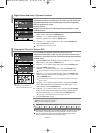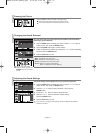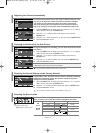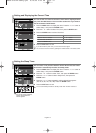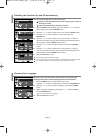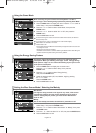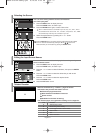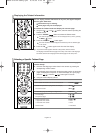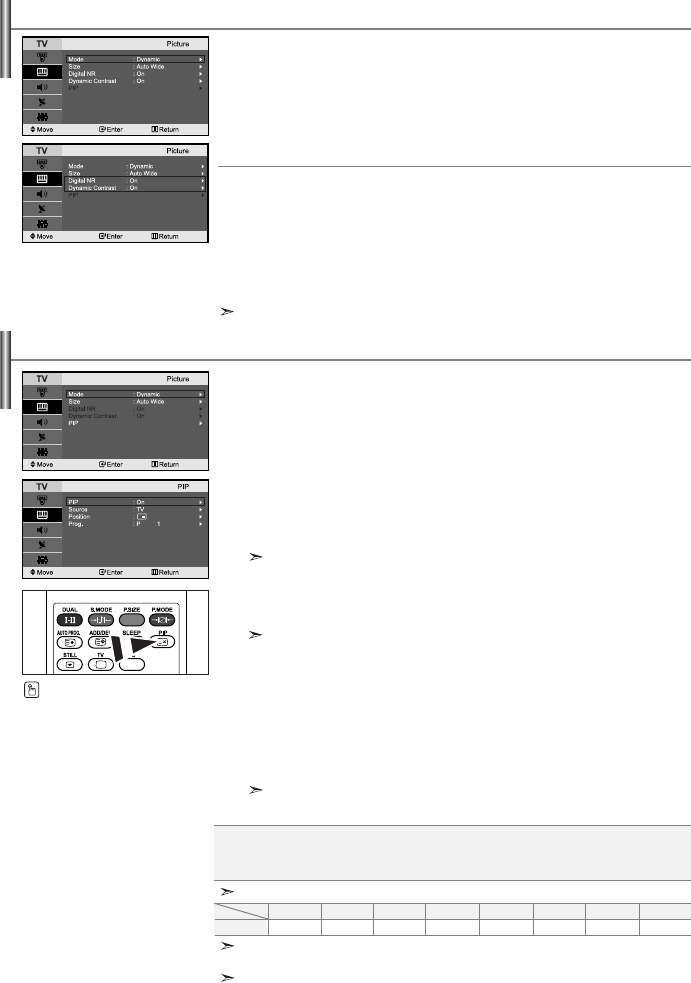
English-11
You can display a sub picture within the main picture of set
programme or video input. In this way, you can watch the picture of set
programme or video input from any connected equipment while watching
the main picture.
1. Press the MENU button to display the menu. Press the or button to
select “Picture”, then press the
ENTER button.
2.
Press the or button to select “PIP”, then press the ENTER button.
3. Press the ENTER button again.
Press the
or button to select “On”, then press ENTER button.
PIP is available only in PC mode and will be unavailable for other modes.
4. Press the or button to select “Source”, then press ENTER button.
Select a source of the sub picture by pressing the
or button and
press the
ENTER button.
The sub picture can serve different source selections based on what the main
picture is set to.
5. Press the or button to select “Position”, then press the ENTER
button. Select the position of the sub picture by pressing the or
button and then press the ENTER button.
6. Press the or button to select “Prog.” and then press the ENTER
button. You can select the channel that you want to view through sub
picture by pressing the
or button. Press the ENTER button.
The “Prog.” can be active when the sub picture is set to TV.
7. Press the EXIT button to exit.
Viewing the Picture In Picture (PIP)
Source:
Selecting a signal source (external A/V) for PIP.
Position: Used to move the sub picture.
Prog.: Used to Change the sub picture.
Digital NR:
If the broadcast signal received by your TV is weak, you can activate the
Digital Noise Reduction feature to help reduce any static and ghosting
that may appear on the screen.
Dynamic Contrast:
Dynamic Contrast detects the visual signal input and adjusts to create
optimum contrast.
1. Press the MENU button to display the menu. Press the or button to
select “Picture”, then press the
ENTER button.
2. Press the or button to select “Digital NR” or
“Dynamic Contrast”, then press the
ENTER button.
3.
Press the or button to select “On” or “Off”. Press the ENTER button.
4. Press the EXIT button to exit.
These functions don’t work in PC mode.
Digital Noise Reduction / Dynamic Contrast
PIP Settings
(O: PIP operates, X: PIP doesn’t operate)
Press the PIP button on the
remote control repeatedly to
activate or deactivate the “PIP”.
PC
TV
O
Ext.1
O
Ext.2
O
AV
O
S-Video
O
Component
X
PC
X
HDMI
X
Sub
Main
When the main picture is PC, the sub picture only supports “TV”, “Ext.1”, “Ext.2”, “AV”
and “S-Video”. The sub picture does not support other input sources in this case.
You may notice that the picture in the PIP window becomes slightly unnatural
when you use the main screen to view a game or karaoke.
BN68-01074F-00Eng.qxd 8/19/06 2:42 AM Page 11