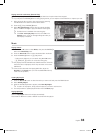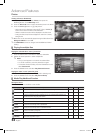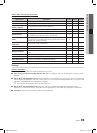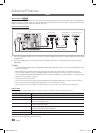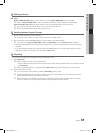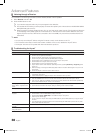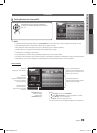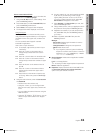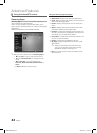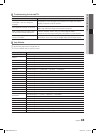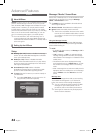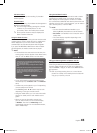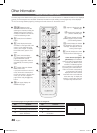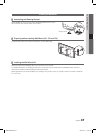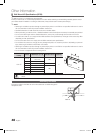41
English
04 Advanced Features
How to create Internet@TV ID
Before create User account, you should download the
application first on the Samsung Apps.
1. Using the /// button, select Settings. Then
press the ENTER
E
button.
2. Press the button to select Internet@TV ID, then
press the ENTER
E
or button.
3. Select Create. The Keypad screen will appear.
4. The keypad OSD will be displayed on the screen.
Using the Keypad
Pressing the – button on the remote while you are
using the Screen Keypad enables you to change the
text fields to lower case, upper case, numbers and
icons.
You can use this Screen Keypad in a several
Internet@ TV applications.
Here is how to input characters.
4-1. For example, suppose that you want to input
“105Chang”.
4-2. Press the – button on the remote twice to
change the input mode from lower case to
numbers.
4-3. Press the 1, 0 and 5 button in numerical order.
4-4. Press the – button on the remote 3 times to
change the input mode from numbers to upper
case.
4-5. Press the 2 button on the remote 3 times to
input C.
4-6. Press the – button on the remote 3 times to
change the input mode from upper case to
lower case.
4-7. Press buttons on the remote to input the rest
of “Chang”. When done, press the ENTER
E
button.
5. Using the number buttons, enter the User account
and Password.
Password must be numbers only.
x
Using the
x
– button, you can change the text
fields to lower case, upper case, numbers and
icons.
You can delete the entered character using the
x
PRE-CH button.
Using the
x
(REW) or µ (FF) button, you can
select icon you want to enter in icon keypad
screen.
6. Account created. You can use the services provided
by all users of your Samsung TV with a single
login by linking the users’ account to the TV ID. If
you want to register a service site ID, select Yes.
Service Site list will appear on the screen.
7. Select Register of the Service Site you want, then
press the ENTER
E
button.
8. Using number buttons, enter your application site ID
and password. Then press the ENTER
E
button.
9. Registered successfully. If you add another service
site, select Yes. then press the ENTER
E
button,
go to step 5.
10. When completed, select OK. Then press the
ENTER
E
button.
Manager
Service Site – : Register login information for service
sites such as YouTube.
Change Password – : Change account password.
Delete – : Delete the account.
If you forget the password, press the following
✎
sequence of remote control buttons to reset the
password to “0-0-0-0”: POWER (off) MUTE
9 2 8 POWER (on).
Service Manager ■ : Delete and lock application installed
to Internet@TV.
Lock : Lock the application
Accessing a locked widget requires the password.
✎
Delete : Delete the application
Properties ■ : Display information about Internet@TV. Use
the Check the speed of your internet connection
option to test your network connection.
BN68-02558A.indb 41 2010-02-17 �� 1:40:12