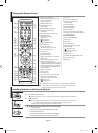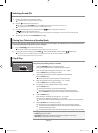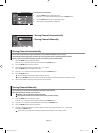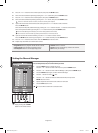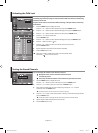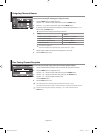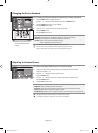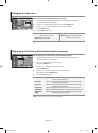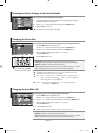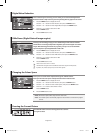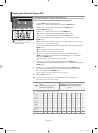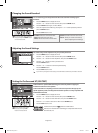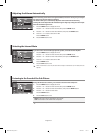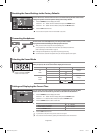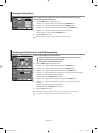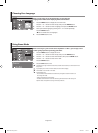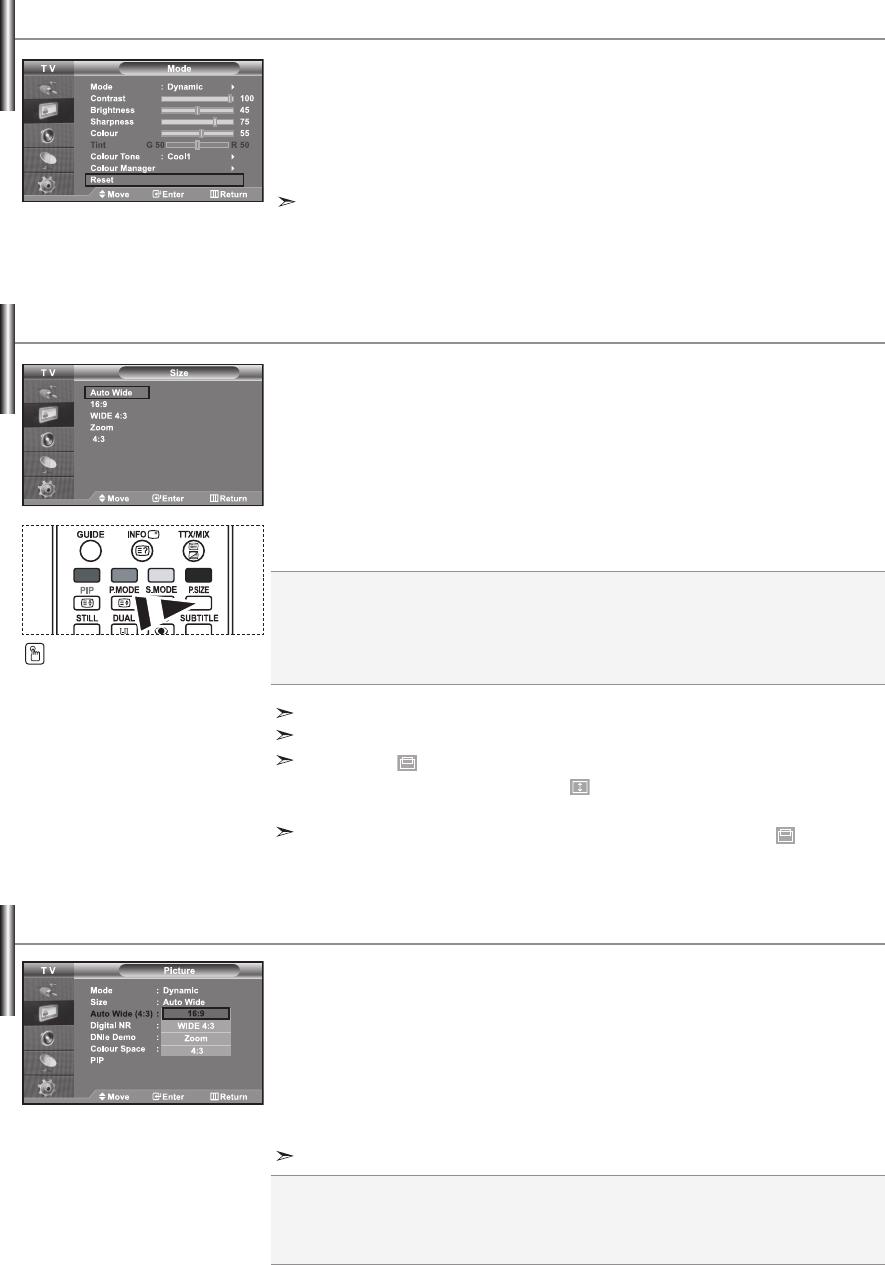
English-15
Auto Wide: Automatically adjusts the picture size to the "16:9" aspect ratio.
16:9: Adjusts the picture size to 16:9 appropriate for DVDs or wide broadcasting.
WIDE 4:3 : Magnify the size of the picture more than 4:3.
Zoom: Magnifies the 16:9 wide picture (in the vertical direction) to fit the screen size.
4:3: This is the default setting for a video movie or normal broadcasting.
You can select these options
by simply pressing the P.SIZE
button on the remote control.
You can select the picture size which best corresponds to your viewing requirements.
1. Press the MENU button to display the menu.
Press the or button to select “Picture”, then press the ENTER button.
2. Press the or button to select “Size”, then press the ENTER button.
3. Select the required option by pressing the or button.
Press the ENTER button.
4. Press the EXIT button to exit.
Changing the Picture Size
You can return to the factory defaults picture settings.
1. To select the desired picture effect, follow the “Changing the Picture Standard”
instructions number 1 to 3 on page 13.
2. Press the or button to select “Reset”, then press the ENTER button.
3. Press the EXIT button to exit.
The “Reset” will be set for each picture mode.
Resetting the Picture Settings to the Factory Defaults
“Auto Wide” function is available only in "TV", "Ext.1", "Ext.2", "AV", "S-Video" and "DTV" mode.
In PC Mode, only “16:9” and “4:3” mode can be adjusted.
Zoom : Select by pressing the or buttons. Use the or button to move the
picture up and down. After selecting , use the or button to magnify or
reduce the picture size in the vertical direction.
WIDE 4:3: Move the screen up/down using the or button after selecting the
by pressing the or ENTER button.
Ajusts the display picture size to 4:3 appropriate for input signal
1. Press the MENU button to display the menu.
Press the or button to select “Picture”, then press the ENTER button.
2. Press the or button to select “Auto Wide (4:3)”, then press the ENTER button.
3. Select the required option by pressing the or button.
Press the ENTER button.
4. Press the EXIT button to exit.
Changing the Auto Wide (4:3)
These functions don’t work in "Component", "HDMI1", "HDMI2" and "PC" mode.
16:9: Adjusts the picture size to 16:9 appropriate for DVDs or wide broadcasting.
WIDE 4:3 : Magnify the size of the picture more than 4:3.
Zoom: Magnifies the 16:9 wide picture (in the vertical direction) to fit the screen size.
4:3: This is the default setting for a video movie or normal broadcasting.
BN68-01007U-01Eng.indd 15BN68-01007U-01Eng.indd 15 2006-09-07 11:05:322006-09-07 11:05:32