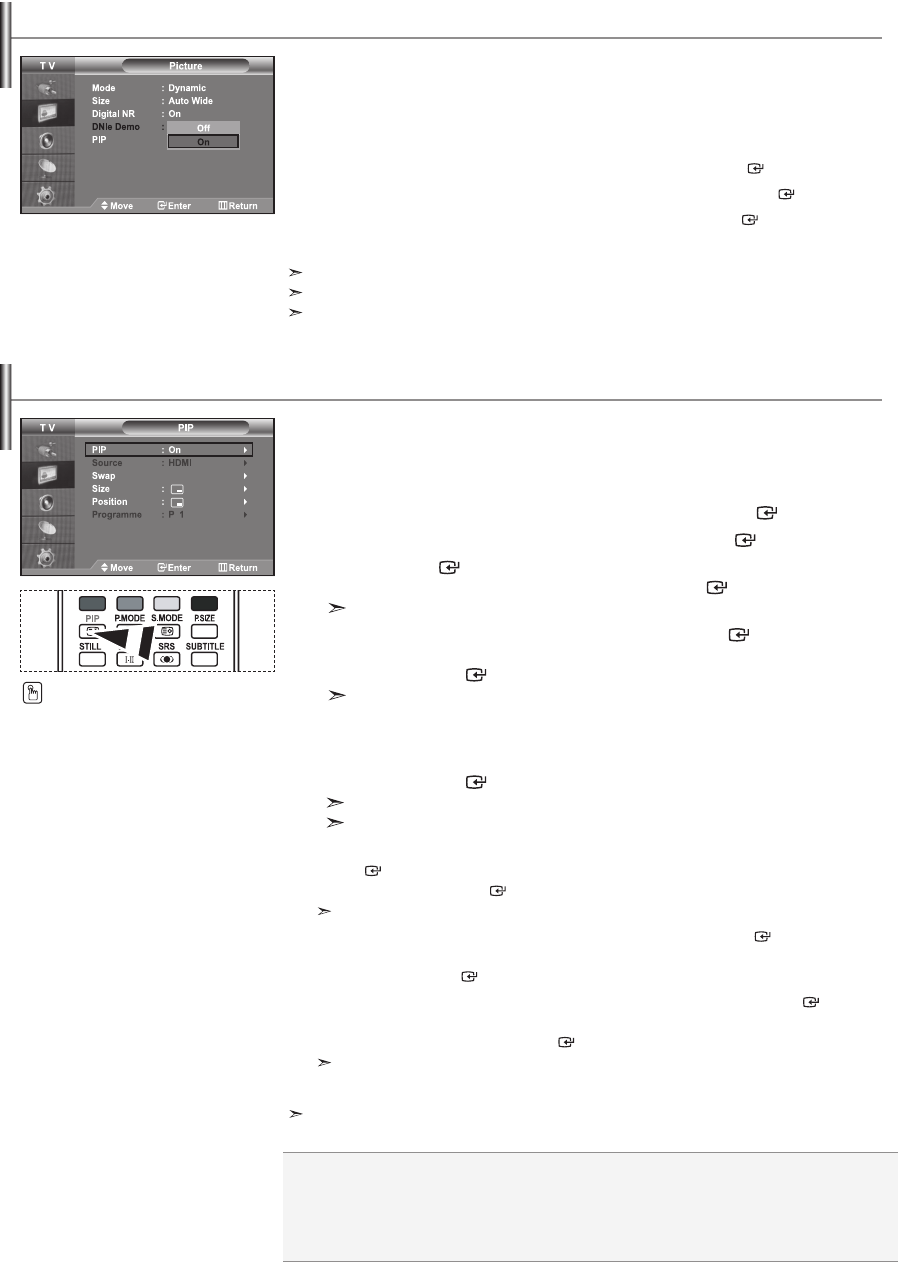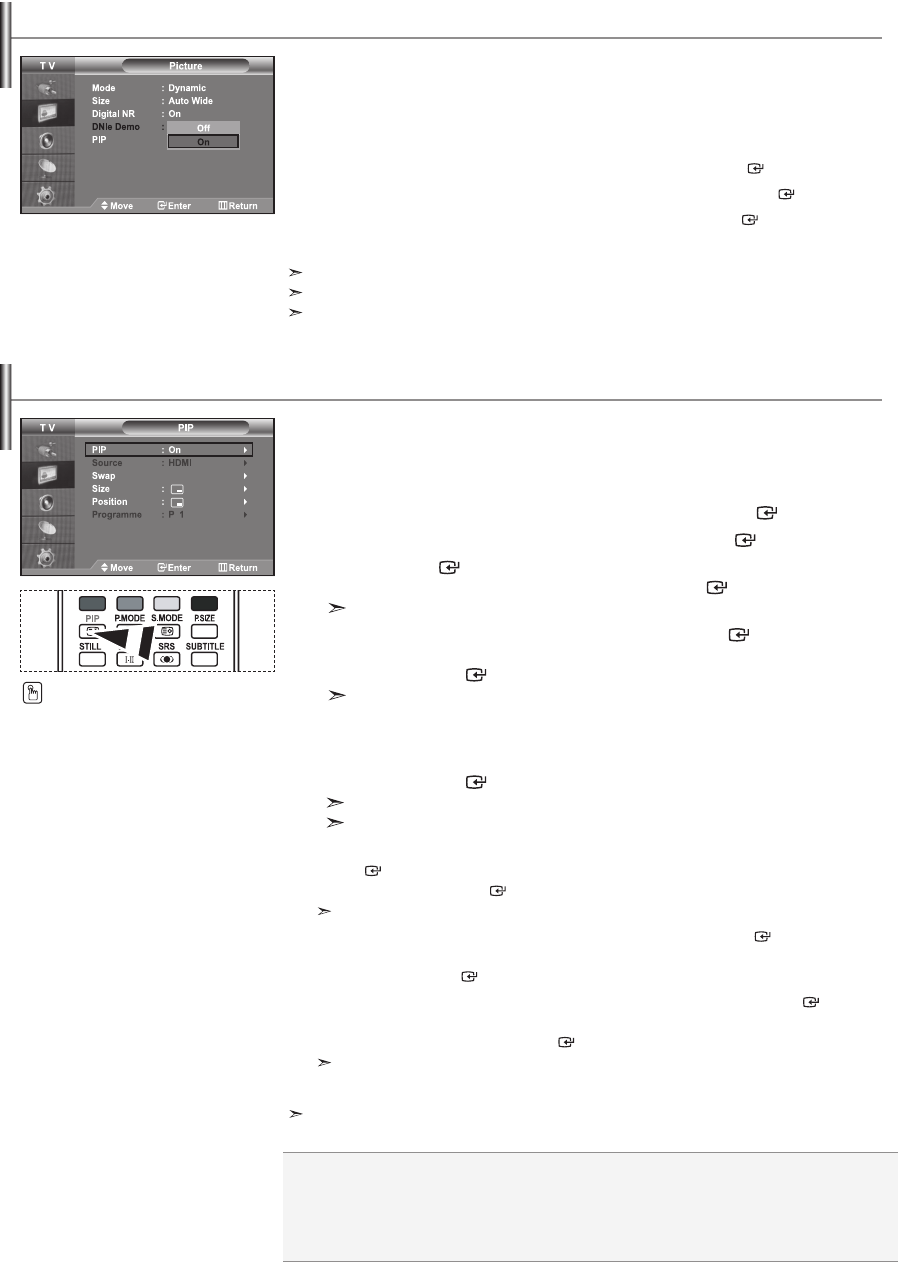
English-13
Samsung’s new technology brings you more detailed images with contrast and white
enhancement. A new image compensation algorithm gives viewers brighter and
clearer images. DNIe technology will match every signal to your eyes.
You can see how DNIe improves the picture by setting DNIe Demo mode to On.
1. Press the MENU button to display the menu.
Press the or button to select "Picture", then press the ENTER button.
2. Press the or button to select "DNIe Demo", then press the ENTER button.
3. Press the or button to select "On" or "Off". Press the ENTER button.
4. Press the EXIT button to exit.
These functions don’t work in PC mode.
The DNle Demo is designed to show the difference between the regular and DNIe pictures.
By default, the product displays the picture with DNle applied.
DNIe Demo (Digital Natural Image engine)
You can display a sub picture within the main picture of set programme or video
input. In this way, you can watch the picture of set programme or video input from
any connected equipment while watching the main picture.
1. Press the MENU button to display the menu.
Press the or button to select "Picture", then press the ENTER button.
2. Press the or button to select "PIP", then press the ENTER button.
3. Press the ENTER button again.
Press the or button to select "On", then press ENTER button.
If the PIP is activated, the size of the main picture turns to “16:9”.
4. Press the or button to select "Source",then press ENTER button.
Select a source of the sub picture by pressing the or button
and press the ENTER button.
The sub picture can serve different source selections based on what the main
picture is set to.
5. Press the or button to select "Swap".
To interchange the main picture and the sub picture, select "Swap" option
and press the ENTER button.
The main picture and the sub picture are interchanged.
I
f main picture is in "PC" mode, "Swap" is not available.
6. Press the or button to select "Size" of the sub picture and then press the
ENTER button. Select a size of the sub picture by pressing the or button
and then press the ENTER button.
If main picture is in "PC" mode, "Size" is not available.
7. Press the or button to select "Position", then press the ENTER button.
Select the position of the sub picture by pressing the or button and
then press the ENTER button.
8. Press the or button to select "Programme" and then press the ENTER button.
You can select the channel that you want to view through sub picture by pressing
the or button. Press the ENTER button.
The "Programme" can be active when the sub picture is set to TV.
9. Press the EXIT button to exit.
You may notice that the picture in the PIP window becomes slightly unnatural when you use the main
screen to view a game or karaoke.
Viewing the Picture In Picture (PIP)
Press the PIP button on the remote
control repeatedly to activate or
deactivate the "PIP".
Source: Used to select a source of the sub picture.
Swap: Used to interchange the main picture and the sub picture.
Size: Used to select a size of the sub picture.
Position: Used to move the sub picture.
Programme: Used to Change the sub picture.
BN68-01007A-00Eng.indd 13 2006-03-02 ¿ÀÈÄ 4:49:27