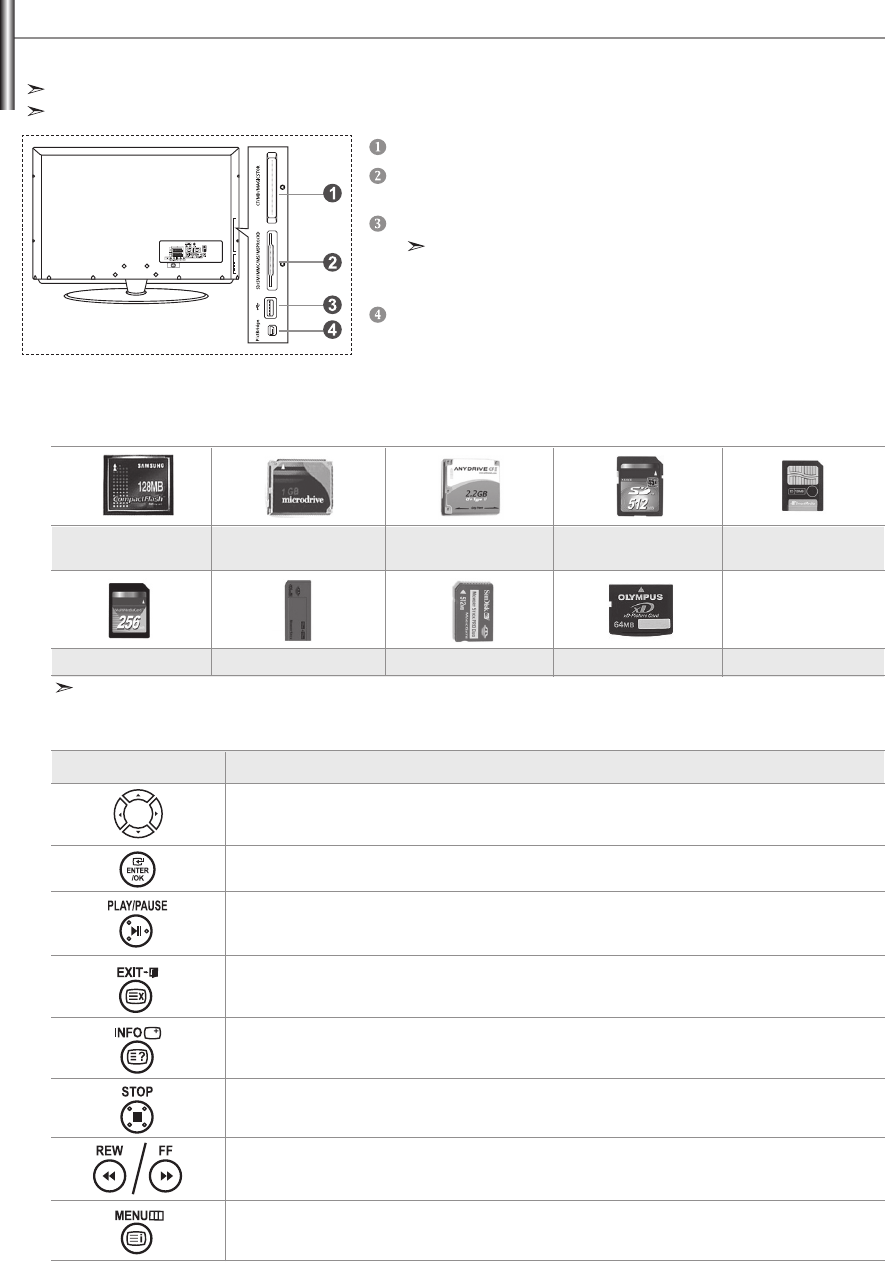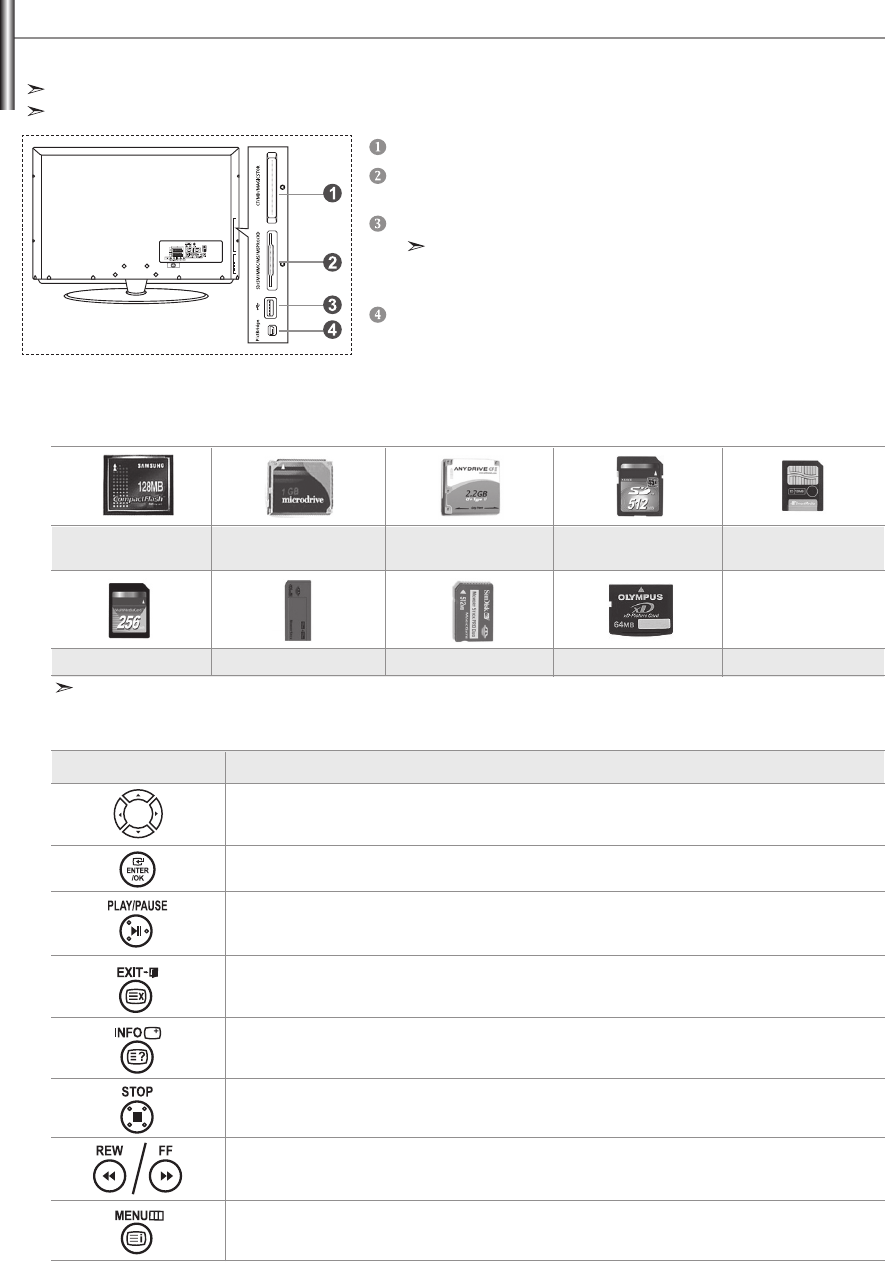
English-26
You can view stored photos (JPEG files) or play music files (MP3) using a memory card or USB storage media.
The "Photo" menu supports image files in the JPEG format only.
The "Music" menu supports sound files in the MP3 format only.
Using the WISELINK Function
Compact Flash (CF) / Micro Driver (MD) / MAGICSTOR
Secure Digital Card (SD Card) / Smart Media Card (SM) /
Multimedia Card (MMC) / Memory Stick / MSPRO / XD
USB Mass Storage Class
The USB hub type is not available becuase using the
Half-Speed USB can cause the hardware limitation.
(Only the Full-Speed USB is available.)
Photo Printer
Some types of Memory Cards or USB hosts, depending on the manufacturer, may not be supported.
1. First, connect the memory card or USB storage media containing your files to the WISELINK terminal on the side of the TV.
2. Using the Remote Control Button in WISELINK Menu
Button Operations
Move the cursor and select an item.
Select the currently selected item.
Play or pause the Slide Show or MP3 file.
Stop the current function and return to the previous high-level menu.
Run various functions from the Photo and Music menus.
Stop the current slide show or MP3 file.
Page Up or Down (file list item)
Compact Flash (CF) Micro Driver (MD) MAGICSTOR Secure Digital Card
(SD Card)
Smart Media Card
Multimedia Card (MMC) Memory Stick MSPRO XD
Return to the previous menu
Supported Memory Cards
BN68-01007P-01Eng.indd 26BN68-01007P-01Eng.indd 26 2006-08-24 2:31:282006-08-24 2:31:28