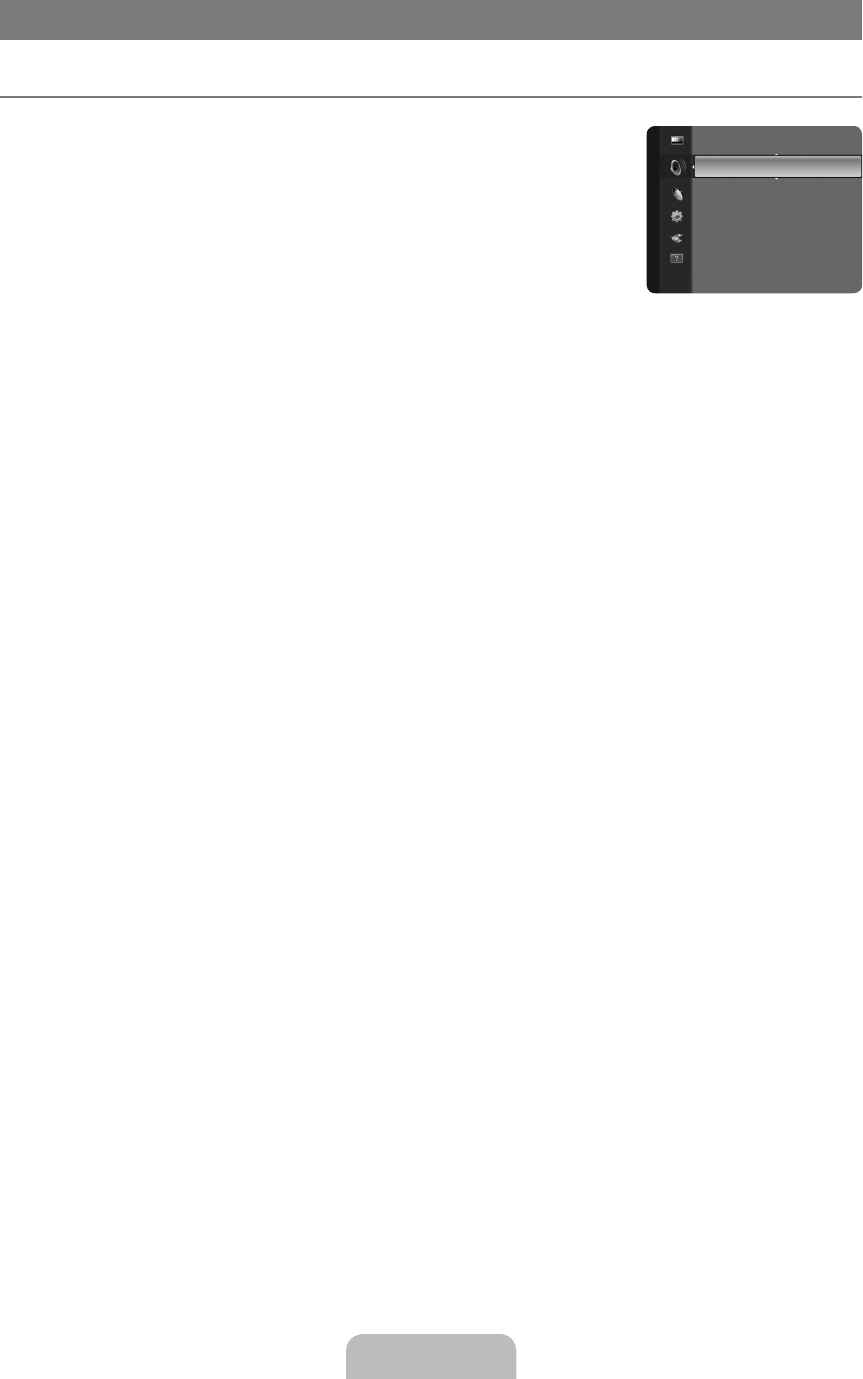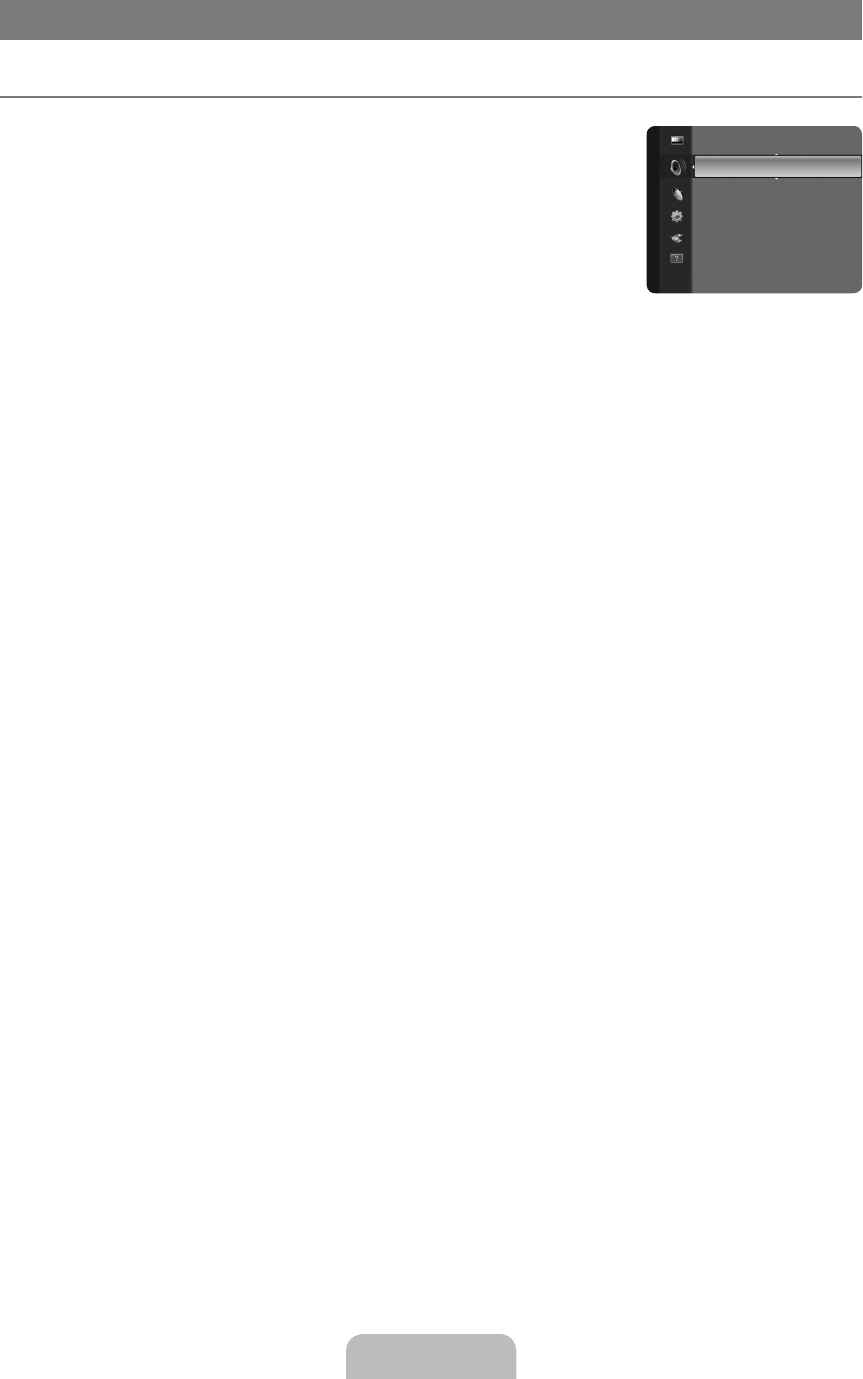
SOUND CONTROL
ConguringtheSoundMenu
Mode→Standard/Music/Movie/ClearVoice/Custom
You can select a sound mode to suit your personal preferences.
Press the TOOLS button to display the Tools menu. You can also set the sound mode by
selecting Tools → Sound Mode.
Equalizer
The sound settings can be adjusted to suit your personal preference.
Mode
Selects the sound mode among the predened settings.
Balance L/R
Adjusts the balance between the right and left speaker.
100Hz / 300Hz / 1KHz / 3KHz / 10KHz (Bandwidth Adjustment)
To adjust the level of different bandwidth frequencies.
Reset
Resets the equalizer settings to the default values.
SRSTruSurroundHD→Off/On
SRS TruSurround HD is a patented SRS technology that solves the problem of playing 5.1 multichannel content over two
speakers. TruSurround delivers a compelling, virtual surround sound experience through any two-speaker playback system,
including internal television speakers. It is fully compatible with all multichannel formats.
Preferred Language (digital channels only)
Digital-TV broadcasts are capable of simultaneous transmission of many audio tracks (for example, simultaneous translations of
the program into foreign languages).
You can listen in a language other than the Preferred Language by pressing the MTS button on the remote control.
Preferred Language is available only in Digital TV mode.
You can only select the language from among the actual languages being broadcast.
Multi-Track Sound (MTS) (analog channels only)
Press the MTS button on the remote control repeatedly to select Mono, Stereo or SAP.
Mono: Choose for channels that are broadcasting in mono or if you are having difculty receiving a stereo signal.
Stereo: Choose for channels that are broadcasting in stereo.
SAP: Choose to listen to the Separate Audio Program, which is usually a foreign-language translation.
Multi-Track Sound is available only in Analog TV mode.
Depending on the particular program being broadcast, you can listen to Mono, Stereo or SAP.
AutoVolume→Off/On
Each broadcasting station has its own signal conditions, and so it is not easy to adjust the volume every time the channel is
changed. This feature lets you automatically adjust the volume of the desired channel by lowering the sound output when the
modulation signal is high or by raising the sound output when the modulation signal is low.
¦
❑
T
❑
❑
❑
O
N
N
❑
O
●
●
●
N
N
❑
Mode :Custom ►
Equalizer
SRS TruSurround HD : Off
Preferred Language : English
Multi-Track Sound : Mono
Auto Volume : Off
Speaker Select : TV Speaker
Sound
Book_650_BN68-02151A-00L02.indb 21 2009-03-13 �� 9:22:46