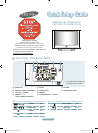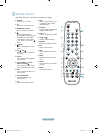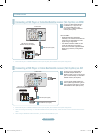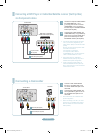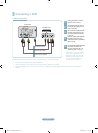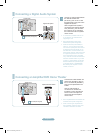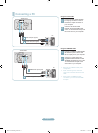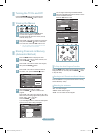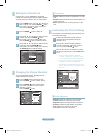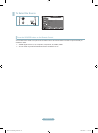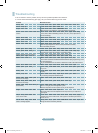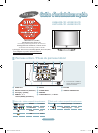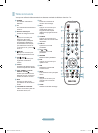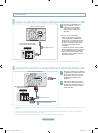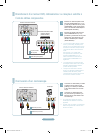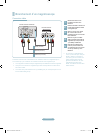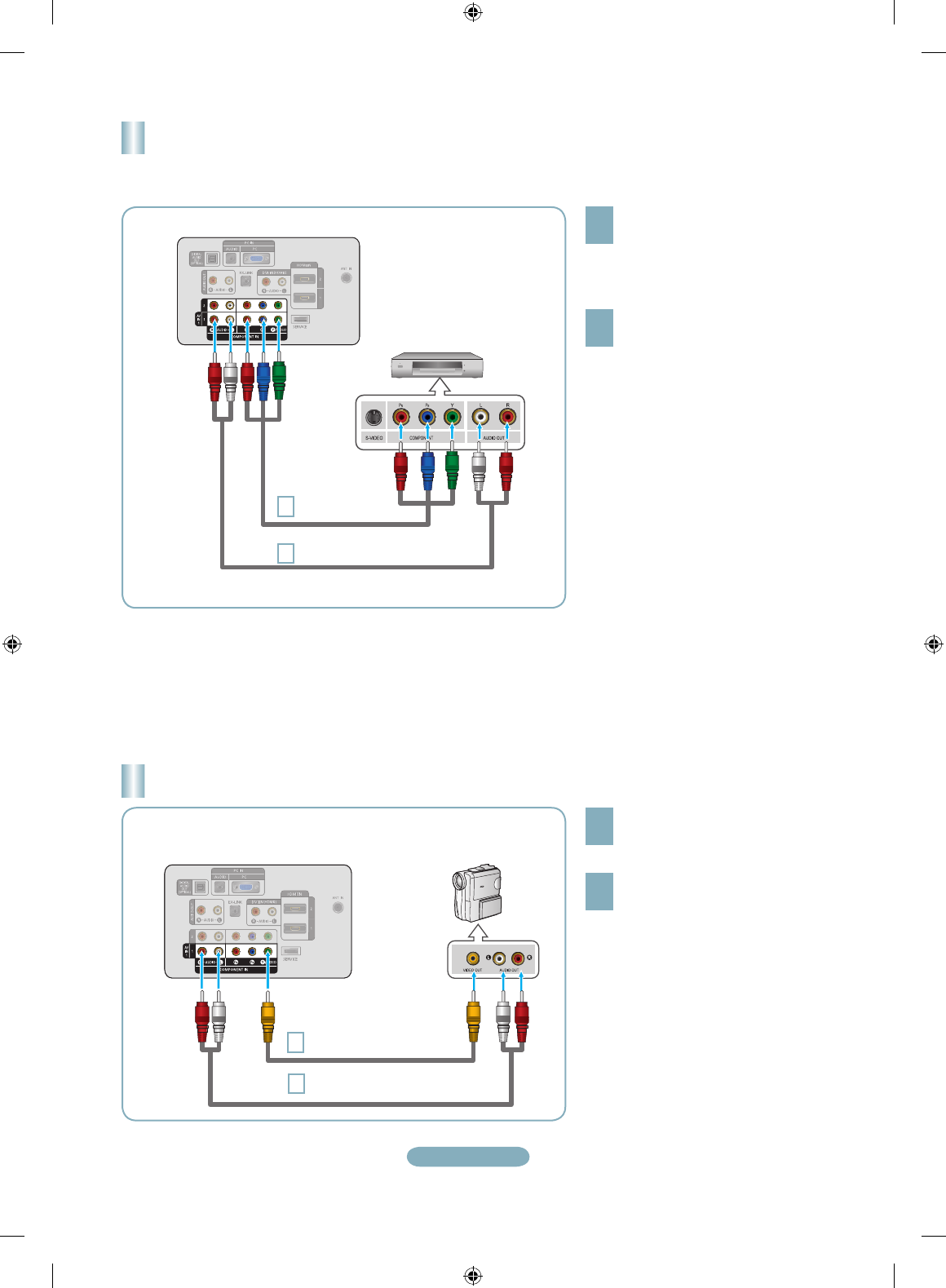
English-4
Connecting a DVD Player or Cable Box/Satellite receiver (Set-Top Box)
via Component cables
TV Rear Panel
1
Component Cable
(Not supplied)
DVD Player or Cable Box /
Satellite receiver (Set-Top Box)
2
Audio Cable (Not supplied)
1
Connect a Component Cable between
the COMPONENT IN (1 or 2)
[Y, P
B
, P
R
] jacks on the TV and the
COMPONENT [Y, P
B
, P
R
] jacks on
the DVD Player or Cable Box/Satellite
receiver (Set-Top Box).
2
Connect Audio Cables between the
COMPONENT IN(1 or 2) [R-AUDIO-L]
jacks on the TV and the AUDIO OUT
jacks on the DVD Player or Cable
Box/Satellite receiver (Set-Top Box).
Component video separates the video
into Y (Luminance (brightness)), Pb
(Blue) and Pr (Red) for enhanced video
quality.
Be sure to match the component video
and audio connections.
For example, if connecting
a Component video cable to
COMPONENT IN 1, connect the audio
cable to COMPONENT IN 1 also.
Each DVD Player or Cable Box/
Satellite receiver (Set-Top Box) has a
different back panel configuration.
When connecting a DVD Player or
Cable Box/Satellite receiver (Set-Top
Box), match the color of the connection
terminal to the cable.
➣
➣
➣
Connecting a Camcorder
1
Connect a Video Cable between
the AV IN 1 [Y/VIDEO] jack on the
TV and the VIDEO OUT jack on the
camcorder.
2
Connect Audio Cables between the
AV IN 1[R-AUDIO-L] jacks on the TV
and the AUDIO OUT jacks on the
camcorder.
Each Camcorder has a different back
panel configuration.
When connecting to AV IN 1, the color
of the AV IN 1 [Y/VIDEO] jack (Green)
does not match the color of the video
cable (Yellow).
➣
➣
or
Camcoder
TV Rear Panel
2
Audio Cable (Not supplied)
1
Video Cable (Not supplied)
BN68-01516B-00Eng-0220.indd 4 2008-02-20 �� 8:00:08