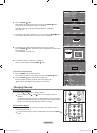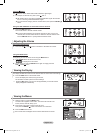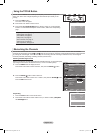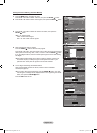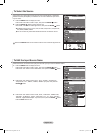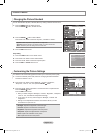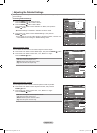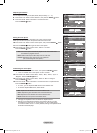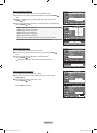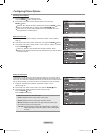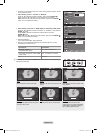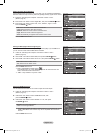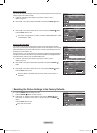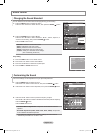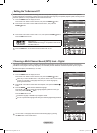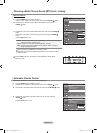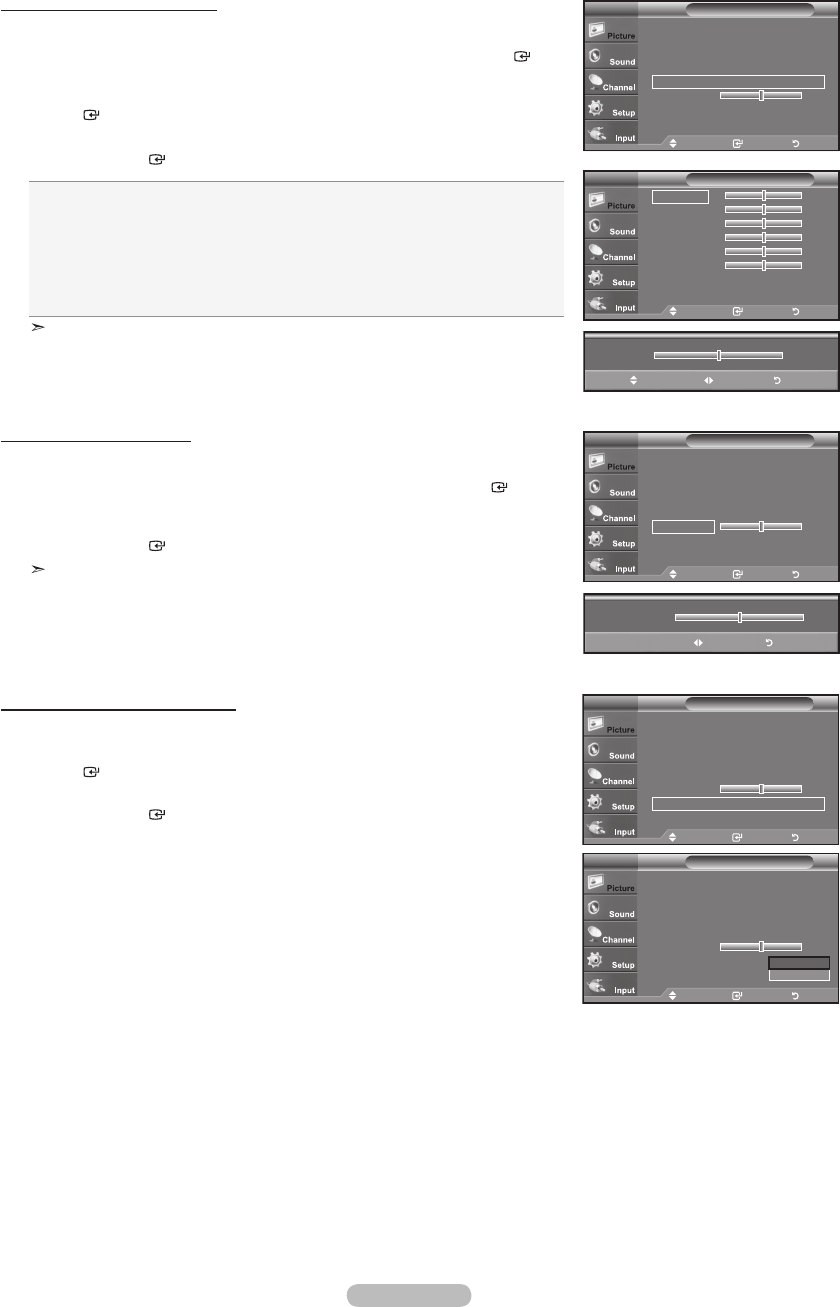
English - 30
Setting the Edge Enhancement
You can emphasize object boundaries in the picture.
22. Press the ▲ or ▼ button to select “Edge Enhancement”, then press the
ENTER
button.
23. Press the ▲ or ▼ button to select “Off” or “On”.
Press the ENTER
button.
Press the EXIT button to exit.
Move Enter Return
Black Adjust : Off
Dynamic Contrast : Off
Gamma : 0
Color Space
White Balance
Flesh Tone 0
Edge Enhancement : Off ►
Detailed SettingsTV
Off
On
Black Adjust : Off ►
Dynamic Contrast : Off ►
Gamma : 0 ►
Color Space ►
White Balance ►
Flesh Tone 0
Edge Enhancement : Off ►
Detailed SettingsTV
Move Enter Return
Move Enter Return
Black Adjust : Off ►
Dynamic Contrast : Off ►
Gamma : 0 ►
Color Space ►
White Balance ►
Flesh Tone 0
Edge Enhancement : Off ►
Detailed SettingsTV
Move Enter Return
R-Offset 25
G-Offset 25
B-Offset 25
R-Gain 25
G-Gain 25
B-Gain 25
Reset
White BalanceTV
25
Move Adjust Return
▲
R-Offset
▼
Adjusting the White Balance
You can adjust the color temperature for more natural picture colors.
17. Press the ▲ or ▼ button to select “White Balance”, then press the ENTER
button.
18. Select the required option by pressing the ▲ or ▼ button, then press the
ENTER
button.
19. Press the ◄ or ► button to decrease or increase the value of a particular item.
Press the ENTER
button.
R-Offset: Adjusts the red color darkness.
G-Offset: Adjusts the green color darkness.
B-Offset: Adjusts the blue color darkness.
R-Gain: Adjusts the red color brightness.
G-Gain: Adjusts the green color brightness.
B-Gain: Adjusts the blue color brightness.
Reset:
The previously adjusted white balance will be reset to the factory defaults.
Changing the adjustment value will refresh the adjusted screen.
Move Enter Return
Black Adjust : Off ►
Dynamic Contrast : Off ►
Gamma : 0 ►
Color Space ►
White Balance ►
Flesh Tone 0
Edge Enhancement : Off ►
Detailed SettingsTV
Adjusting the Flesh Tone
You can emphasize the pink ‘flesh tone’ in the picture.
20. Press the ▲ or ▼ button to select “Flesh Tone”, then press the ENTER
button.
21. Press the ◄ or ► button to decrease or increase the value.
Press the ENTER
button.
Changing the adjustment value will refresh the adjusted screen.
0
Adjust Return
Flesh Tone
BN68-01395A-Eng-0202.indd 30 2008-02-20 ¿ÀÀü 6:12:08