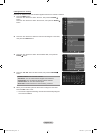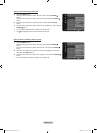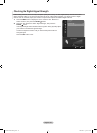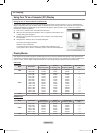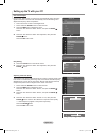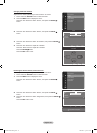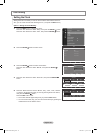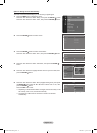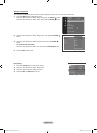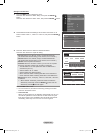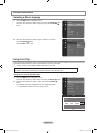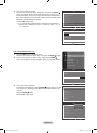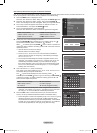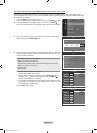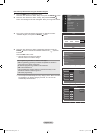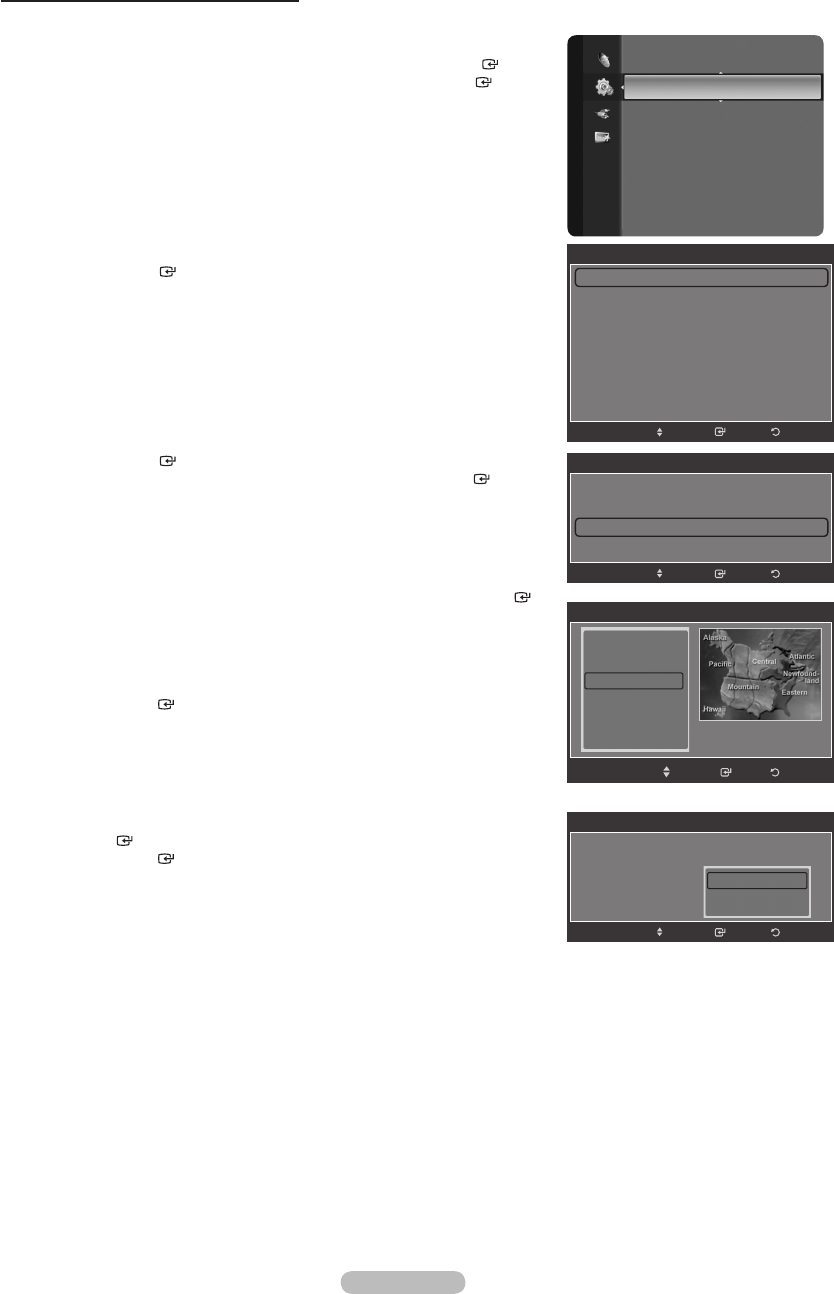
English - 47
Option 2: Setting the Clock Automatically
The Clock can be set automatically if you are receiving a digital signal.
1. Press the MENU button to display the menu.
Press the ▲ or ▼ button to select “Setup”, then press the ENTER button.
Press the ▲ or ▼ button to select “Time”, then press the ENTER button.
2. Press the ENTER button to select “Clock”.
3. Press the ENTER button to select “Clock Mode”.
Press the ▲ or ▼ button to select “Auto”, then press the ENTER button.
4. Press the ▲ or ▼ button to select “Time Zone”, then press the ENTER
button.
5. Press the ▲ or ▼ button to highlight the time zone for your local area, then
press the ENTER button.
6. Press the ▲ or ▼ button to select “DST” (Daylight Saving Time), then press
the ENTER button. Press the ▲ or ▼ button to select “Off” or “On”, then
press the ENTER button.
Press the
EXIT button to exit.
Depending on the broadcast station and signal, the auto time may not be
set correctly. If this occurs, set the time manually.
The Antenna or cable must be connected in order to set the time
automatically.
➣
➣
Setup
Plug & Play
Language : English
Time ►
V-Chip
Caption
External Settings
Entertainment : Off
Energy Saving : Off
PIP
Software Upgrade
Time
Clock : -- : -- --
►
Sleep Timer : Off
Timer 1 : Inactivated
Timer 2 : Inactivated
Timer 3 : Inactivated
ReturnEnter
Move
Clock
Clock Mode : Auto
Clock Set
Time Zone ►
DST : Off
ReturnEnter
Move
Move
Clock
Clock Mode : Auto
Clock Set
Time Zone
DST : Off
ReturnEnter
Off
On
Time Zone
Newfoundland
Atlantic
Eastern
Central
Mountain
Pacific
Enter
Move
Return
BN68-01669A-00Eng.indb 47 2008-06-13 ¿ÀÈÄ 7:12:57