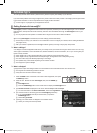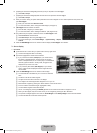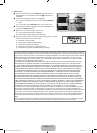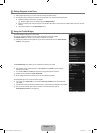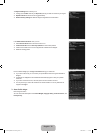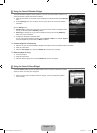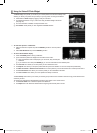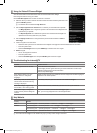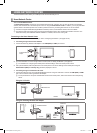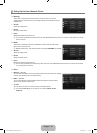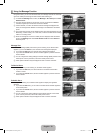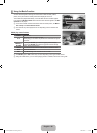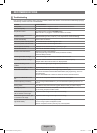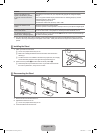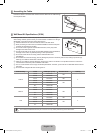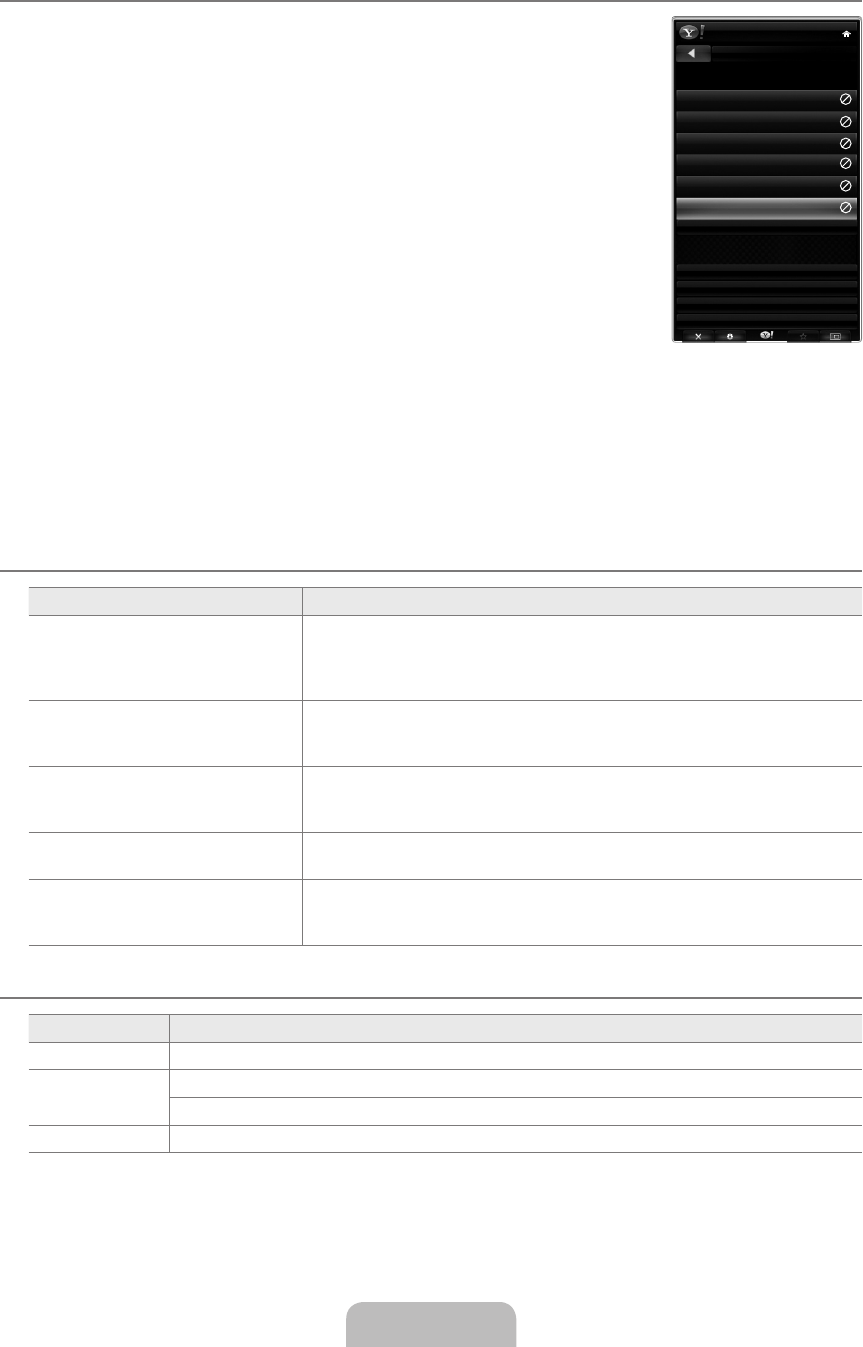
English - 76
Using the Yahoo!® Finance Widget
View stock information and the latest stock news with the Yahoo!® Finance Widget.
Press the green button to set up your stocks.
Use the Add New Symbol menu to enter the name of a new stock.
Select the stock you want to add from the search results and select the Add Symbol menu and
press the ENTER
E
button.
The selected stock is added to the My Stocks list.
Use the Import Symbols From Yahoo!® menu to retrieve your Yahoo!® Finance portfolio.
The Merge Symbols menu merges the symbols in the Yahoo!® Finance Widget with the
symbols from your portfolio.
The Replace Symbols menu deletes the symbols in the Yahoo!® Finance Widget and
replaces them with the symbols from your portfolio.
Use the Display Format menu to change the stock-price fluctuation transition to Value or
Percentage.
Create a snippet for a favorite stock.
Select the stock symbol from the Yahoo!® Finance Widget’s home page and view the detailed finance information.
Press the yellow button.
Select the Add Snippet menu and press ENTER
E
to add the stock as a snippet.
Delete a snippet
Launch the snippet from the dock
Press the yellow button.
Select the Delete Snippet menu and press ENTER
E
to remove the snippet.
Troubleshooting for internet@TV
Problem Possible Solution
Some widget services do not work. Check with that service provider.
In the widget, press the green button and get contact information or refer to help
website for widget service provider information.
Refer to Help website page.
Some widget contents only have
English. How can I change the
language?
Widget content language may be different from the widget user interface language. It
depends on the service provider.
After factory reset, the Yahoo Widget
service doesn’t work and a warning
message is displayed.
After factory reset, turn your TV on and off. Then restart Internet@TV.
At the Flickr widget, I logged in my
account. But, I can’t view my picture.
Visit the Yahoo Web site, and activate your Flickr account at your Yahoo! ID.
At the Profile widget, I changed the
location, but the previous setting still
remains.
Turn your TV off and on, then access Internet@TV again.
Now, you can enjoy widget services in the changed location.
Help Website
Country Website
USA www.samsung.com → consumer products → Television → medi@2.0 → Internet@TV
Canada www.samsung.com → consumer products → TV → medi@2.0 → Internet@TV
www.samsung.com → produits grand public → téléviseurs → medi@2.0 → Internet@TV
Mexico www.samsung.com → productos de consumo → televisores → medi@2.0 → Internet@TV
The location of Internet@TV on the website may vary by country and/or change in the future.
¦
●
N
●
●
●
●
¦
¦
N
MyStocks
Toremoveastockssymbol,please
selectitfromthelistbelow.
DisplayFormat Value
AboutYahoo!Finance...
FINANCE
PAGE1OF2
^DJI
^IXIC
YHOO
AAPL
INTC
AMZN
AddNewSymbol...
ImportSymbolsFromYahoo!...
[750-NA]BN68-02111B-Eng.indb 76 2009-03-30 �� 1:43:13