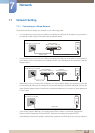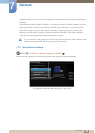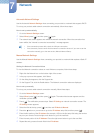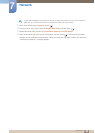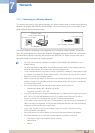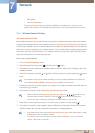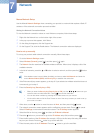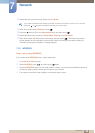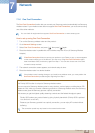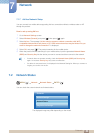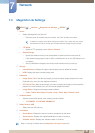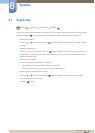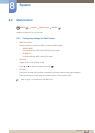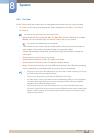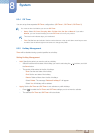149
Network
7
7 Network
7.1.6 One Foot Connection
The One Foot Connection function lets you connect your Samsung product automatically to a Samsung
wireless routers. If your wireless router does not support One Foot Connection, you must connect using
one of the other methods.
You can check for equipment that supports One Foot Connection on www.samsung.com.
How to set up using One Foot Connection
1 Turn on the Samsung wireless router and the product.
2 Go to Network Settings screen.
3 Select One Foot Connection, and press [ ], then press [ ] again.
4 Place the wireless router in parallel with and no farther away than 25cm (of Samsung Wireless
Adapter).
If One Foot Connection does not connect your product to your Router, a pop- up screen appears
on the screen notifying you of the failure. If you want to try using One Foot Connection again,
reset the wireless router, and then try again from Step 1. You can also choose one of the other
connection setup methods.
5 The network connection screen appears, and network setup is done.
6 Place the wireless router in a desired location.
If the wireless router’s settings change or you install a new wireless router, you must perform the
One Foot Connection procedure again, beginning from Step 1.
Priority QOS
This Priority QOS function is unique to Samsung wireless routers.
You can connect a Samsung wireless router to many devices, such as laptops, mobile phones, BD
players etc. But, when you connect a Samsung product to a Samsung wireless router, the Samsung
wireless router gives the Samsung product a priority connection.
This ensures you get the highest quality streaming contents and the fastest throughput speed.
z Priority QOS makes your product faster by giving it priority bandwidth. (Priority QOS is optional.
You can turn it on and off.)
z Because your Samsung product has a priority connection, you can enjoy HD content without
buffering.
The connection speed may vary based on the network environment.