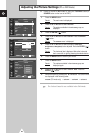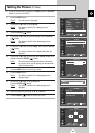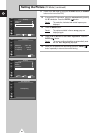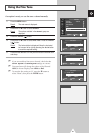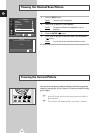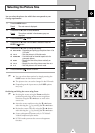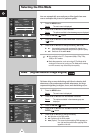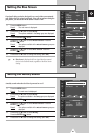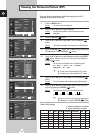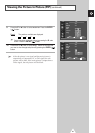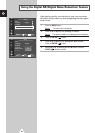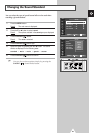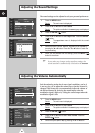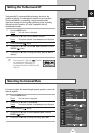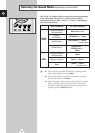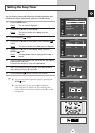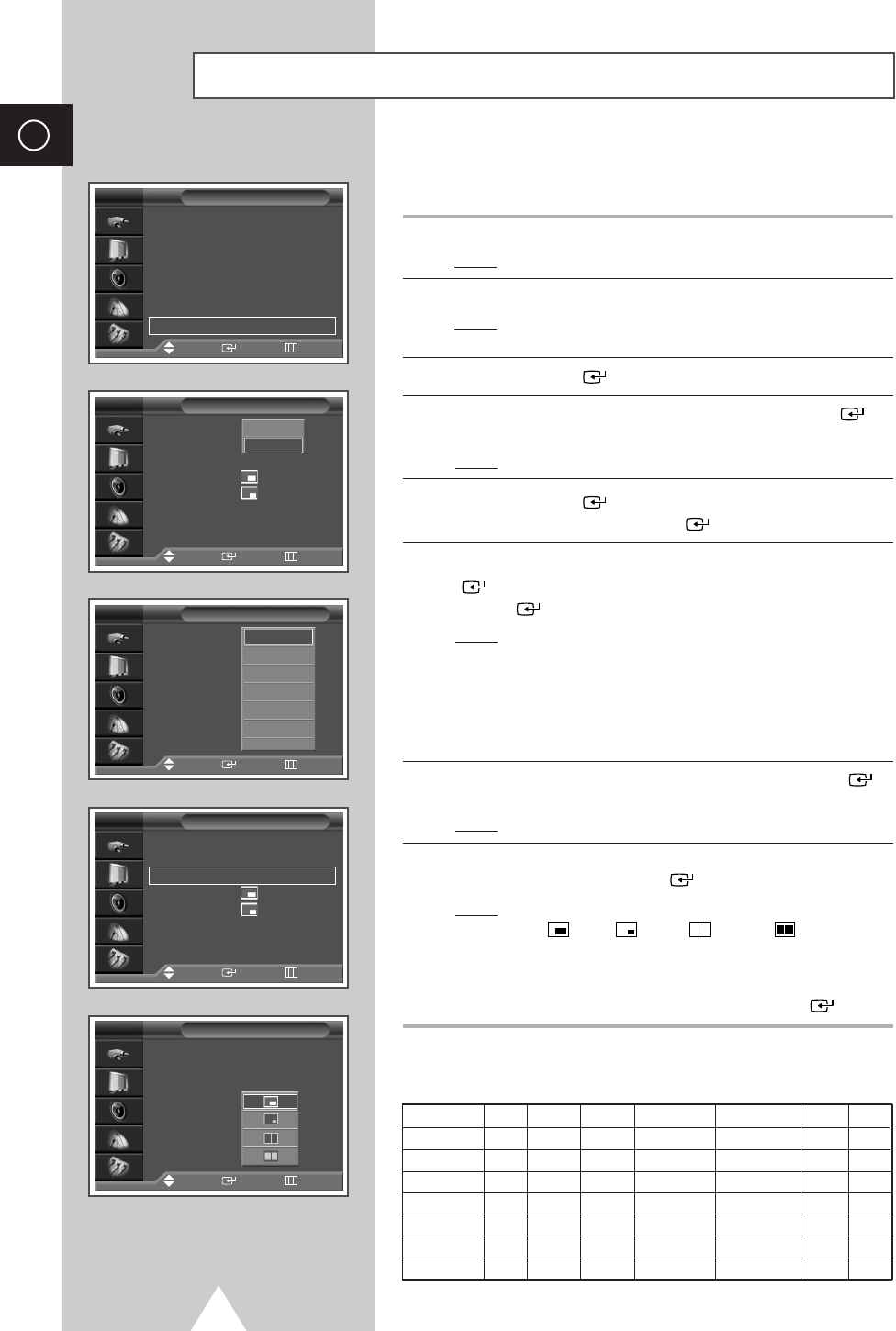
36
ENG
You can display a sub picture within the main picture of TV
program or external A/V devices.
1 Press the MENU button.
Result
: The main menu is displayed.
2 Press the † or … button to select Picture.
Result
: The options available in the
Picture group are
displayed.
3 Press the ENTER () button.
4 Press the † or … button to select PIP. Press the ENTER ()
button.
Result
: The options available in the PIP group are displayed.
5
Press the
ENTER ()
button, set the
PIP to on by pressing the
† or … button. Press the
ENTER ()
button.
6
Press the † or … button to select Source and press the
ENTER
()
button. Select a source of the sub picture by pressing the
ENTER ()
button.
Result
: The sources are displayed in the following order:
TV - Ext.1 - Ext.2 - AV - S-Video -
Component - PC - DVI
➣
◆ The PC can not be selected in DVI mode.
◆ The DVI can not be selected in PC mode.
7
Press the † or … button to select Swap. Press the
ENTER ()
button.
Result
: The main picture and sub picture are interchanged.
8
Press the † or … button to select Size. Select a size of the sub
picture by pressing the
ENTER ()
button.
Result
: The sizes are displayed in the following order:
(Large)
-
(Small)
-
(Double1)
-
(Double2)
➣
Select a size of the sub picture by pressing the
† or … button. Press the
ENTER ()
button.
Table of PIP Settings
Viewing the Picture In Picture (PIP)
PIP
PIP : On
Source : TV
Swap
Size
:
Position
:
Prog. : P8
TV
Off
On
Mode : Dynamic
√√
Custom
√√
Colour Tone : Normal
√√
Colour Control
√√
Film Mode : Off
√√
Size : 16 : 9
√√
DNIe : On
√√
PIP
√√
Picture
Move Enter Return
Move Enter Return
TV
PIP
PIP : On
Source : TV
Swap
Size
:
Position
:
Prog. : P08
TV
Move Enter Return
TV
Ext.1
Ext.2
AV
S-Video
Component
†
PIP
PIP : On
√√
Source : TV
√√
Swap
√√
Size
:
√√
Position
:
√√
Prog. : P8
√√
TV
Move Enter Return
PIP
PIP : On
Source : TV
Swap
Size
:
Position
:
Prog. : P08
TV
Move Enter Return
TV Video S-VHS Comp576i Comp480p~ DVI PC
TV
XX X X O OO
Video XX X X O OO
S-VHS XX X X O OO
Comp576i XX X X X XX
Comp480p~ OO O X X XX
DVI OO O X X XX
PC OO O X X XX
X - This PIP combination is not available.
O - This PIP combination is available.