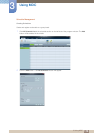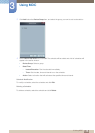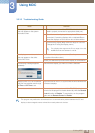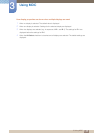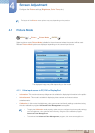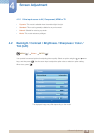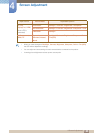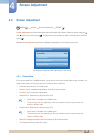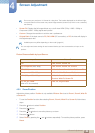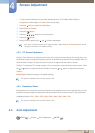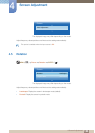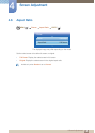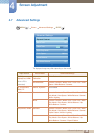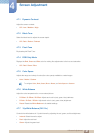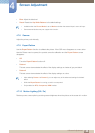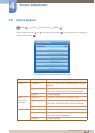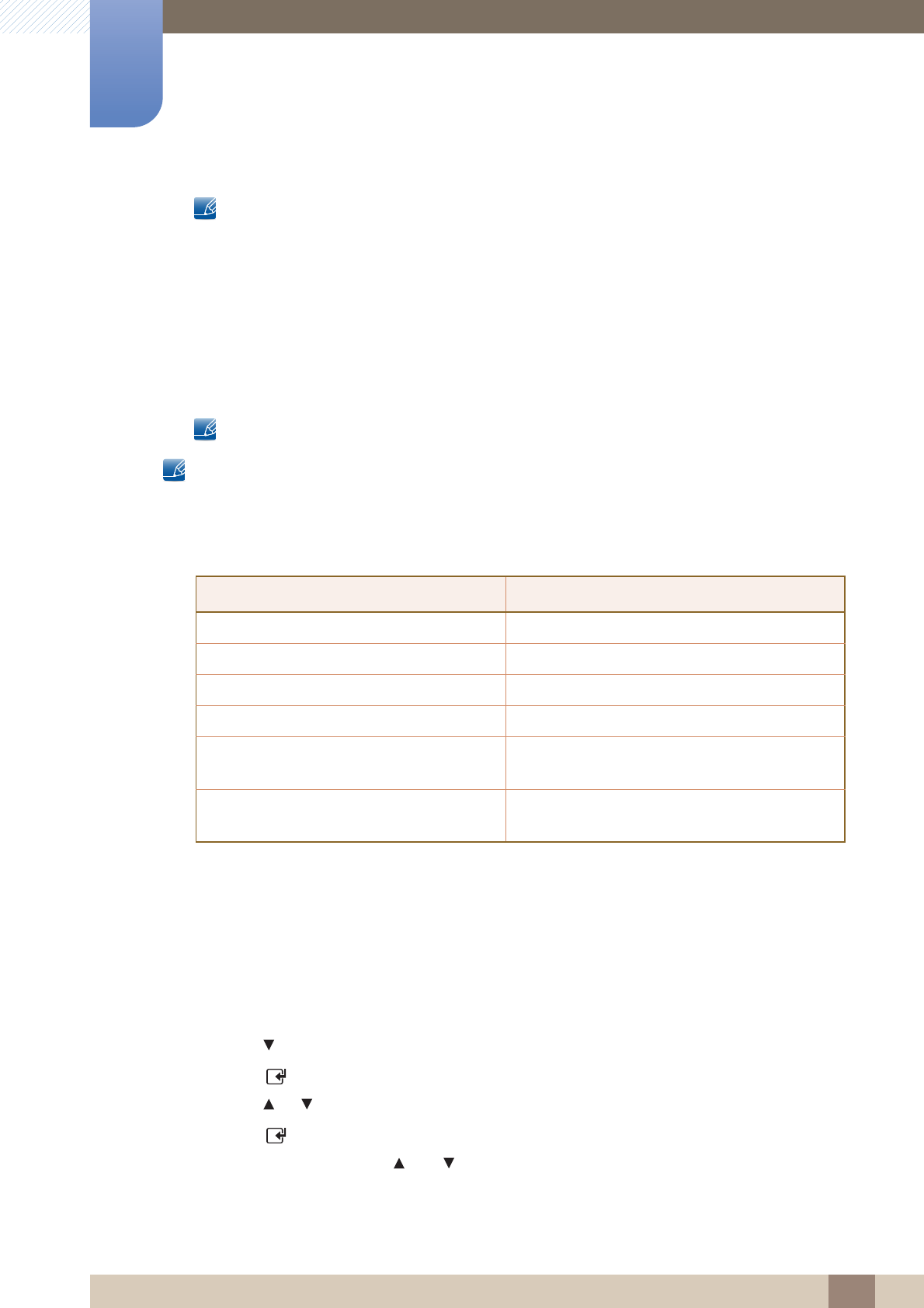
122
Screen Adjustment
4
4 Screen Adjustment
Do not set your product to 4:3 format for a long time. The borders displayed on the left and right,
or top and bottom of the screen may cause image retention (screen burn) which is not covered by
the warranty.
Screen Fit: Displays the full image without any cut-off when HDMI (720p / 1080i / 1080p) or
Component (1080i / 1080p) signals are inputted.
Custom: Changes the resolution to suit the user's preferences.
Original Ratio: If the input source is PC, DVI, HDMI (PC connection), or DP, the video will display in
the original aspect ratio.
Available ports may differ depending on the model. (page 32)
You can adjust and store settings for each external device you have connected to an input on the
product.
Picture Sizes available by Input Source.
4.3.2 Zoom/Position
Adjusts the picture position. Position is only available if Picture Size is set to Zoom1, Zoom2, Wide Fit
or Screen fit.
To use the Position function after selecting Zoom1, Zoom2, Wide Fit or Screen fit, follow these
steps.
1 Press the button to select Position.
2 Press the [ ] button.
3 Press the or button to move the picture up or down.
4 Press the [ ] button.
5 Select Close by pressing the and buttons sequentially. To reset the picture position, press
Reset.
Input Source Picture Size
ATV 16:9, Zoom1, Zoom2, 4:3
AV, Component (480i, 480p) 16:9, Zoom1, Zoom2, 4:3, Custom
DTV (1080i) 16:9, 4:3, Smart View 2, Wide Fit, Screen Fit
Component (1080i, 1080p) 16:9, 4:3, Wide Fit, Screen Fit, Custom
HDMI (720p, 1080i, 1080p) 16:9, 4:3, Smart View 1, Smart View 2,
Custom, Wide Fit, Screen Fit
PC, DVI, DP, HDMI
(when a PC is connected)
16:9, 4:3, Original Ratio