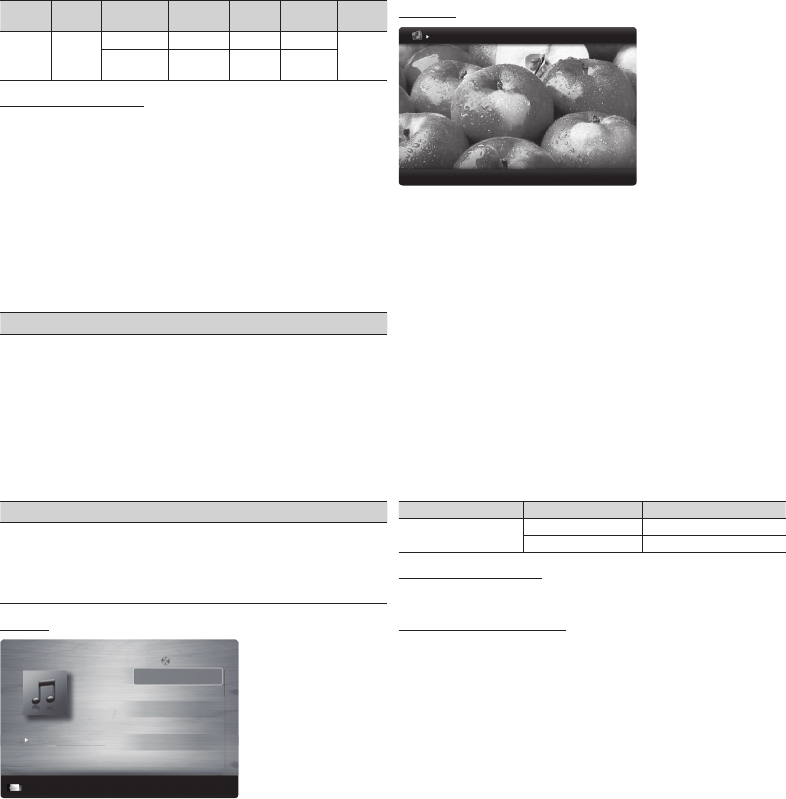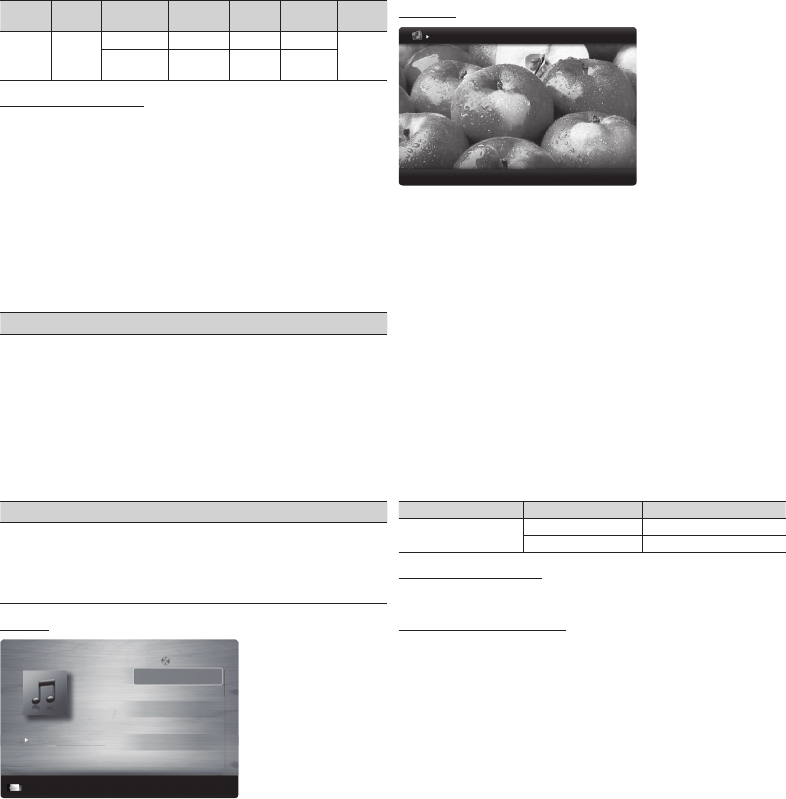
- 10 -
File
Extension
Container Video Codec Resolution
Frame
rate(fps)
Bit
rate(Mbps)
Audio
Codec
*.flv
*.swf
flash
formats
H.264 1920x1080 6~30 30Mbps
MP3
Sorenson
H.263
1920x1080 6~30 30Mbps
Other Restrictions
y Video content will not play, or not play correctly, if there is an error
in the content or the container.
y Sound or video may not work if the contents have a standard
bit rate/ frame rate above the compatible Frame/sec listed in the
Supported Video Formats table.
y If the Index Table erroneous, the Seek (Jump) function is not
supported.
y The menu may take longer to appear if the video’s bit rate
exceeds 10Mbps.
y Video content can not be played if there are many contents in
one file.
Video Decoder
Supports up to H.264, Level 4.1
H.264 FMO / ASO / RS, VC1 SP / MP / AP L4 and AVCHD are
not supported.
MPEG4 SP, ASP :
– Below 1280 x 720: 60 frame max
– Above 1280 x 720: 30 frame max
H.263 is not supported.
GMC is not support.
Audio Decoder
Supports up to WMA7, 8, 9 STD, 9 PRO, 10 PRO
WMA 9 PRO and WMA 10 PRO support 5.1 channel. (LBR
mode of WMA Pro is not supported)
WMA Lossless is not supported.
Music
3/15
I Love you
Jhon
Music 1
No Singer
Music 2
No Singer
Music 3
No Singer
Music 4
No Singer
Music 5
No Singer
I Love You
Jhon
1st Album
Pop
2010
4.2MB
01:10 / 04:02
SUM
Pause
Jump
Tools
Return
Playlist
1. In the Media Play menu, press the ◄ or ► button to select
Music, and then press the ENTER
button.
2. Press the ◄/►/▲/▼ buttons to select the desired Music in the
file list.
3. Press the ENTER
button or (Play) button.
✎ During music playback, you can search using the ◄ and
► button.
✎
(REW) and
(FF) buttons do not function during
play.
✎ Media Play only displays files with MP3 and PCM file
extension. Other file extensions are not displayed, even if they
are saved on the same USB device.
✎ If the sound is abnormal when playing MP3 files, adjust the
Equalizer in the Sound menu. (An over-modulated MP3 file
may cause a sound problem.)
Photos
Image1024.jpg 1024x768 2010/2/1 3/15
SUM
Pause
Previous/Next
Tools
Return
Normal
1. In the Media Play menu, press the ◄ or ► button to select
Photos, then press the ENTER
button.
2. Press the ◄/►/▲/▼ buttons to select a photo in the file list.
3. Press the ENTER
button or
(Play) button.
✎ NOTE
x While a photo list is displayed, press the
(Play) / ENTER
button on the remote control to start a slide show.
x All files in the file list section will be displayed in the slide show.
x During the slide show, files are displayed in order.
x During the slide show, you can adjust the slide show speed
using (π) (REW) or (µ) (FF) button.
x You can move to other files using ◄ or ► button.
✎ Media Play can play Music files automatically during a Slide
Show if Background Music is set to On.
✎ You cannot change the Mode in Background Music until the
Background Music file has finished loading.
y Supported Photo Formats
Image Photo Resolution
JPEG
Base-line 15360 x 8704
Progressive 1024 x 768
Other Restrictions
y CMYK, YCCK Color space JPEG are not supported.
Playing Multiple Files
■
Playing selected video/music/photo files
1. On the File List screen, highlight a file, and then press the Yellow
button on your remote.
2. Repeat Step 1 to select multiple files.
✎ NOTE
x A
mark appears to the left of the selected files.
x To cancel a selection, press the Yellow button again.
x To deselect all selected files, press the TOOLS button, select
Deselect All, and then the ENTER
button.
3. Press the TOOLS button, select Play Selected Contents, and
then press the ENTER
button.
■
Playing a video/music/photo folder
1. With the folders on your USB device displayed, use the
◄/►/▲/▼ buttons to highlight a folder.
2. Press the TOOLS button, select Play Folder, and then press the
ENTER
button.