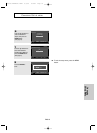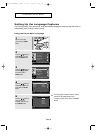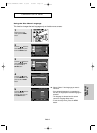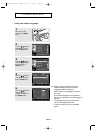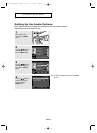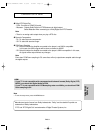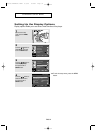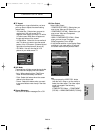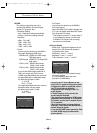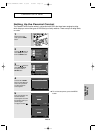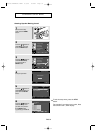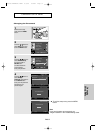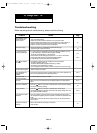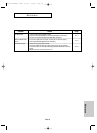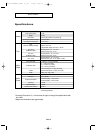ENG-53
Changing
Setup Menu
CHANGING
SETUP MENU
❶
TV Aspect
Depending on a type of television you have,
you may want to adjust the screen setting
(aspect ratio).
- 4:3 Letter Box : Select when you want to
see the total 16:9 ratio screen DVD
supplies, even though you have a TV with a
4:3 ratio screen. Black bars will appear at
the top and bottom of the screen.
- 4:3 Pan&Scan : Select this for conventional
size TVs when you want to see the central
portion of the 16:9 screen. (Extreme left and
right side of movie picture will be cut off.)
- 16:9 Wide : You can view the full 16:9
picture on your wide screen TV.
❷ Still Mode
These options will help prevent picture shake
in still mode and display small text clearer.
- Auto : When selecting Auto, Field/Frame
mode will be automatically converted.
- Field : Select this feature when the screen
shakes in the Auto mode.
- Frame : Select this feature when you want
to see small letters more clearly in the Auto
mode.
❸ Screen Messages
Use to turn on-screen messages On or Off.
❹ Video Output
Select Video Output.
- COMPOSITE/S-VIDEO : Select when you
want to use Video and S-Video Out.
- COMPONENT(I-SCAN) : Select when you
want to use Video and Component
525i(Interlace) Out.
- HDMI / COMPONENT(P-SCAN) : Select
when you want to use Component
525p(Progressive) Out or HDMI.
• If the Yes/No selection in the Display Setup
sub Menu is not made within 10 seconds,
the screen returns to the previous menu.
Note
• You can press the VIDEO SEL. button
(with the unit in Stop or no disc mode) to
select the video output. The video output
mode is changed in the following
sequence.
(COMPOSITE/S-Video ➝ COMPONENT
(I-SCAN) ➝ HDMI/COMPONENT(P-SCAN))
TV Aspect : Wide
❿
Still Mode : Auto
Screen Messages :On
Video Output : COMPOSIT/S-VID
❿
HDMI :480p
❿
Picture Quality
❿
DISPLAY SETUP
TV ASPECT
4:3 Letter Box
4:3 Pan&Scan
16:9 Wide
COMPOSITE/S-VIDEO
COMPONENT (I-SCAN)
HDMI/COMPONENT(P-SCAN)
DISPLAY SETUP
00637S-DVDHD845 XAA2 8/9/05 8~59am Page 53