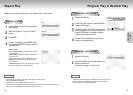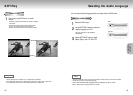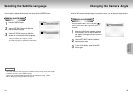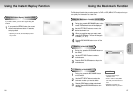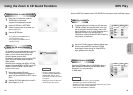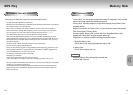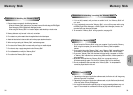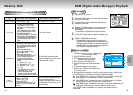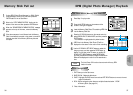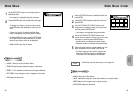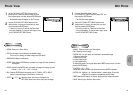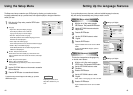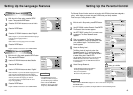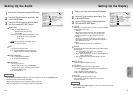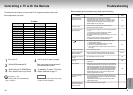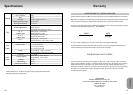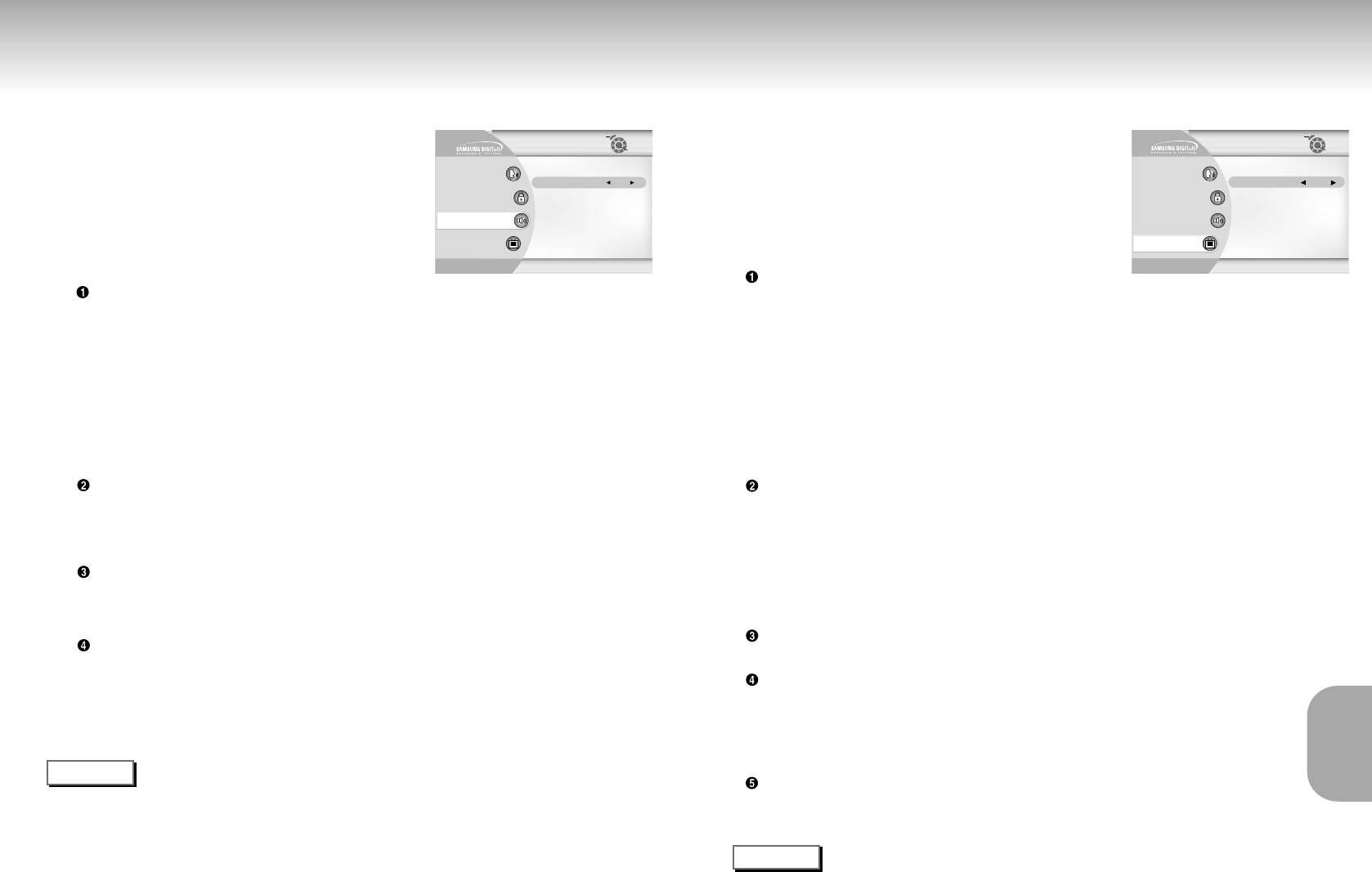
46 47
Setting Up the Audio
1
1
With the unit in Stop mode, press the SETUP button.
2
2
Use the UP/DOWN buttons to select Audio. Then
press the ENTER button.
3
3
Use the UP/DOWN buttons to select the desired
item. Then press the LEFT/RIGHT buttons.
Digital Output
1. PCM : Converts to PCM(2CH) audio.
Select PCM when using the Analog
Audio Outputs.
2. Bitstream : Converts to Dolby Digital Bitstream (5.1CH).
Select Bitstream when using the Digital
Audio Output.
NN
NN
OO
OO
TT
TT
EE
EE : Be sure to select the correct Digital Output or
no audio will be heard.
DTS
1. Off : Doesn’t output digital signal.
2. On : Outputs DTS Bitstream via digital output only.
Select DTS when connecting to a DTS Decoder.
Dynamic Compression
1. On : To select dynamic compression.
2. Off : To select the standard range.
2X Scan Audio
1. Off : Turns 2X audio off.
Though 2X Scan Audio is ON in the SETUP MENU,
no sound will be heard on discs which are recorded with
LPCM, DTS or MPEG-2 Audio.
2. On : Turns 2X audio on.
Language
Parental
Audio
Display
Digital Output
PCM
Off
On
Off
DTS
Dynamic Compression
2x Scan Audio
Return
Enter
NOTE
•
How to make the SETUP MENU disappear or return to menu screen during set up;
Press RETURN button.
• Manufactured under license from Dolby Laboratories.
”Dolby” and the double-D symbol are trademarks of Dolby Laboratories.
• “DTS” and “DTS Digital Out” are trademarks of Digital Theater Systems, Inc.
CHANGING
CHANGING
SETUP MENU
SETUP MENU
Setting Up the Display
1
1
With the unit in Stop mode, press the SETUP button.
2
2
Use the UP/DOWN buttons to select Display. Then
press the ENTER button.
3
3
Use the UP/DOWN buttons to select the desired item.
Then press the LEFT/RIGHT buttons.
TV Aspect
Depending on the type of television you have, you may want to adjust
the screen setting (aspect ratio).
1. Letter Box :
Select when you want to see the total 16:9 ratio screen DVD
supplies, even though you have a TV with a 4:3 ratio screen.
Black bars will appear at the top and bottom of the screen.
2. Pan-Scan :
Select this for conventional size TVs when you want to see the
central portion of the 16:9 screen. (Extreme left and right side of
movie picture will be cut off.)
3. Wide :
You can view the full 16:9 picture on your widescreen TV.
Still Mode
These options will help prevent picture shake in still mode and display
small text clearer.
1. Auto : When selecting Auto, Field/Frame mode will be
automatically converted.
2. Frame : Select this feature when you want to see small letters more
clearly in the Auto mode.
3. Field : Select this feature when the screen shakes in the Auto
mode.
Screen Messages
Use to turn on-screen messages On or Off.
Front Display
Adjust the brightness of the unit’s front panel display.
1. Auto Dim : Makes the Front Panel Display dim automatically when
playing a DVD.
2. Dim : Makes the Front Panel Display dim.
3. Bright : Makes the Front Panel Display bright.
Black Level
Adjusts the brightness of the screen.(On/Off)
You are unable to adjust picture brightness in case you select
progressive video out.
Language
Parental
Audio
Display
TV Aspect
Wide
Still Mode Auto
On
Auto Dim
Screen Messages
Front Display
Black Level Off
Return
Enter
NOTE
•
How to make the SETUP MENU disappear or return to menu screen during set up;
Press the RETURN button.