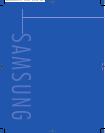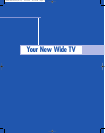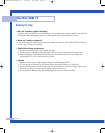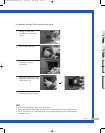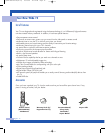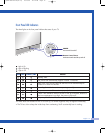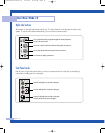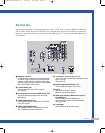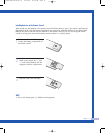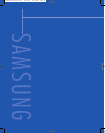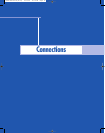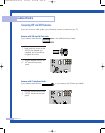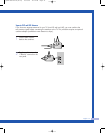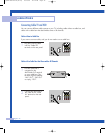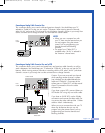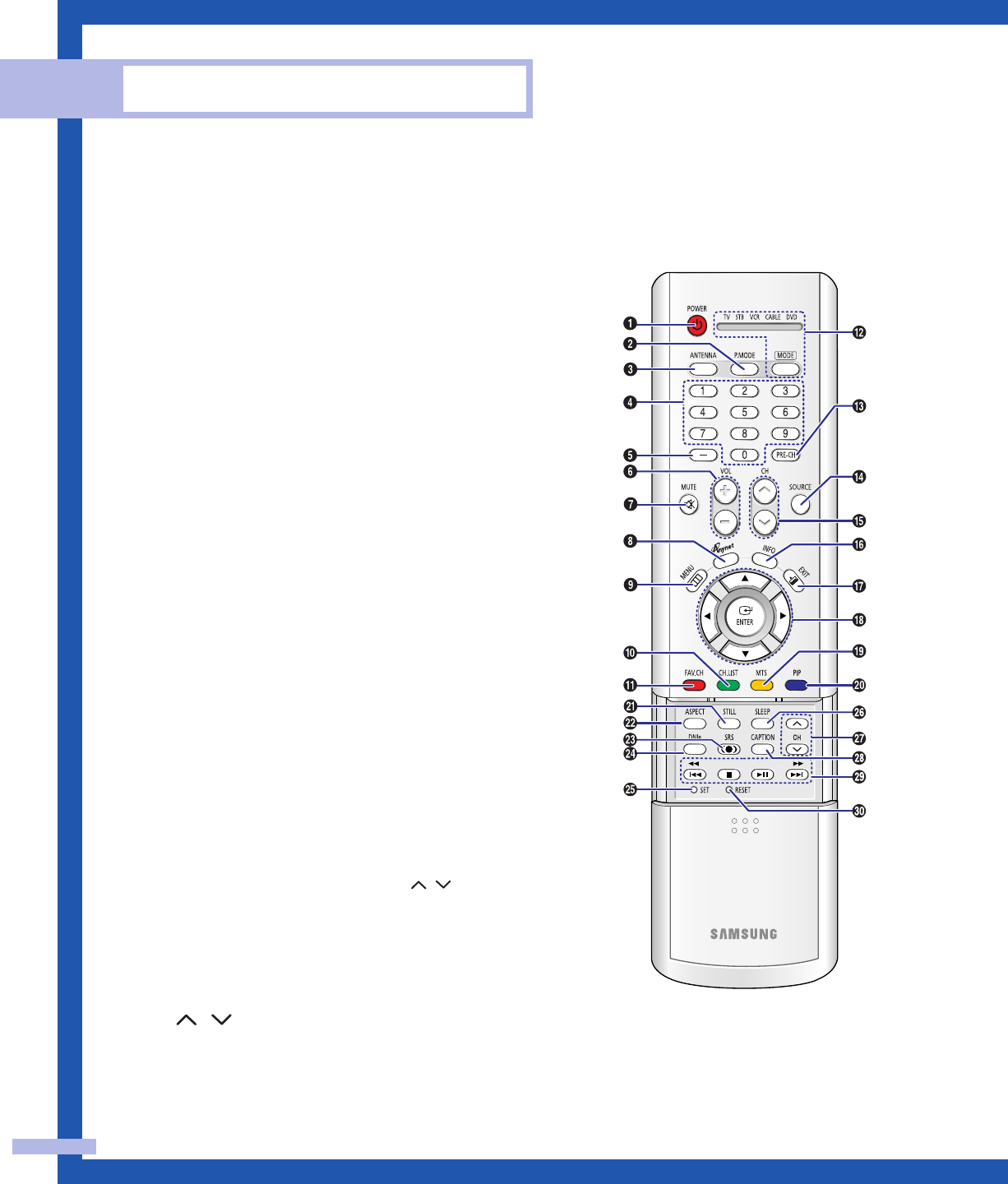
Remote Control
You can use the remote control up to about 23 feet from the TV. When using the remote control, always
point it directly at the TV. You can also use your remote control to operate your VCR, Cable box, DVD
player or Samsung Set-Top Box. See pages 38~39 for details.
Your New Wide TV
English - 16
1. POWER
Turns the TV on and off.
2. P.MODE
Adjust the TV picture by selecting one of the
preset factory settings (or select your personal,
customized picture settings.)
3. ANTENNA
Press to select “AIR” or “CABLE”.
4. CHANNEL NUMBER
Press to directly tune to a particular channel.
5.
-
Press to select additional channels (digital and
analog) being broadcast by the same station.
For example, to select channel “54-3”, press
“54”, then press “-” and “3”.
6. VOL +, VOL
-
Press to increase or decrease the volume.
7. MUTE
Press to mute the TV sound.
8. ANYNET
Runs the Anynet view functions and sets up
Anynet devices.
9. MENU
Displays the main on-screen menu.
10. CH.LIST
Displays the channel list.
11. FAV.CH (Favorite Channel)
Press to switch between your favorite channels.
12. MODE
Selects a target device to be controlled by the
Samsung remote control (i.e., TV, STB, VCR,
CABLE, or DVD).
13. PRE-CH
Tunes to the previous channel.
14. SOURCE
Press to display all of the available video
sources (i.e., TV, Set-Top box, VCR, DVD, DTV).
15. CH /
Press to change channels.
Moves from one set of screen information to the
next in TV Guide menu.
16. INFO
Press to display information on the TV screen.
17. EXIT
Press to exit the menu.
18. ▲, ▼, œ, √, ENTER
Press to select highlight up, down, left, or right.
While using the on-screen menus, press the
ENTER to activate (or change) a particular item.
19. MTS (Multichannel
Television Stereo)
Press to choose Stereo, Mono or SAP (Secondary
Audio Program).
20. PIP (Picture In Picture)
Displays the available channels in
sequence. (These buttons change channels in the
PIP window only.)
21. STILL
Press to pause the current screen.
22. ASPECT
Press to change the screen size.
23. SRS
Activates TruSurround.
24. DNIe (Digital Natural
Image engine)
Activates DNIe.
25. SET
Used during set up of this remote control, so
that it will work compatibly with other devices
(Set-Top box, VCR, Cable box, DVD, etc.)
26. SLEEP
Press to select a preset time interval for
automatic shut off.
27. PIP Controls
CH / ; Press to display the available
channels in sequence. (These buttons change
channels in the PIP window only.)
28. CAPTION
Controls the caption decoder.
29. VCR/DVD Controls
Controls VCR or DVD functions: Rewind, Stop,
Play/Pause, Fast Forward.
30. RESET
If your remote control is not functioning
properly, take out the batteries and press the
reset button for about 2~3 seconds. Re-insert
the batteries and try using the remote control
again.
1_BP68-00413A-00(02~17) 10/12/04 10:16 AM Page 16