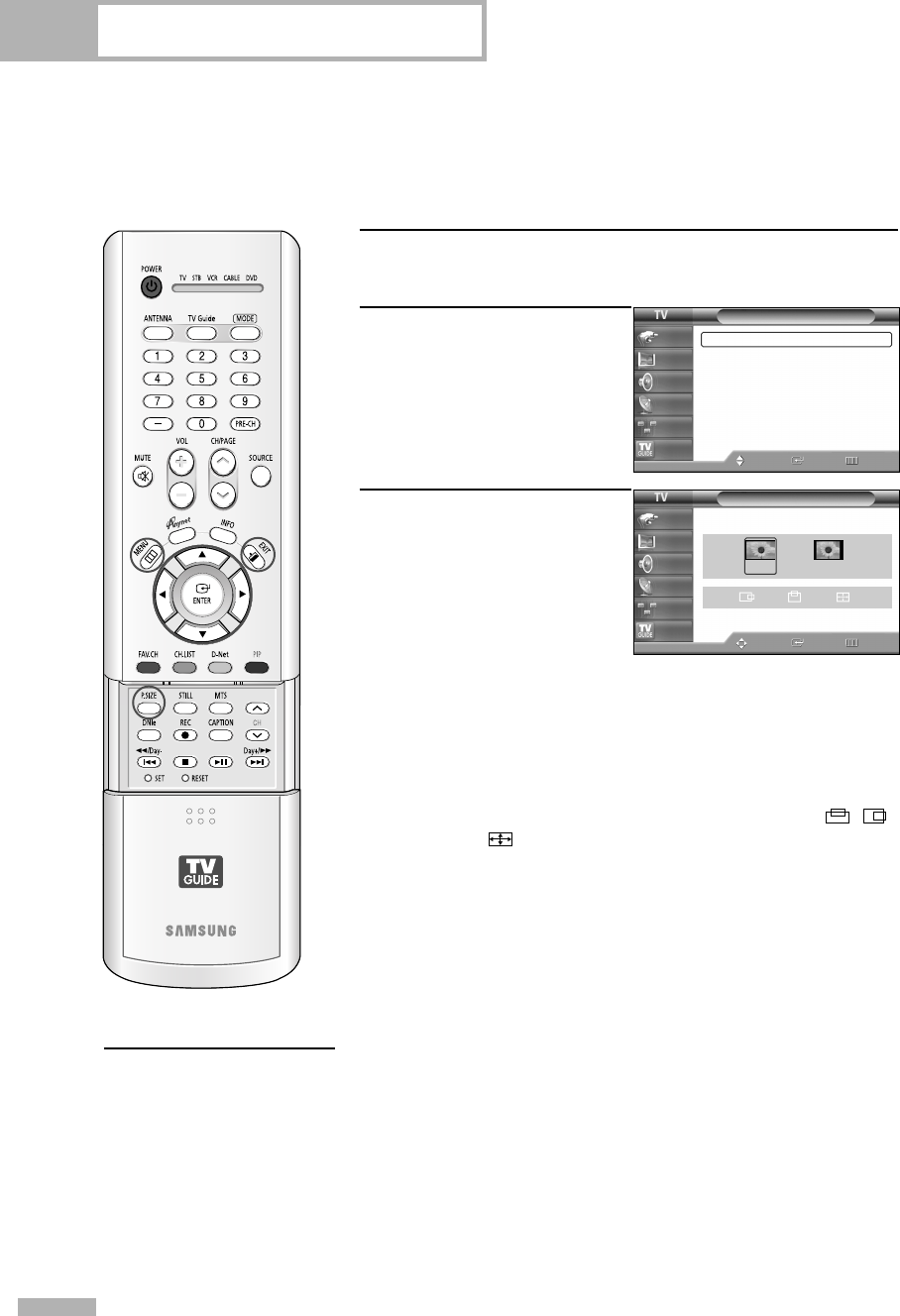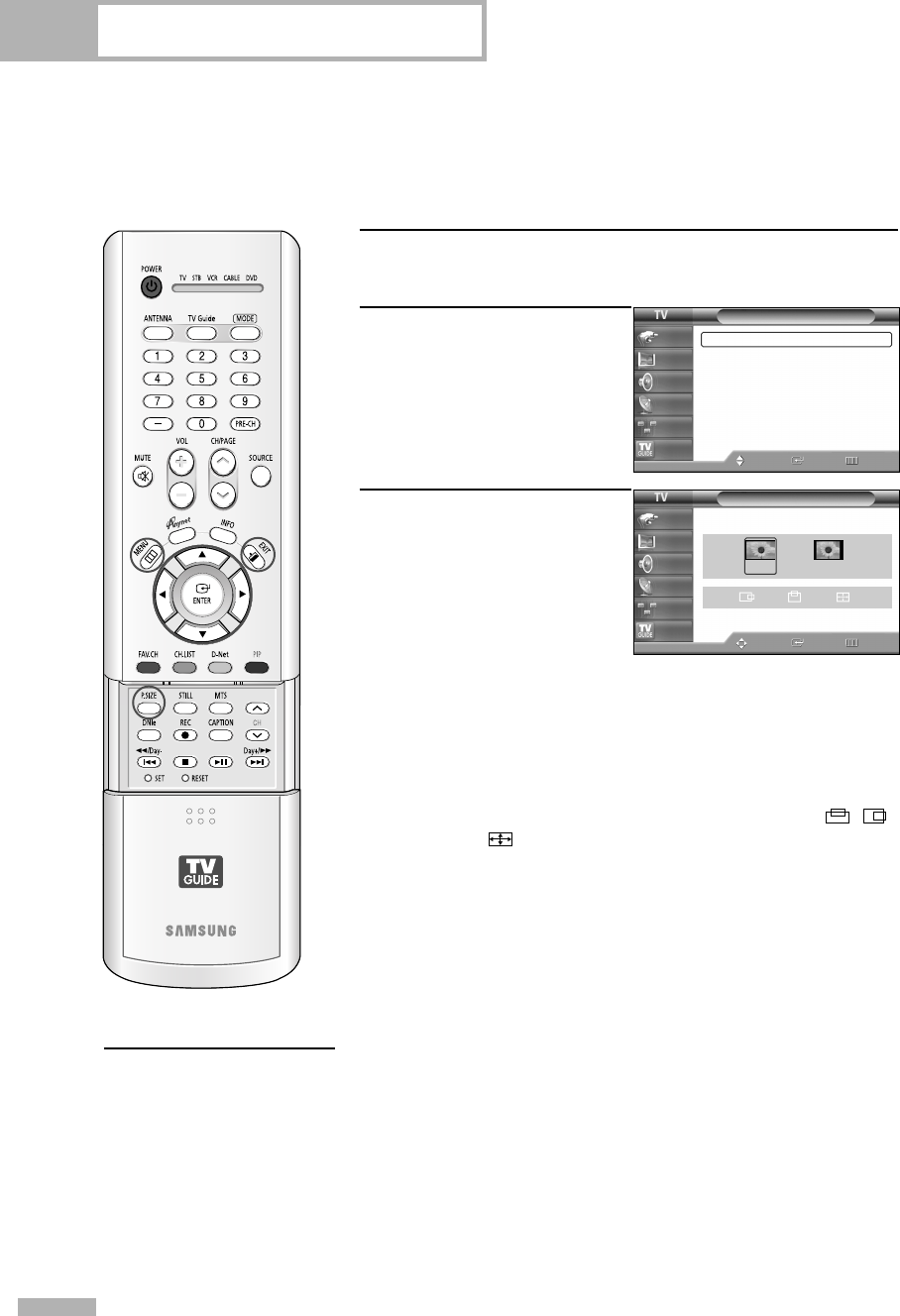
Pantalla de PC
Español - 134
Cambio del tamaño de imagen (modo PC)
Puede seleccionar el tamaño de imagen que mejor se adapte a sus requisitos de visualización.
1
Puede conseguir información sobre la resolución del PC.
2
Pulse el botón MENU.
Pulse los botones … o †
para seleccionar “Imagen” y
pulse el botón ENTER.
Pulse el botón … o † para
seleccionar “Tamaño” y
pulse el botón ENTER.
3
Pulse el botón œ o √ para
seleccionar el formato de
pantalla que desea y pulse
el botón ENTER.
Pulse el botón EXIT para
salir.
NOTAS
• “4:3”: Muestra la imagen tal y como se recibe, sin cambiar la
relación de aspecto de la fuente de entrada.
• “PC Ancho”: Ajusta la imagen al 92% de la pantalla del
televisor, independientemente de la relación de aspecto de la
fuente de entrada. El ajuste de la posición de la image ( , )
y el tamaño ( ) están disponibles en estos modos pulsando el
botón …/†/œ/√.
Método alternativo
Pulse el botón P.SIZE del
mando a distancia de forma
repetida para cambiar el
tamaño de la imagen.
Imagen
Mode : Normal
√
Tamaño : PC Ancho
√
Digital NR : Encendido
√
Demo DNIe : Apagado
√
Mi Ctrl de Color
√
Modo película : Apagado
√
PIP
√
Mover
Ingresar Regresar
Input
Picture
Sound
Channel
Setup
Listings
Tamaño
Ajustar
Ingresar Regresar
Input
Picture
Sound
Channel
Setup
Listings
PC Ancho
4:3
BP68-00520C-00Spa(126~143) 6/22/05 3:02 PM Page 134