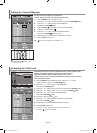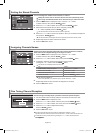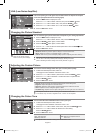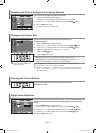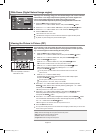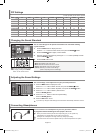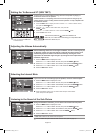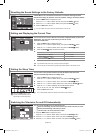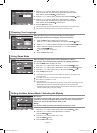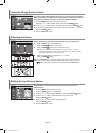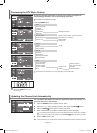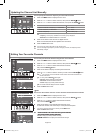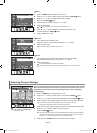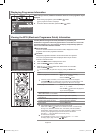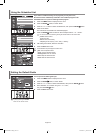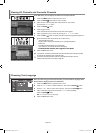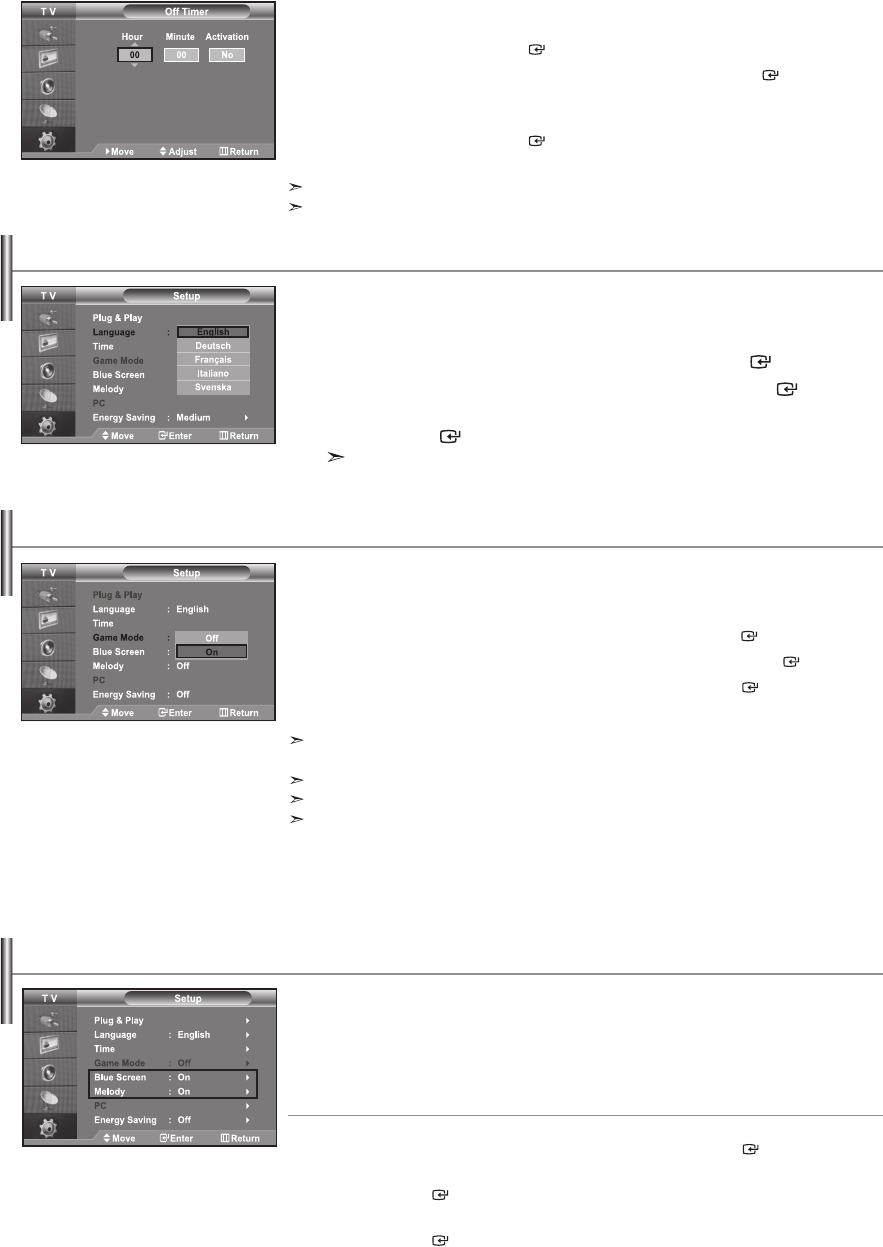
English-17
When you start using your set for the first time, you must select the
language which will be used for displaying menus and indications.
1. Press the MENU button to display the on-screen menu.
Press the 5 or 6 button to select "Setup", then press the ENTER button.
2. Press the 5 or 6 button to select "Language", then press the ENTER button.
3. Select a particular language by pressing the 5 or 6 button repeatedly.
Press the ENTER button.
You can choose one of 5 languages.
4. Press the EXIT button to exit.
When connecting to a game console such as PlayStation
TM
or Xbox
TM
,
you can enjoy a more realistic gaming experience by selecting game menu.
1. Press the MENU button to display the menu.
Press the 5 or 6 button to select “Setup”, then press the ENTER button.
2. Press the 5 or 6 button to select “Game Mode”, then press the ENTER button.
3. Press the 5 or 6 button to select “On” or “Off”. Press the ENTER button.
4. Press the EXIT button to exit.
To disconnect the game console and connect another external device, cancel game mode
in the picture menu.
If you display the TV menu in Game mode, the screen shakes slightly.
Game Mode is not available in TV mode.
If Game Mode is On:
•
Picture Mode and Sound Mode are automatically changed to Custom and users cannot change the mode.
• Sound Mode in the Sound menu is deactivated. Adjust the sound using the equalizer.
• The Reset Sound function is activated. Selecting the Reset function after setting the equalizer
resets the equalizer setting to the factory defaults.
Blue Screen:
If no signal is being received or the signal is very weak, a blue screen automatically
replaces the noisy picture background. If you wish to continue viewing the poor
picture, you must set the "Blue Screen" mode to "Off".
Melody:
You can hear melody sound when the television is powered on or off.
1. Press the MENU button to display the menu.
Press the 5 or 6 button to select "Setup", then press the ENTER button.
2. Press the 5 or 6 button to select "Blue Screen" or "Melody".
Press the ENTER button.
3. Press the 5 or 6 button to select "On" or "Off".
Press the ENTER button.
4. Press the EXIT button to exit.
Setting the Blue Screen Mode / Selecting the Melody
Using Game Mode
Choosing Your Language
4. Press the 5 or 6 button to adjust "Hour", then press the 4 button to
move to the next step. Set other items using the same method as above.
When finished, press the ENTER button to return.
5. Press the 5 or 6 button to select "Off Timer", then press the ENTER button.
6. Press the 5 or 6 button to adjust "Hour", then press the 4 button to
move to the next step. Set other items using the same method as above.
When finished, press the ENTER button to return.
7. Press the EXIT button to exit.
You can also set hour and minute by pressing the number buttons on the remote control.
The "Activation" setting must be set to "Yes" in order for the timers to work.
BN68-01007C-00Eng.indd 17 2006-03-03 ¿ÀÈÄ 3:03:17