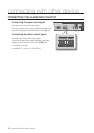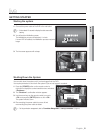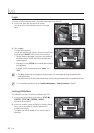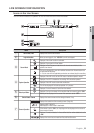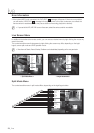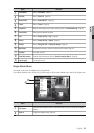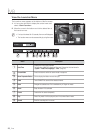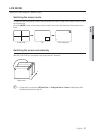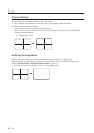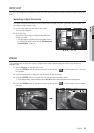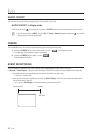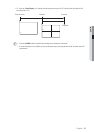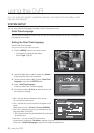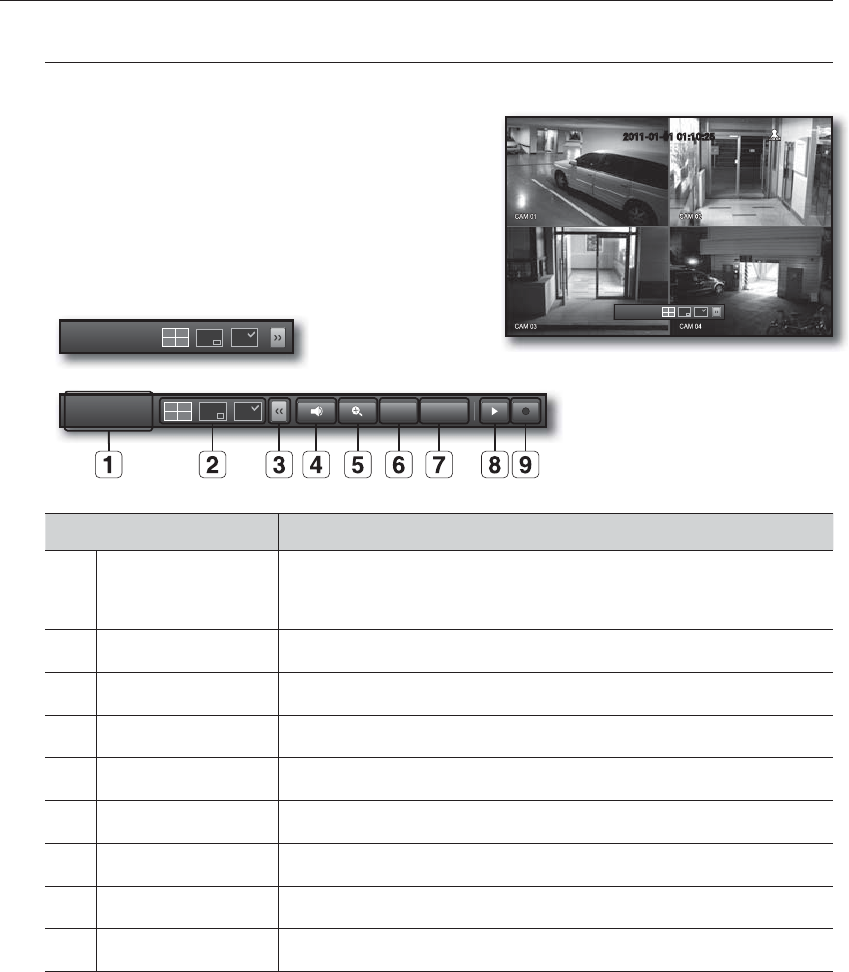
26_ live
live
View the Launcher Menu
The Launcher menu appears on the bottom of the live screen.
1. In Live mode, right-click to display the context menu and
select <Show Launcher>.
2. Move the cursor to the bottom and click a desired item in
the Launcher menu.
M
If no input is entered for 10 seconds, the menu will disappear.
The Launcher menu can be accessed only by using the mouse.
Menu Description
a
Date/Time
Displays the current time and date.
The indication of AM/PM is displayed if you set 12 hours for the time format in
“System > Date/Time/Language > Time”. (Page 32)
b
Screen Mode Press this button to switch the screen mode in sequence.
c
Menu Expansion Button Click to display the hidden menu to the right.
d
Audio Turns ON/MUTE the sound of the selected channel.
e
Zoom Enlarges the selected area. This is available only in Single Live mode.
f
Alarm Stops the alarm if it's activated.
g
Freeze Freezes the Live screen temporarily.
h
Play Enters Play mode if a file to play exist, and if not, enters Search mode.
i
Record Start/End recording the Live screen.
2011-01-01
01:10:25
2011-01-01 01:10:25
2011-01-01
01:10:25
2011-01-01
01:10:25
Alarm Freeze