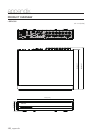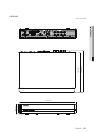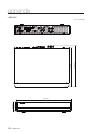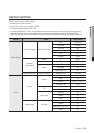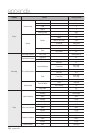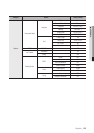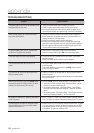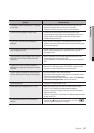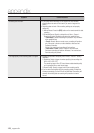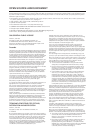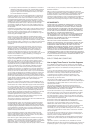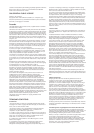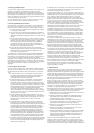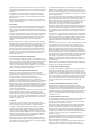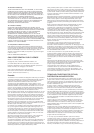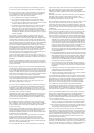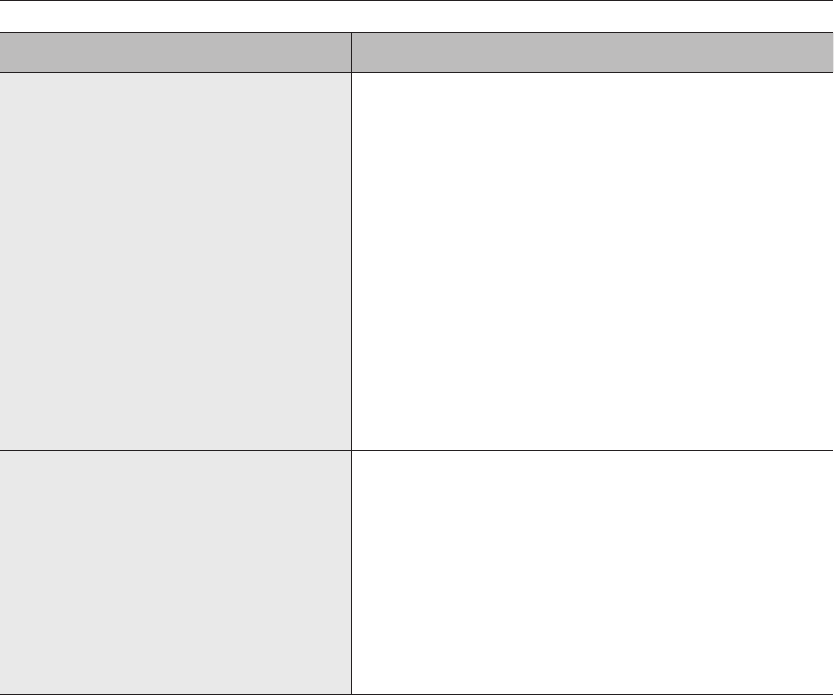
128_ appendix
appendix
Symptom Countermeasures
Recording does not work. y If your player does not display a Live image at all, that indicates
recording does not work so first check if you see an image on the
screen.
y Recording does not work if the recording settings are not properly
configured.
1) Manual Record: Press the [REC] button on the remote control to start
recording.
2) Scheduled Record: Specify a desired time in Menu – Record –
Recording Schedule. Recording will start at the specified time.
- <Continuous> Record: Recording will proceed in any conditions
at the specified time.
- <Event> Record: When an event occurs, recording will perform
only if the event is of alarm, motion detection, video loss and
Tampering Detection.
If there is no event found, recording will not perform.
- <Continuous / Event> Record: If there is no event found,
Continuous recording will perform. Whereas, if an event occurs,
Event recording will perform.
The image quality of the recording data is not good. y Increase the resolution and quality level in Menu – Record – Quality /
Resolution.
1) Resolution: Select a bigger size when specifying the recording size.
(WD1>4CIF>2CIF>CIF)
The recording image in the CIF format shows a deteriorated quality
as it is enlarged from a small-sized image.
2) Record Quality: Specify a bigger level for the recording quality.
y If you increase the resolution and the recording quality, the data size
increases accordingly. So the HDD will be filled faster. Overwriting will
overwrite the existing data so recording will proceed at a shorter
interval.