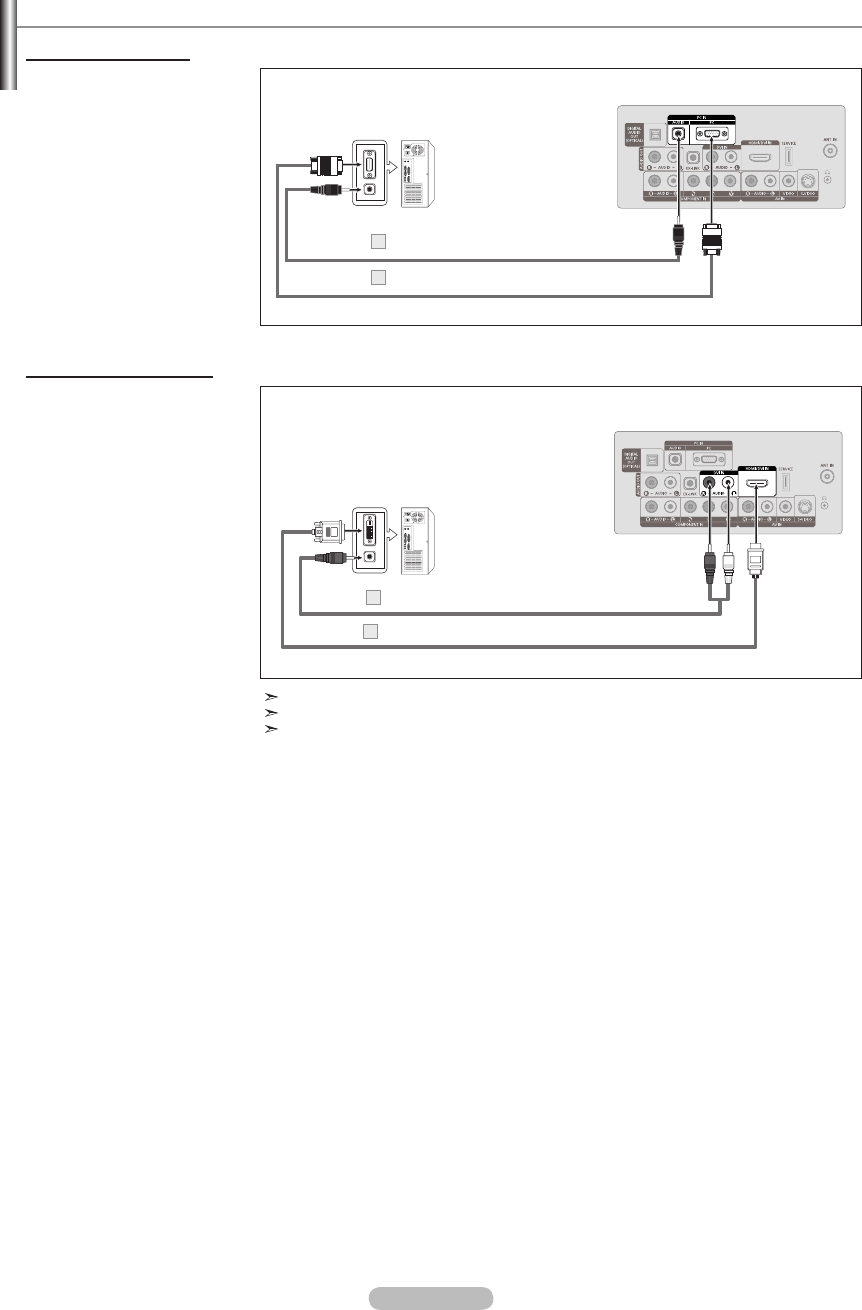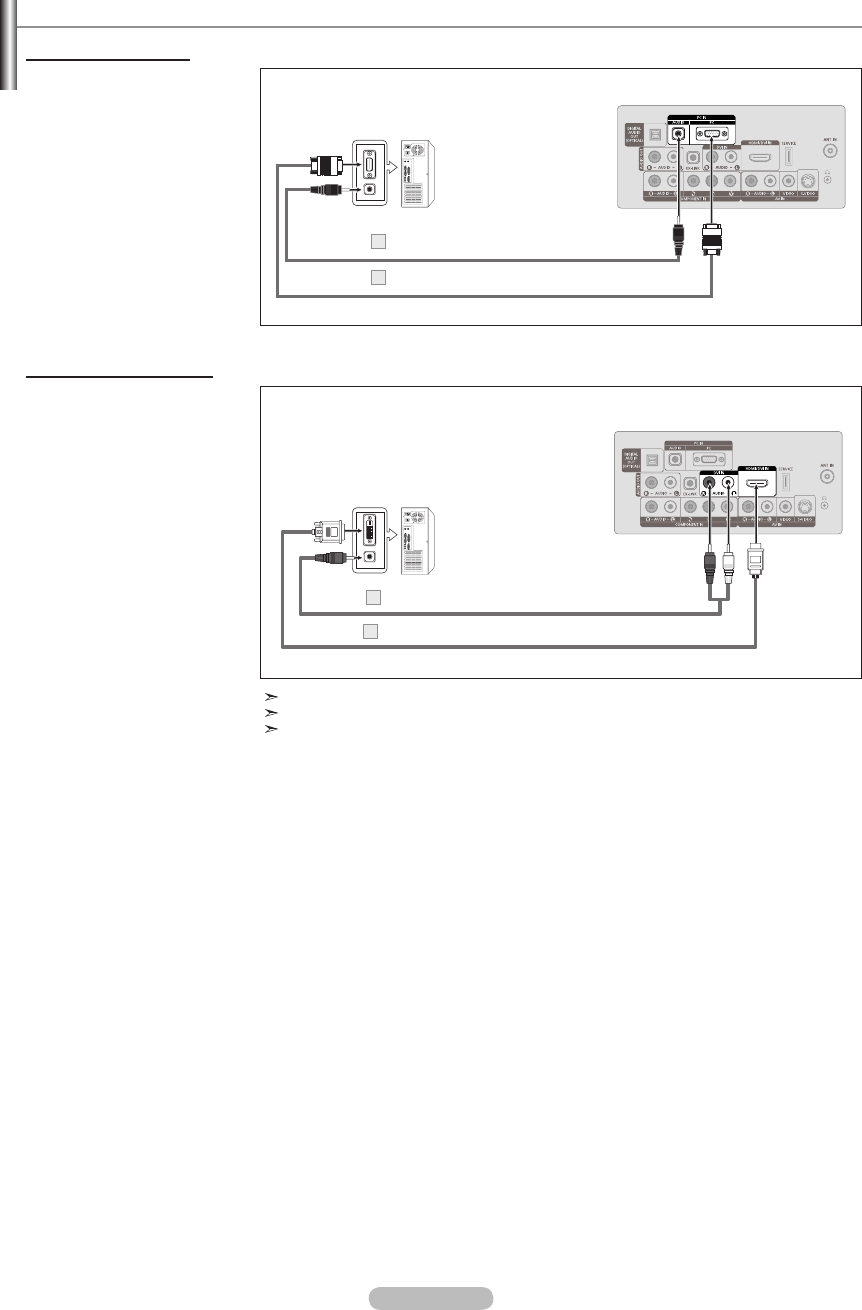
English - 12
Connecting a PC
Using the D-Sub Cable
1. Connect a D-Sub Cable
between PC IN [PC]
connector on the TV and the
PC output connector on your
computer.
2. Connect a PC Audio Cable
between the PC IN [AUDIO]
jack on the TV and the Audio
Out jack of the sound card on
your computer.
Using the HDMI/DVI Cable
1. Connect a HDMI/DVI cable
between the HDMI/DVI IN
jack on the TV and the PC
output jack on your computer.
2. Connect a 3.5 mm Stereo
mini-plug/2RCA Cable
between the DVI IN
[R-AUDIO-L] jack on the TV
and the Audio Out jack of the
sound card on your computer.
PC
TV Rear Panel
D-Sub Cable (Not supplied)
1
PC Audio Cable (Not supplied)2
Each PC has a different back panel configuration.
When connecting a PC, match the color of the connection terminal to the cable.
When using an HDMI/DVI cable connection, you must use the HDMI/DVI IN jack.
3.5 mm Stereo mini-plug/2RCA Cable (Not supplied)
2
HDMI/DVI Cable (Not supplied)1
TV Rear Panel
PC
BN68-01514J-00Eng.indd 12 2008-04-08 ¿ÀÈÄ 7:32:17