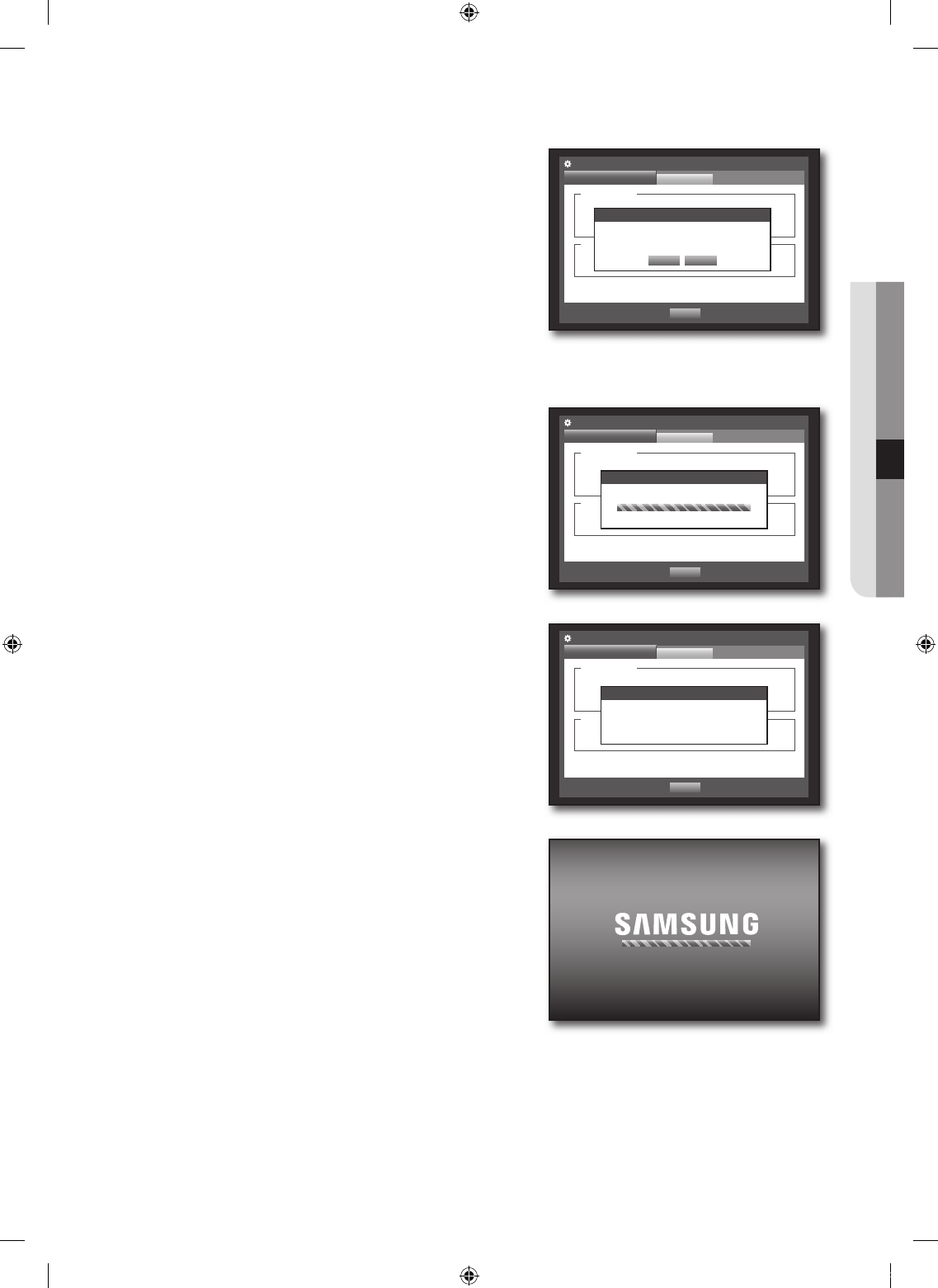Connect a device storing the software to be updated.
(It may take about 10 seconds to recognize the device.)
You can use a USB memory or CD/DVD for updating.
Select <System Management> from <System> window.
Select <System Information>.
When the recognized device appears, select <Upgrade>.
The <Upgrade> button will be activated only if the current
<Software version> of the <System information> is same to
or older than that of <S/W Upgrade>.
Press <OK> in the “System Upgrade” window.
While updating, it shows the progress.
Updating progresses with 3 steps as shown in the fi gure.
When the updating is done, it automatically restarts.
Do not turn the power off until it fi nishes restarting.
If “Upgrade Failed” appears, retry from the step 4.
When you experience continued failure, consult the service
center for assistance.
~
1.
`
2.
3.
4.
`
5.
`
~
6.
M
`
Software Version v0.02_080826225303
Broadcast Format
NTSC
MAC Address 00:00:F0:54:FF:FF
System Management
System Information
Settings
Previous
System Information
Upgrade
Device USB2FlashStorage
Version v0.02_080826225303
S/W Upgrade
System Upgrade
OK Cancel
Current Version v0.02_080826225303
New Version v0.02_080826225303
Do you want to upgrade?
Software Version v0.02_080826225303
Broadcast Format
NTSC
MAC Address 00:00:F0:54:FF:FF
System Management
System Information
Settings
Previous
System Information
Upgrade
Device USB2FlashStorage
Version v0.02_080826225303
S/W Upgrade
S/W Upgrade
Software upgrading...
Software Version v0.02_080826225303
Broadcast Format
NTSC
MAC Address 00:00:F0:54:FF:FF
System Management
System Information
Settings
Previous
System Information
Upgrade
Device USB2FlashStorage
Version v0.02_080826225303
S/W Upgrade
S/W Upgrade
Software upgrading...
S/W Upgrade
Software upgrading...
Do not turn off during the upgrade.