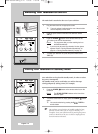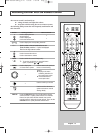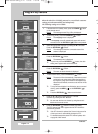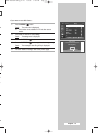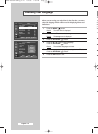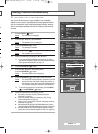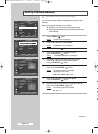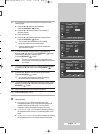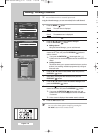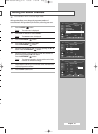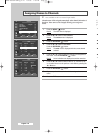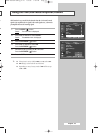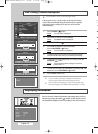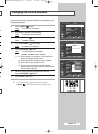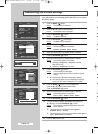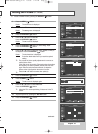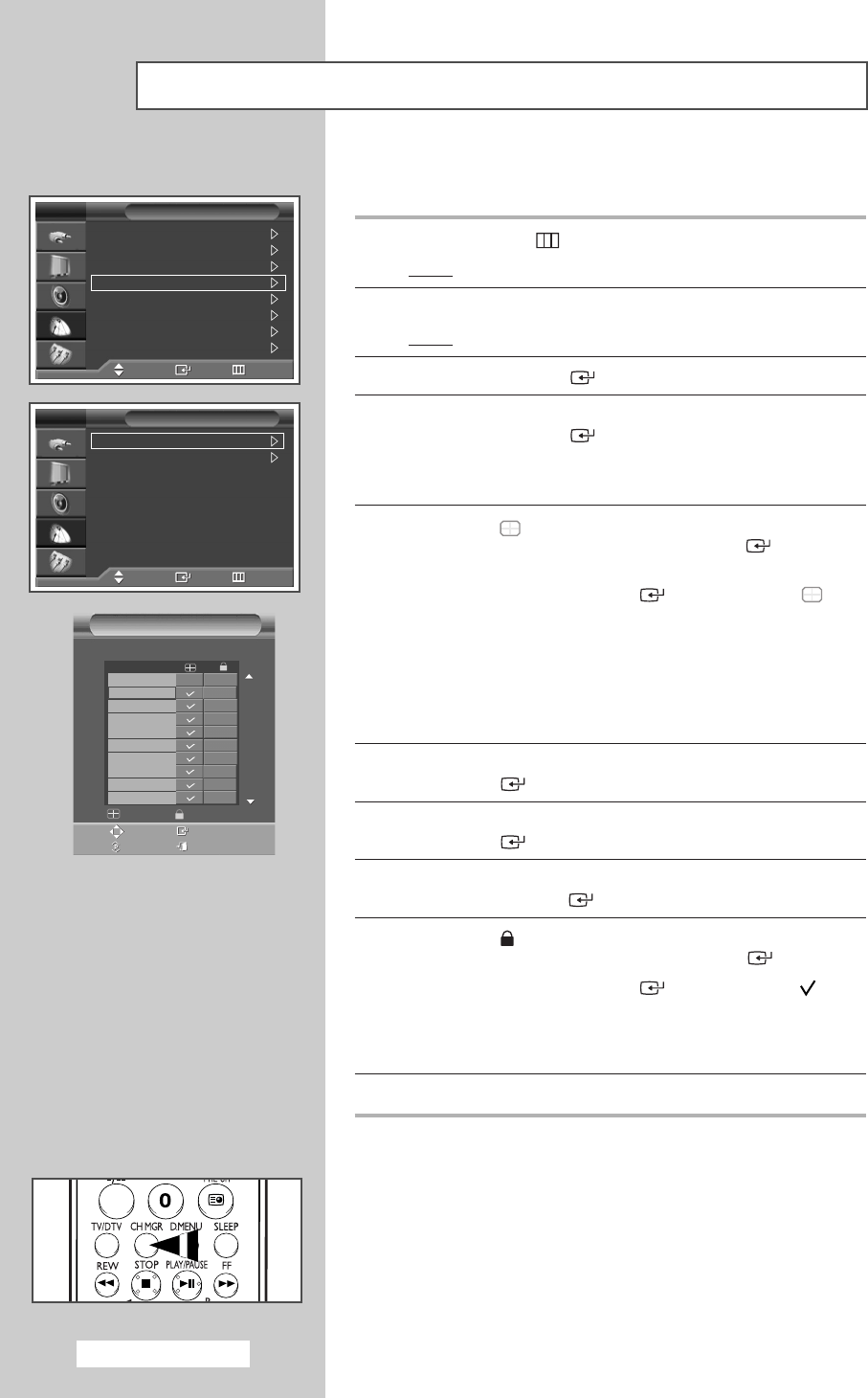
English - 20
T
st
➢
Adding / Locking Channels
Using the Channel Manager, you can conveniently lock or add channels.
1 Press the MENU () button.
Result
: The main menu is displayed.
2 Press the … or † button to select Channel.
Result
: The Channel menu is displayed.
3 Press the ENTER/OK () button.
4 Press the … or † button to select Channel Manager.
Press the
ENTER/OK () button.
◆
Adding channel
Using the Channel Manager, you can add channels.
5 Move to the ( ) field by pressing the …/†/œ/√ buttons, select a
channel to be added, and press the
ENTER/OK () button to
add the channel.
➢
If you press the ENTER/OK () button again, the ( )
symbol next to the channel disappears and the channel is not
added.
◆
Locking channels
This feature allows you to prevent unauthorized users, such as
children, from watching unsuitable programmes by muting out
video and audio.
6 Press the … or † button to select Child Lock, then press the
ENTER/OK () button.
7 Select On by pressing the … or † buttons, then press the
ENTER/OK () button.
8 Press the … or † buttons to select the Channel Manager, then
press the
ENTER/OK () button.
9 Move to the ( ) field by pressing the …/†/œ/√ buttons, select a
channel to be locked, and press the
ENTER/OK () button.
➢
If you press the ENTER/OK () button again, the ( )
symbol next to the channel disappears and the channel lock
is canceled.
➢
A blue screen is displayed when Child Lock is activated.
10 Press the EXIT button to exit.
\
☛
You can select these options simply by pressing the
CH MGR button on the remote control.
➢
Not available in DTV or external input mode.
Country : Belgium
Auto Store
Manual Store
Channel Manager
Sort
Name
Fine Tune
LNA : Off
Channel
TV
Move Enter Return
Channel Manager
Chile Lock : Off
Channel Manager
TV
Move Enter Return
Move Enter
Page Exit
Add Lock
Channel Manager
P 1 C 1
1 / 10
Prog.
0 C
--
1C 1
2C 3
3C 5
4C 8
5C 9
6C 10
7C 11
8C 12
9S 12
BP68-00583A-00Eng_01-47 2/9/06 7:09 PM Page 20