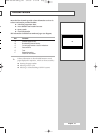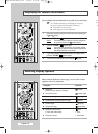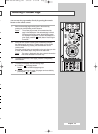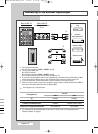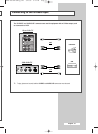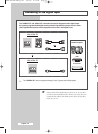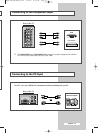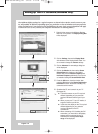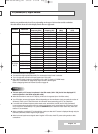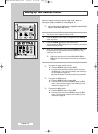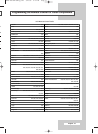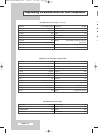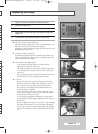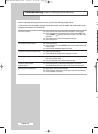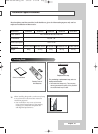English - 54
Setting up Your PC Software (Windows only)
B
T
◆
◆
◆
◆
◆
◆
◆
◆
◆
◆
The Windows display-settings for a typical computer are shown below. But the actual screens on your
PC will probably be different, depending upon your particular version of Windows and your particular
video card. But even if your actual screens look different, the same, basic set-up information will apply
in almost all cases. (If not, contact your computer manufacturer or Samsung Dealer.)
1 Right click the mouse on the Windows Desktop,
then click on Properties. The
Display Dialog-Box
will be displayed.
2 Click on Settings, then set the Display Mode
with reference to the Display Modes Table. You
do not need to change the
Colours settings.
3 Click on Advanced. A new settings dialog box
will be displayed.
4 Click on the Monitor tab, then set the Screen
Refresh Rate
with reference to the Display
Modes Table. Set the
Vertical Frequency and
Horizontal Frequency individually if you can do
so instead of setting the
Screen Refresh Rate.
5 Press the OK button, close the window, then
press the
OK button on the Display Registration
Information
window. Automatic re-booting may
commence at this moment.
6 Shutdown the PC, and connect it to your TV.
(See page 53)
➢
◆
The actual screens on your PC may look
different, depending on your particular
version of Windows and the type of your
PC.
◆
When you use your TV as a PC monitor, it
supports Colours up to 32 bits.
◆
In this case, the display on the TV may look
different depending on your particular
version of Windows or the PC
manufacturer.
◆
When connecting a PC (including the DVI
connection), you must set it to the display
settings that are supported by the TV.
Otherwise, the message
Out of input
range
will be displayed.
2
3
4
5
BP68-00478B-00Eng_0323 3/23/05 9:19 PM Page 54