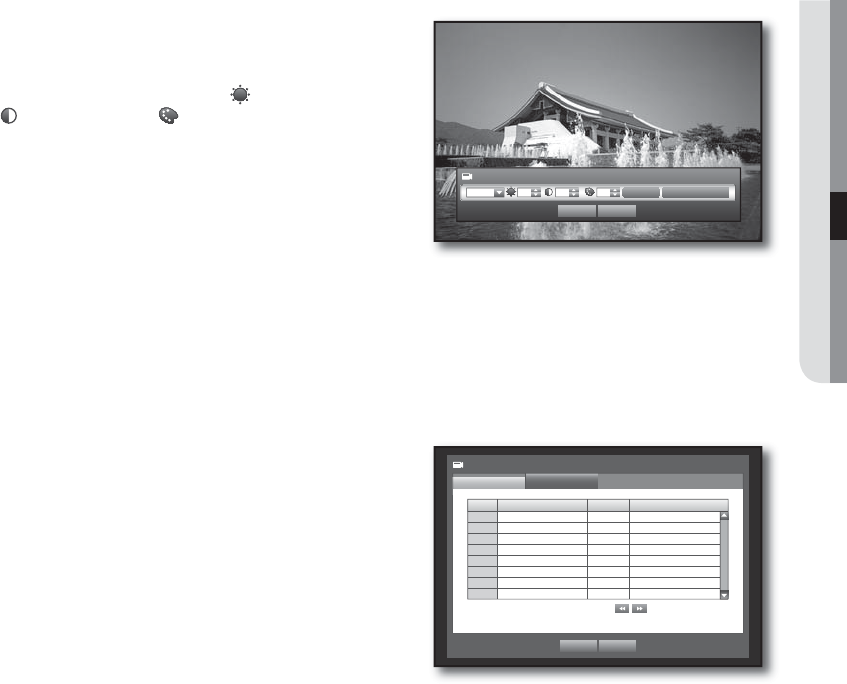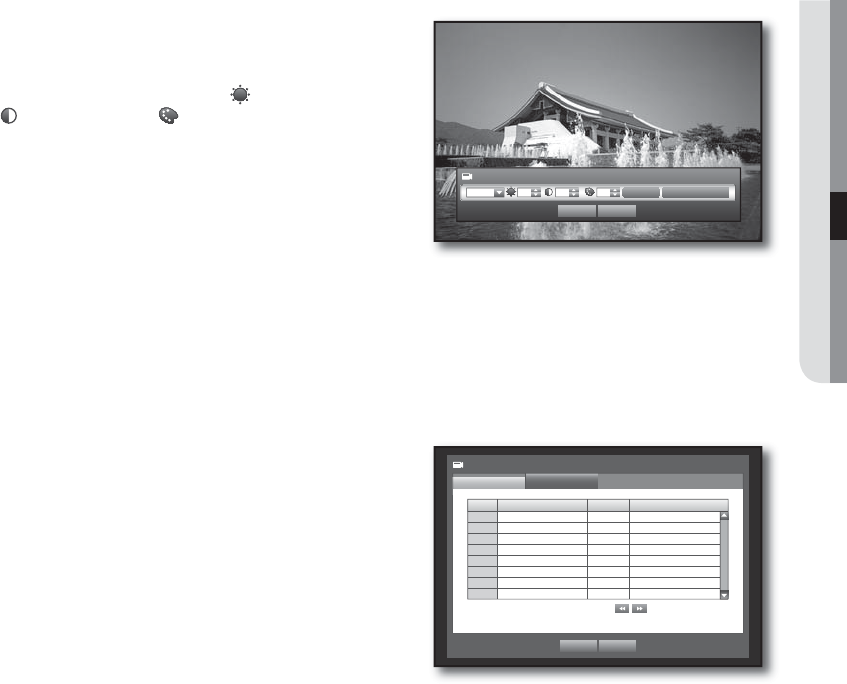
English _45
USING THE DVR
CH Name : Up to 15 characters including blanks are allowed.
Refer to “Using Virtual Keyboard”. (Page 36)
SEQ-Dwell Time : You can set the dwell time between channels for the Live screen and Spot Out.
If set to <OFF>, the channel is not listed in the Auto Sequence mode.
Progressive : You can set the progressive camera to ON/OFF.
If you set it to <ON> for the progressive camera, screen flickering will be reduced.
Screen Setup : The video appeared on the screen may vary
depending on the channel’s camera, configure the DVR
display to your preferences.
Select a channel and adjust the
<
(Brightness)>,
<
(Contrast)>, and
<
(Color)> of the selected channel.
Press the <Init> to initialize settings back to the default 50.
When the camera setup is done, press <OK>.
Setting the PTZ
If you want to enable the PTZ functions of a camera from the DVR, you should match the Port, ID and
protocol between each applicable camera and DVR.
For other settings, refer to the “Remote Devices” settings. (Page 48)
Using the mouse may help make setup easier.
Use the up/down buttons (
) in <Device> window to
move to <Camera>, and press [ENTER] button.
Select <PTZ>.
A window of PTZ settings appears.
Use direction buttons (
◄ ►
) to move to a desired
item, and select it.
Port : Select a port control method for the camera that is
connected to a channel.
You have two choices : <RS-485> and <Coaxial>.
ID : Set the ID of the connected camera of each channel.
You can easily setup by using the numeric buttons on the remote control or front panel.
Protocol : Set the protocol of the connected camera of each channel.
You can check the camera’s ID and protocol if you turn the camera off and on after connecting it to the DVR.
(Page 67)
For the <Coaxial> type, CCVC and PELCO-C protocols are supported.
When the PTZ setup is done, press <OK>.
•
•
•
J
•
•
6.
3.
4.
5.
•
•
•
M
6.
Screen Setup
Init Apply to All CH
CH1 50 50 50
OK Cancel
CH Port
b
ID Protocol
1 RS-485 0
>
SAMSUNG-E
b
2 RS-485 1
>
SAMSUNG-E
b
3 RS-485 2
>
SAMSUNG-E
b
4 RS-485 3
>
SAMSUNG-E
b
5 RS-485 4
>
SAMSUNG-E
b
6 RS-485 5
>
SAMSUNG-E
b
7 RS-485 6
>
SAMSUNG-E
b
8 RS-485 7
>
SAMSUNG-E
b
Camera
PTZ
Camera
Previous/Next Page
OK Cancel