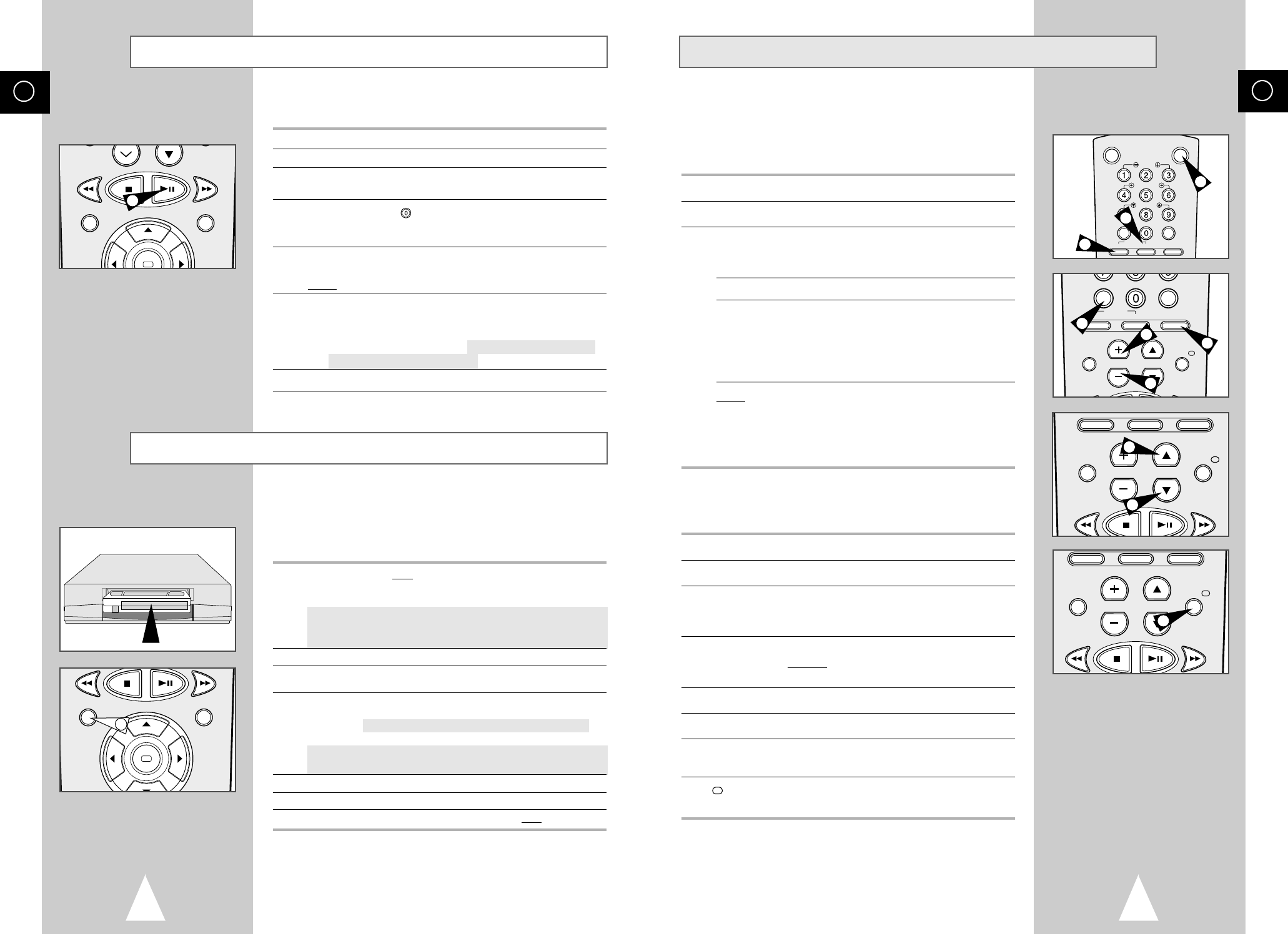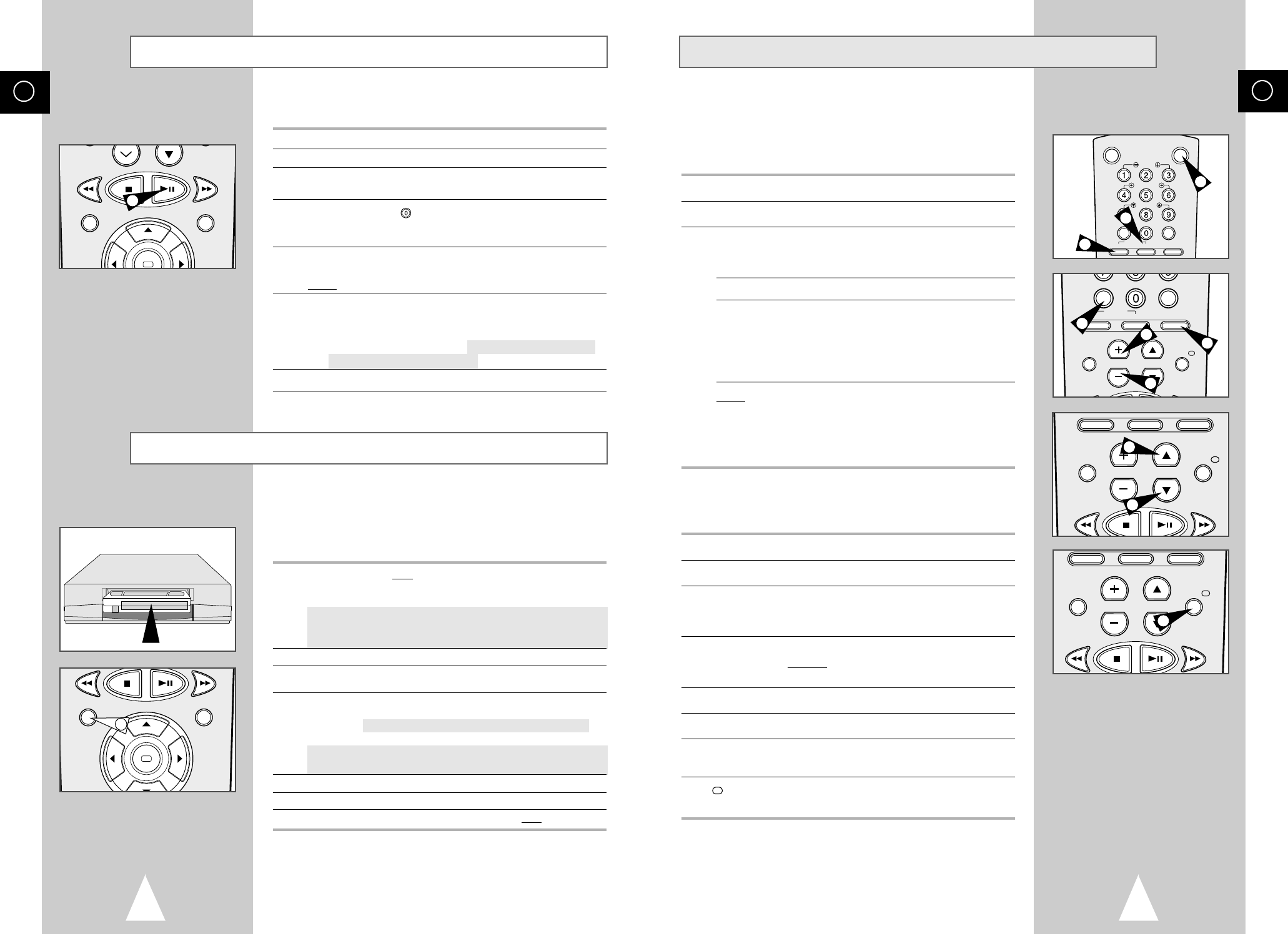
GB
41
Using the TV Buttons on the Remote Control
★
(V-665B Only)
Your VCR remote control will work with Samsung televisions and
compatible brands.
To determine whether your television is compatible, follow the instructions
below.
1 Switch your television on.
2 Point the remote control towards the television.
3 Hold down the TV button and enter the two-figure code
corresponding to the brand of your television, by pressing the
appropriate numeric buttons.
Brand Codes Brand Codes
SAMSUNG 01 to 06 PHILIPS 02, 20, 22
AKAI 09, 23 SABA 13, 14, 22 to 24
GRUNDIG 09, 17, 21 SONY 15, 16
LOEWE 02 THOMSON 13, 14, 24
PANASONIC 08, 23 to 27 TOSHIBA 07, 16 to 19, 21
Result:
If your television is compatible with the remote control, it
is switched off. It is now programmed to operate with the
remote control.
➢ If several codes are indicated for your television brand, try
each one in turn until you find one that works.
☛
When you change the batteries in the remote control, you
must reprogramme the code, following the same procedure.
You can then control the television using the following buttons.
Button Function
TV STANDBY/ON
➀
Used to switch the television on and off.
TV or VCR
➁
Used to switch between the TV and VCR modes.
Only the VOL
(
+ or –
)
and TV STANDBY/ON
buttons are operational in VCR mode.
-/--
➂
Used to enter a two-figure programme number.
Example
: For programme 12, press -/-- followed
by numeric buttons 1 and 2.
INPUT
➃
Used to select an external source.
VOL + or –
➄
Used to adjust the volume of the television.
PROG/TRK
➅
Used to select the required programme.
(➐or❷)
DISP./
➆
Used to switch between an external source and
the television tuner.
➢
The various functions will not necessarily work on all
televisions. If you encounter problems, operate the
television directly.
VCR STANDBY/ON TV STANDBY/ON
SLOW
SHUTTLE
V-LOCK
CLR/RST F.ADV INDEX
TV VCR INPUT
SELECT
-/--
TV VCR INPUT
REPEAT
VOL PROG/TRK
AUDIO DISP./
CLR/RST F.ADV INDEX
TV VCR INPUT
REPEAT
VOL PROG/TRK
AUDIO DISP./
SELECT
-/--
TV VCR INPUT
REPEAT
VOL PROG/TRK
AUDIO DISP./
1
2
2
6
6
7
3
5
5
4
GB
40
This function allows you to start a new recording at a specific
position on the cassette while maintaining a very smooth scene
change.
1 Insert the cassette to be edited in your VCR.
2 Press the
❿ll
button to start playback.
3 When you reach the position from which you wish to start the new
recording, press the
❿ll
button.
4 Press the
F.ADV
( ) button again as often as necessary to
advance frame by frame, until the exact recording position is
located.
5 While the VCR is in still mode, hold the REC button down for a
while to activate the Assemble Edit function.
Result: Record symbol flashes in the display.
6 Select the source from which you wish to record by pressing:
◆ The PROG/TRK (
➐
or
❷
) / PROG (
➐
or
❷
) buttons for
television channels
◆ The INPUT button for the AV1, AV2 or AUX
★
(SV-665B/
SV-661B/SV-662B/SV-661I only) input sources
7 Press the
❿ll
button to start recording.
8 When you have finished recording, press
■
.
Using the Assemble Edit Function
Recording from Another VCR or Camcorder
OK
REC MENU
OK
REC MENU
2
6
You can copy a cassette to your VCR from another video source,
such as another VCR or a camcorder.
☛
It is an infringement of copyright laws to copy prerecorded
cassettes or to re-record them in any form without the
permission of the owners of the corresponding copyright.
1 Connect the VCR, from which the cassette is to be copied, to the
appropriate SCART audio and video input connectors on the rear
of your VCR.
You can also use a RCA audio and video cable to connect the AUX
input on the front of your VCR.
★
(SV-665B/SV-661B/SV-662B/
SV-661I only)
2 Insert a blank cassette in your VCR.
3 Insert the pre-recorded cassette in the other video source (VCR or
camcorder).
4 Press the INPUT button to select the appropriate input on your
VCR:
◆ AV1 or AV2
★
(SV-665B/SV-661B/SV-662B/SV-661I only) for
the SCART input
◆ AUX for the RCA input
★
(SV-665B/SV-661B/SV-662B/
SV-661I only)
5 Start playing back the cassette to be copied.
6 Hold REC down for a while to start recording on your VCR.
7 When you have finished recording, press
■
on both
VCRs.
➢ If you wish to view the cassette being copied:
◆ Your VCR must be connected as usual to the
television (see page 12 for further details)