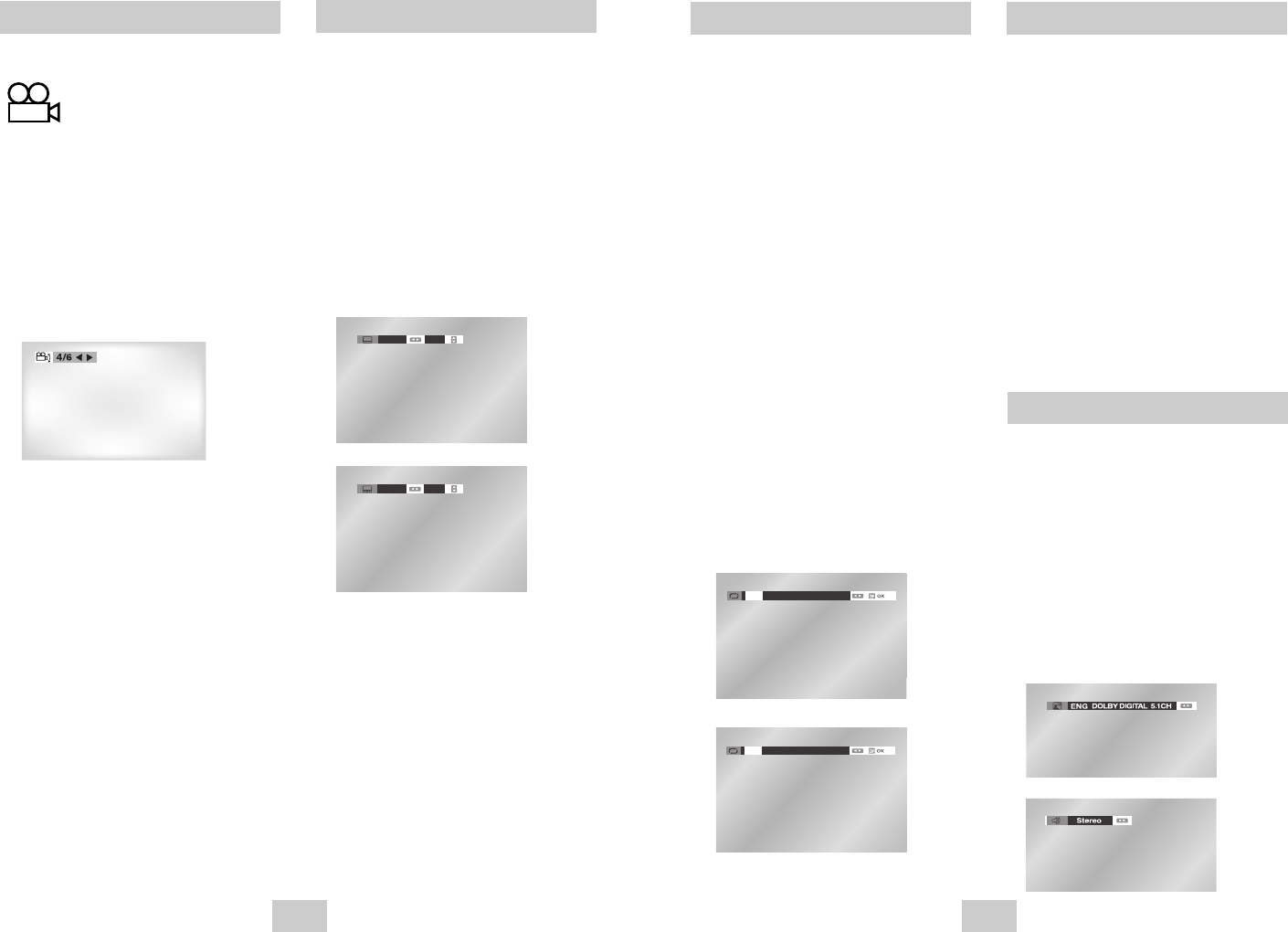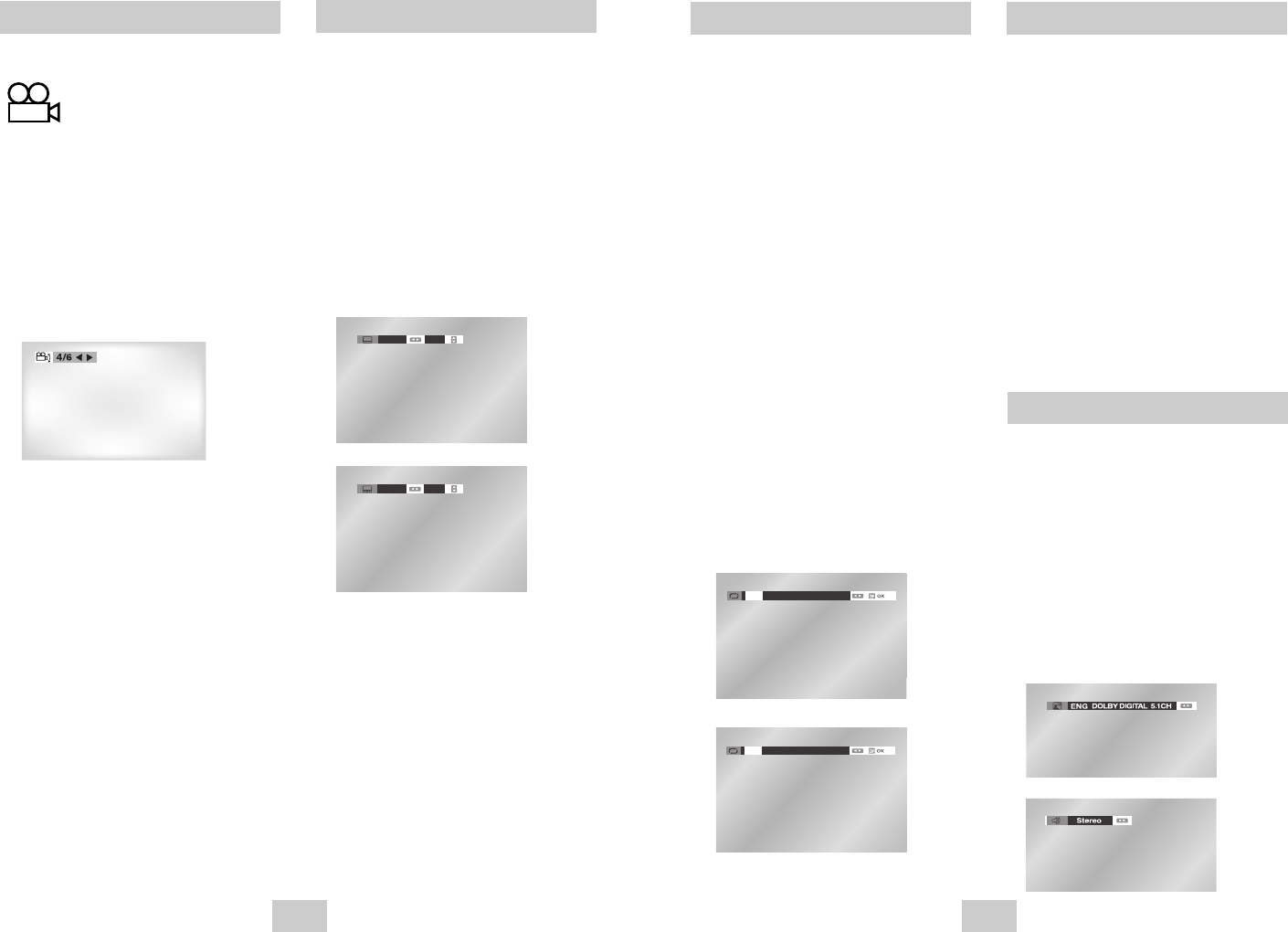
ENG-39ENG-38
acxz
A to B Repeat
Audio
A to B Repeat feature enables you to repeat the
designated section on a DVD or CD. To activate, mark
where to start(A) and where to end(B) of the section
you want to watch.
1 Select A-B Repeat Function
Press the REPEAT button while in Play mode, then use
the
➛
,
❿
buttons to select A-B Repeat.
• When you select A-B Repeat, “A-” will be highlighted.
NOTE : The menu will display “Track” in place of
“Chapter” if you are playing a CD.
2 Mark the Starting Point
Press the OK button at the beginning of the segment
you want to repeat (Point A).
• Once you select Point A, “B” will be highlighted.
NOTE : The minimum AB Repeat time is 5 seconds.
3 Mark the Ending Point
Press the OK button again at the end of the segment
you want to repeat (Point B).
• The segment will begin repeating in a continuous loop.
4 Cancel A-B Repeat
Press the REPEAT button to open the Repeat Menu,
use the
➛
,
❿
buttons to highlight “Off,” then press the
OK button.
• It is available to press CLEAR button on the remote
controller in order to stop REPEAT play.
acxz
Repeat Chapter/Title
You can repeat a single chapter or a complete title.
1 Open Repeat Menu
Press the REPEAT button while in Play mode to open
the Repeat menu.
• The current Repeat mode will be highlighted.
2 Select “Chapter”
Use the
➛
,
❿
buttons to select “Chapter”.
• When you select Chapter Repeat, “Chapter” will be
highlighted.
3 Repeat Chapter
Press the OK button to repeat the current chapter or track.
4 Select “Title”
Use the
➛
,
❿
buttons to select “Title”.
• When you select Title Repeat, “Title” will be highlighted.
5 Repeat Title
Press the OK button to repeat the title.
Multiple language/audio setup options, such as Dolby
Digital 5.1, Dolby Pro Logic, or LPCM 2 Channel audio,
are available on some DVDs. You can use the AUDIO
button to quickly view and select the options available
on a disc.
1 Open the Audio Menu
During playback, press the AUDIO button on the
remote control.
2 Select DVD Audio Track
Use the
➛
,
❿
buttons to select the desired
language/audio setup on the DVD.
• Languages are represented by abbreviations, e.g.
“ENG” for “English.”
DVD
CD
DVD
CD
Angle View
Some DVD Movies provide you with
various camera angle views on the
same scene while they are showing.
To activate the feature press the
ANGLE Button.
1 Check the Angle Icon
You’ll see the Angle Icon while watching a DVD with
multi Angles available.
2 View Angle Menu Options
When the Angle Icon comes up to the screen press the
Angle button to see the Angle menu.
3 Select an Angle option
Press the
➛
,
❿
buttons to select a camera angle
you may wish to see.
Subtitle
Some DVDs provide subtitles in one or more languages.
You can use the SUBTITLE button to quickly view and
change settings.
1 Open Subtitle Menu
During playback, press the SUBTITLE button.
2 Set Subtitle Language
Use the
➛
,
❿
buttons to select from the available
subtitle languages.
• Subtitle languages are represented by abbreviations.
3 Activate Subtitles
Use the
,
❷
buttons to turn On or Off subtitles.
• The default is "Off".
00374C SV-DVD440/XEU 1/30/04 5:07 PM Page 38