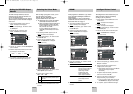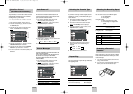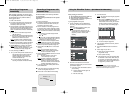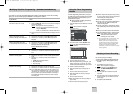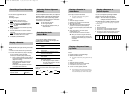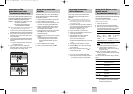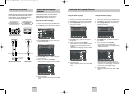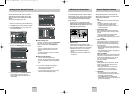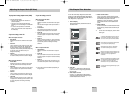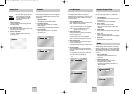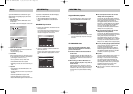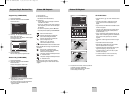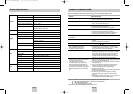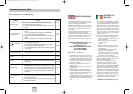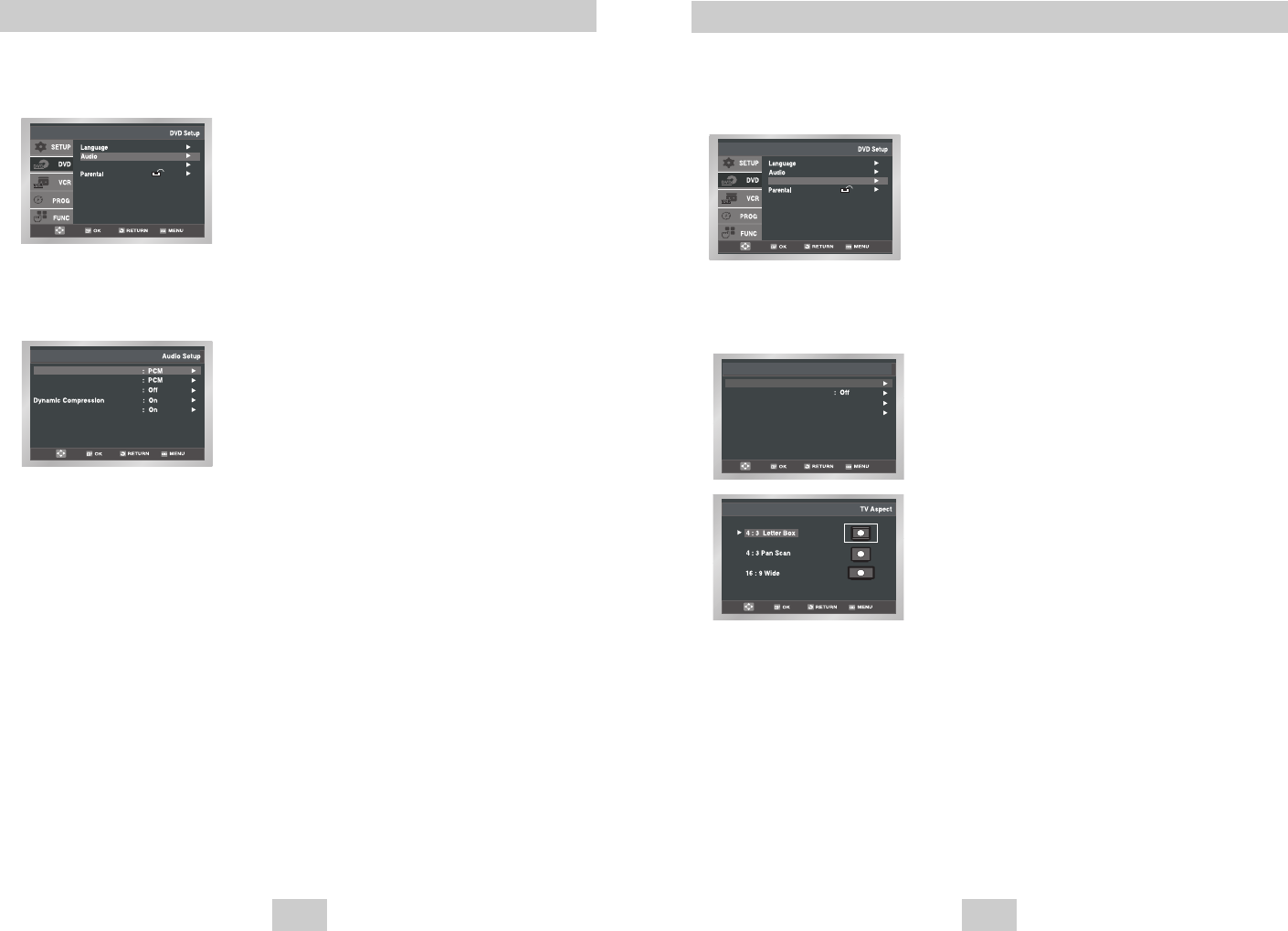
ENG-33ENG-32
Setting Up the Audio Options
1 With the unit in Stop mode, press the MENU button.
2 Select DVD using
,
❷
buttons, then OK or
❿
button.
3 Select Audio Setup using
,
❷
buttons, then press
the OK or
❿
button.
4 Use the
,
❷
buttons to select the desired item.
Then press the OK or
❿
button.
Dolby Digital Out
1. PCM : Converts to PCM(2CH) audio.
Select PCM when using the Analog
Audio Outputs.
2. Bitstream : Converts to Dolby Digital Bitstream
(5.1CH). Select Bitstream when using
the Digital Audio Output.
➢
Be sure to select the correct Digital Output or no
audio will be heard.
MPEG-2 Digital Out
1. PCM : Converts to PCM(2CH) audio.
Select PCM when using the Analog
Audio Outputs.
2. Bitstream :Converts to MPEG-2 Digital Bitstream
(5.1CH or 7.1CH).Select Bitstream
when using the Digital Audio Output.
DTS
1. Off : Doesn’t output digital signal.
2. On : Outputs DTS Bitstream via digital
output only. Select DTS when
connecting to a DTS Decoder.
DTS
Dolby Digital Out
MPEG-2 Digital Out
PCM Down Sampling
Setup
Setup
Setup :
Display Setup
Dynamic Compression
1. On : To select dynamic compression.
2. Off : To select the standard range.
PCM Down Sampling
1. On : Select this when the amplifier
connected to the player is not 96KHz
compatible.
In this case, the 96KHz signals will be
down converted to 48KHZ.
2. Off : Select this when the amplifier
connected to the player is 96KHz
compatible.
In this case, all signals will be output
without any changes.
➢
• How to make the SETUP menu disappear or
return to menu screen during set up; Press
RETURN or
➛
button.
• Manufactured under license from Dolby
Laboratories. “Dolby” and the double-D symbol are
trademarks of Dolby Laboratories.
• “DTS” and “DTS Digital Out” are trademarks of
Digital Theater Systems, Inc.
Setting Up the Display Options
1 With the unit in Stop mode, press the MENU button.
2 Select DVD using
,
❷
buttons, then OK or
❿
button.
3 Select Display Setup using
,
❷
buttons, then
press the OK or
❿
button.
4 Use the
,
❷
buttons to select the desired item.
Then press the OK or
❿
button.
TV Aspect
Depending on the type of television you have, you
may want to adjust the screen setting (aspect ratio).
1. 4:3 Letter Box : Select when you want to see
the total 16:9 ratio screen DVD
supplies, even though you have
a TV with a 4:3 ratio screen.
Black bars will appear at the top
and bottom of the screen.
NTSC Disc Output
DVD Out
TV Aspect
Black Level
Display Setup
: 4:3 L-Box
: PAL
: RGB
Setup
Setup
Setup :
Display Setup
2. 4:3 Pan Scan : Select this for conventional size
TVs when you want to see the
central portion of the 16:9
screen. (Extreme left and right
side of movie picture will be cut
off.)
3. 16:9 Wide : You can view the full 16:9
picture on your widescreen TV.
Black Level
Adjusts the brightness of the screen.(On/Off)
NTSC Disc Output
“NTSC” if the screen only has one NTSC-video
entrance. If this is not the case, you can choose
to leave “ PAL” as is.
DVD Out
RGB : Sends RGB signal from the AV JACK
(SCART terminal).
S-Video : Sends S-VIDEO signal from the AV
JACK (S-Video terminal).
Video : Sends COMPOSITE VIDEO signal
from the AV JACK (SCART terminal).
00374C SV-DVD440/XEU 1/30/04 5:07 PM Page 32