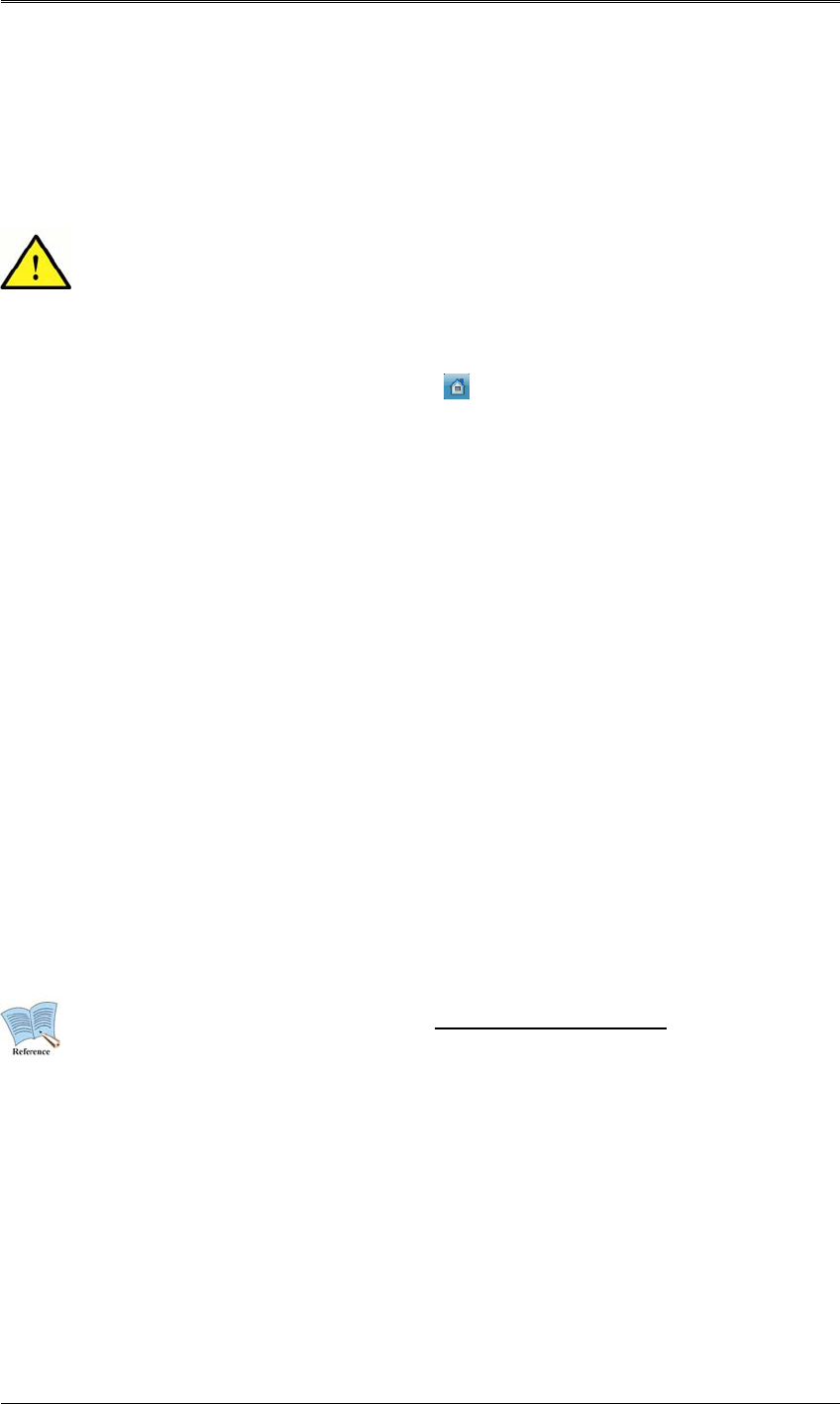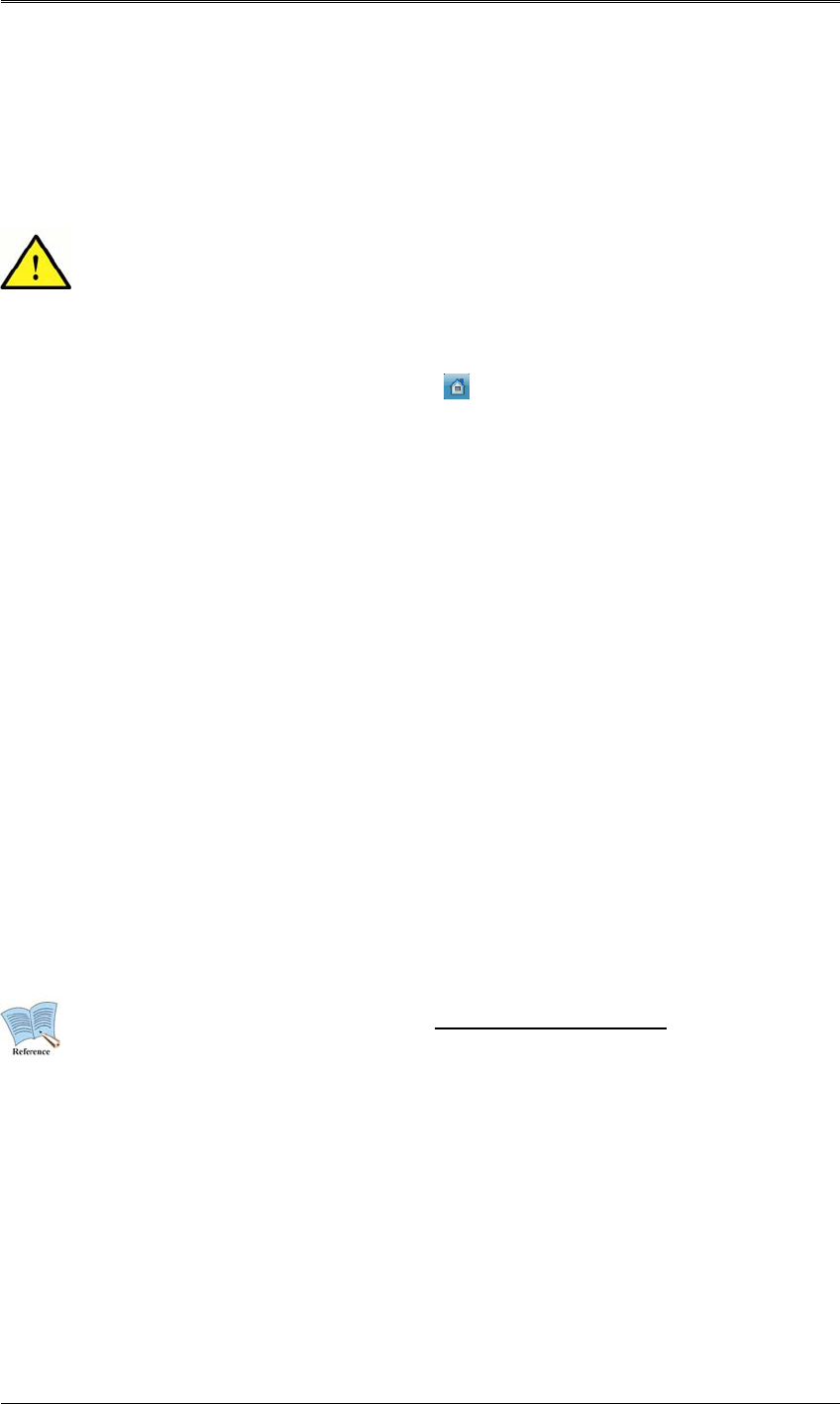
User Manual
54
not recommended to change the time while recording.
The factory default time zone is UTC 00:00 Dublin.
6.2.1 How to Set Time
If you change the time when recording is already in progress, the time is also
changed for existing recorded videos. It is recommended to back up critical
video data before changing the time.
- Press the [MENU] button on the front or the
button on the Function menu.
- Go to the "Quick Setup" menu.
- Select "Time" from "Quick Setup". Use the [Enter] button or the mouse wheel to select it.
- If you press the buttons in the proper order, the image in 6.2 Time Setup appears.
- Use the navigation keys or the mouse to move to each submenu and press the [Enter]
button or click.
Time Zone
Use the left or right arrow key on the front or the mouse wheel to select your time zone. Each
press of the arrow keys changes the time zone. (To go to the previous menu, press the [ESC]
button on the front or right-click. This is the same for all OSD menus.)
Daylight Saving
This menu is linked to Time Zone. This menu is enabled only when a location with daylight
saving is selected in Time Zone. Daylight saving locations are programmed in the same way as
Microsoft Windows. This menu is used to decide whether to apply daylight saving if the product
is installed in a daylight saving location.
For more information on NTP, refer to "NTP" of Network Setup.
Date Format
Select the date format. Use the left or right arrow key or the mouse wheel to select
"MM/DD/YYYY", "YYYY/MM/DD" or "DD/MM/YYYY".
Time
Use the left or right arrow key to move between year, month, date and time. Use the up or down
arrow key or the mouse wheel to set each item.