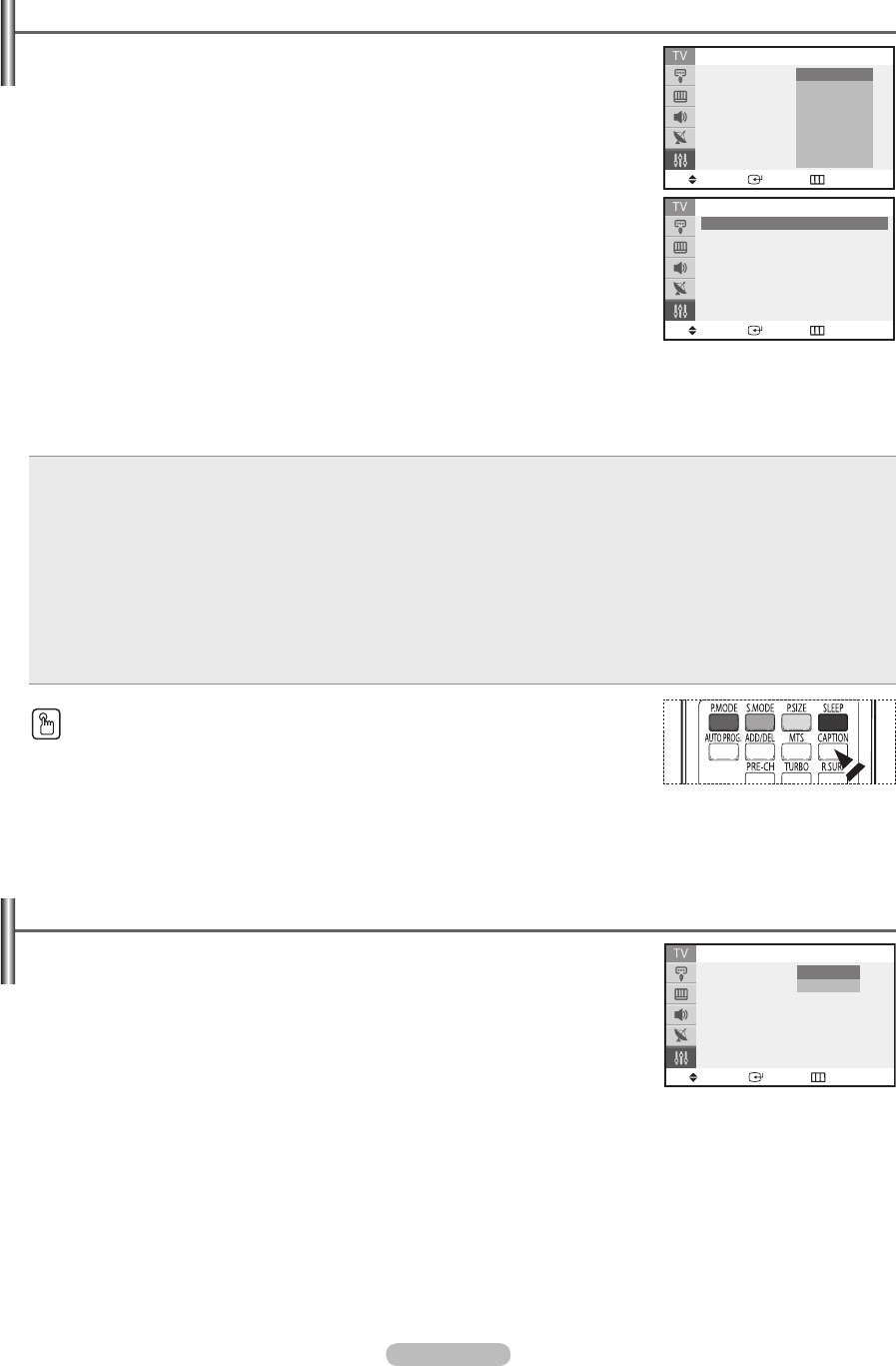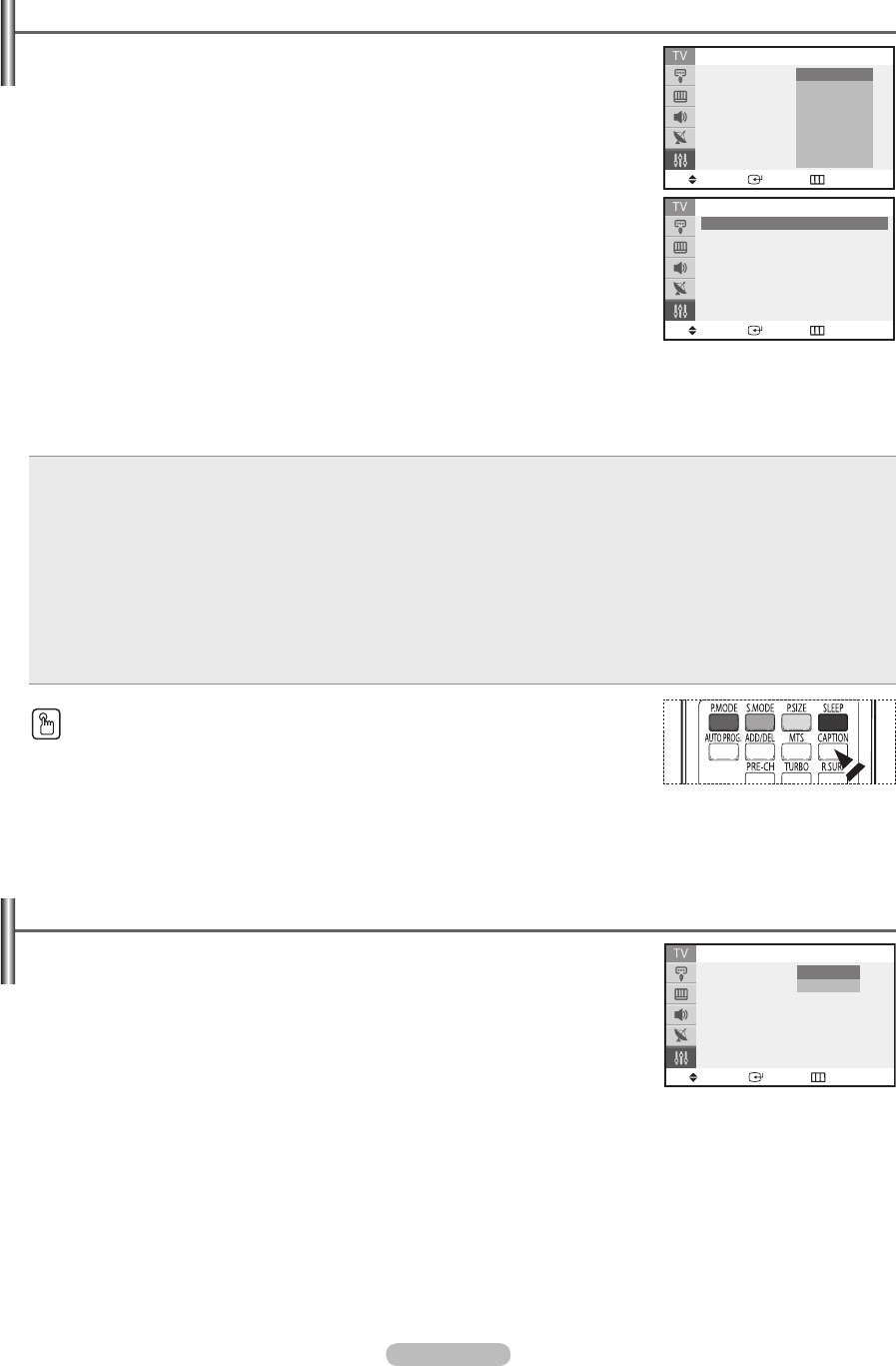
Viewing Closed Captions(On-Screen Text Messages) - Digital
The Digital Captions function operates on digital channels.
1 Press the MENU button to display the menu.
Press the ▲ or ▼ button to select Setup, then press the ENTER button.
2 Press the ▲ or ▼ button to select Caption, then press the ENTER button.
3 Press the ENTER button to select Caption. Press the ▲ or ▼ button to select On, then press
the ENTER button.
4 Press the ▲ or ▼ button to select Mode, then press the ENTER button.
Press the ▲ or ▼ button to select the submenu (Default, Service1~Service6, CC1~CC4, or
Text1~Text4) you want, then press the ENTER button.
5 Press the ▲ or ▼ button to select Options, then press the ENTER button.
6 Press the ENTER button to select Size. Press the ▲ or ▼ button to select the desired caption
option, then press the ENTER button. Press the ▲ or ▼ button to select the desired sub-
menu options(see options below), then press the ENTER button.
Press the
EXIT button to exit.
➢
The availability of captions depends on the program being broadcast.
Default means to follow the standard set by the broadcaster.
Fore(Foreground) and Back cannot be set to have the same color.
Fore Opacity and Back Opacity cannot be both set to Transparent.
Size: This option consists of Default, Small, Standard, and Large. The default is Standard.
Font Style: This option consists of Default, Style0 ~ Style7. You can change the font you want.
The default is Style0.
Fore Color: This option consists of Default, White, Black, Red, Green, Blue, Yellow, Magenta, and Cyan. You can change the
color of the letter. The default is White.
Back Color: This option consists of Default, White, Black, Red, Green, Blue, Yellow, Magenta, and Cyan. You can change the
background color of the caption. The default is Black.
Fore Opacity: This option consists of Default, Solid, Flashing, Translucent, and Transparent.
You can change the opacity of the letter.
Back Opacity: This option consists of Default, Solid, Flashing, Translucent, and Transparent.
You can change the background opacity of the caption.
Return to Default: This option sets each of Size, Font Style, Fore Color, Back Color, Fore Opacity, and Back Opacity to its
factory default.
You can also press the CAPTION button on the remote control to select Captions On or
Off.
Viewing Closed Captions(On-Screen Text Messages) - Analog
The Analog Caption function operates in either analog TV channel mode or external signal
mode. (Depending on the broadcasting signal, the Analog Caption function may operate on
digital channels.)
1 Press the MENU button to display the menu.
Press the ▲ or ▼ button to select Setup, then press the ENTER button.
2 Press the ▲ or ▼ button to select Caption, then press the ENTER button.
3 Press the ENTER button to select Caption.
Press the ▲ or ▼ button to select On, then press the ENTER button.
➢
Misspellings and unusual characters sometimes occur during closed caption
transmissions, especially those of live events. There may be a small delay before captions
appear when you change channels. These are not malfunctions of the TV.
4 Press the ▲ or ▼ button to select Mode, then press the ENTER button.
Press the ▲ or ▼ button to select the Caption or Text, then press the ENTER button.
➢
In Caption mode, captions appear at the bottom of the screen, and they usually cover
only a small portion of the picture.
In Text mode, information unrelated to the program, such as news or weather, is
displayed. Text often covers a large portion of the screen.
Continued...
Move
Enter
Return
Caption
Caption : On
Mode : Default
Options
Default
Service1
Service2
Service3
Service4
Service5
Service6
CC1
▼
Move
Enter
Return
Options
Size : Default ►
Font Style : Default ►
Fore Color : Default ►
Back Color : Default ►
Fore Opacity : Default ►
Back Opacity : Default ►
Return to Default
Move
Enter
Return
Caption
Caption : On
Mode : Default
Channel : 1
Field : 1
Off
On
AA68-03783D-01Eng.indd 19 2007-02-09 ソタタ・10:22:56