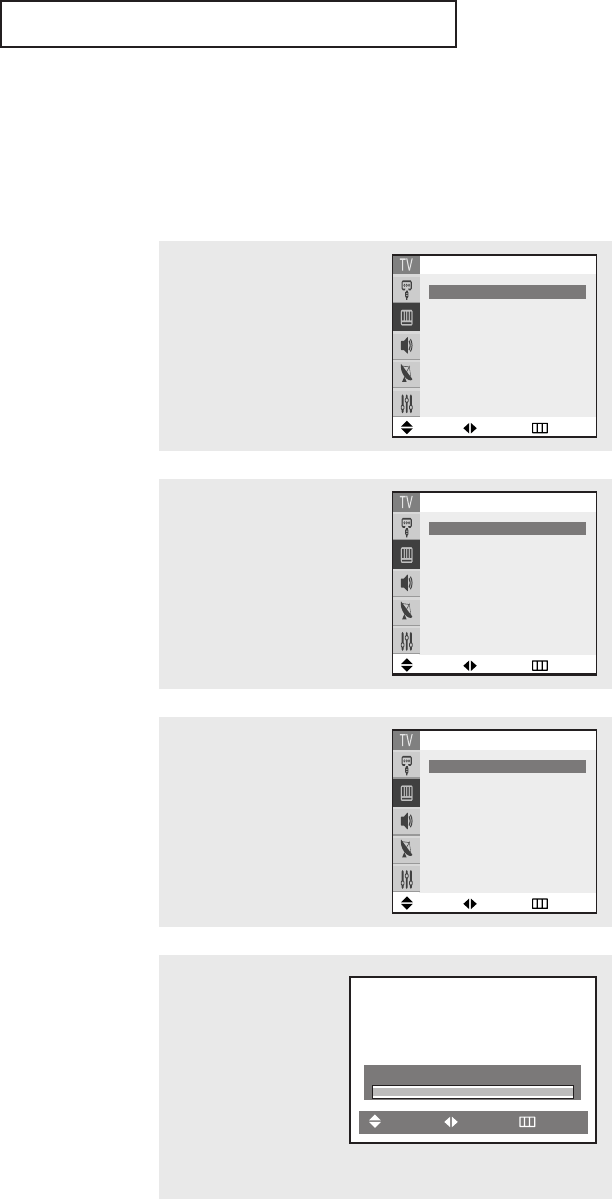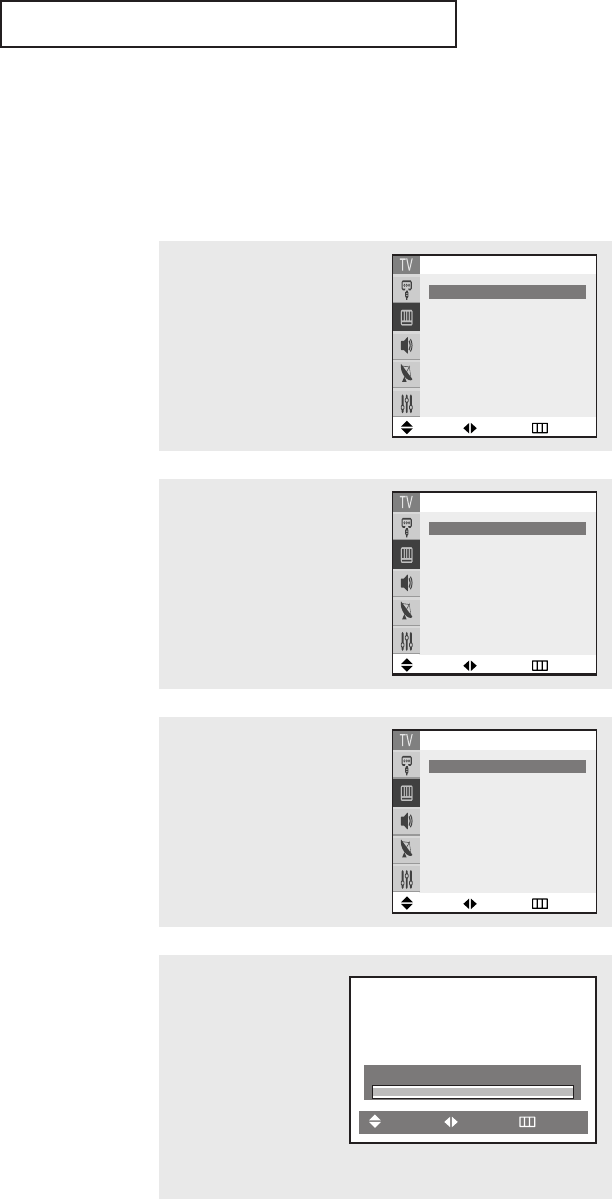
OPERATION
34
1
Press the MENU button to dis-
play the menu.
Press the … or † button to
select “Picture”, then press the
ENTER button.
Customizing the Picture
You can use the on-screen menus to change the Contrast, Brightness, Sharpness, Color,
Tint and according to personal preference. (Alternatively, you can use one of the
“Automatic” settings. See next page.)
4
Press the
œœ
or
√√
button to
increase or decrease the
value of a particular item.
For example, if you select
“Contrast”,pressing the
√√
button increases it.
Press the EXIT button to
exit the menu.
▼
After adjusting an item, the gauge
will automatically disappear (after
about 10 seconds).
2
Press the … or † button to
select “Custom”, then press the
ENTER button. (The words
Contrast, Brightness, Sharpness,
Color and Tint will appear on the
screen.)
3
Press the ▲ or ▼ button to
select a particular item.
Contrast 100
Move Adjust Return
Move Adjust Return
Picture
Mode
œœ
Dynamic
√√
Custom
√√
Color tone :Warm1
Size : Wide
Digital NR : On
Tilt : 0
Move Adjust Return
Custom
Contrast
œœ
100
√√
Brightness : 45
Sharpness : 60
Color : 50
Tint : R 50 G 50
Move Adjust Return
Custom
Contrast
œœ
100
√√
Brightness : 45
Sharpness : 60
Color : 50
Tint : R 50 G 50
K61A_AA03447A_00Eng 4/22/04 2:23 PM Page 34