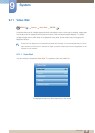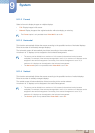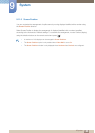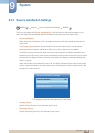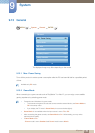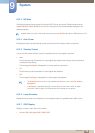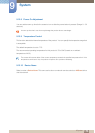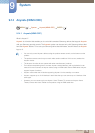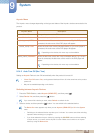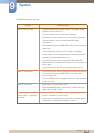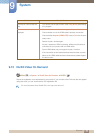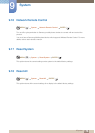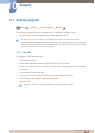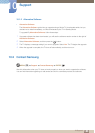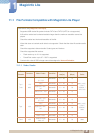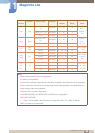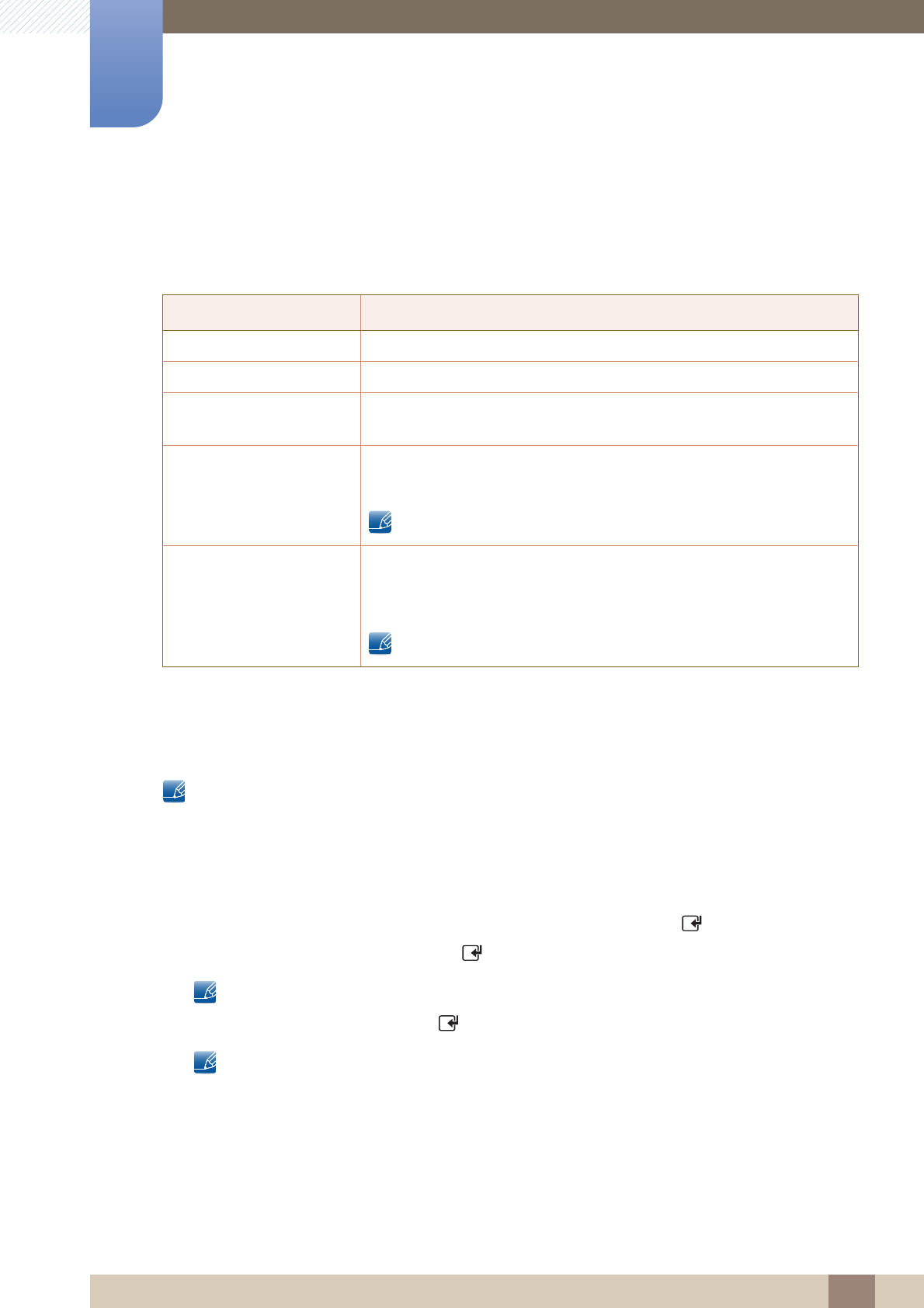
175
System
9
9 System
Anynet+ Menu
The Anynet+ menu changes depending on the type and status of the Anynet+ devices connected to the
product.
9.14.2 Auto Turn Off (No / Yes)
Setting an Anynet+ Device to turn Off automatically when the product is turned off.
z If Auto Turn Off is set to Yes, running external devices will turn off at the same time as the product
powers off.
z May not be enabled depending on the device.
Switching between Anynet+ Devices
1 Press the TOOLS button, select Anynet+ (HDMI-CEC), and then press [ ].
2 Select Device List, and then press the [ ] button.
If you cannot find a device you want, select Refresh to refresh the list.
3 Select a device, and then press the [ ] button. You can switch to the selected device.
The Device List menu appears only when you set Anynet+ (HDMI-CEC) to On in the System
menu.
z Switching to the selected device may take up to 2 minutes. You cannot cancel the switching
operation while switching is in progress.
z If you have selected an Anynet+ device by pressing the SOURCE button and then selecting
its input source, you cannot use the Anynet+ function. Make sure to switch to an Anynet+
device by using the Device List.
Anynet+ Menu Description
View TV Changes Anynet+ mode to TV broadcast mode.
Device List Shows the Anynet+ device list.
(device_name) MENU Shows the menu of the connected device menus. E.g. if a DVD player is
connected, the disc menu of the DVD player will appear.
(device_name) Tools Shows the tools menu of the connected device. E.g. if a DVD player is
connected, the tools menu of the DVD player will appear.
Depending on the device, this menu may not be available.
(device_name) Title Menu Shows the title menu of the disc in the connected device. E.g. If a DVD
player is connected, the title menu of the movie in the DVD player will
appear.
Depending on the device, this menu may not be available.