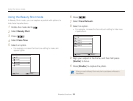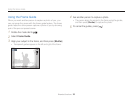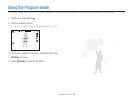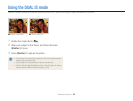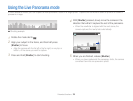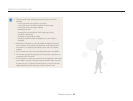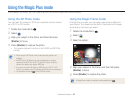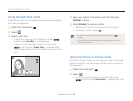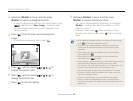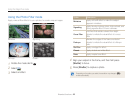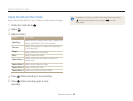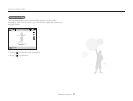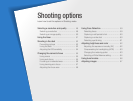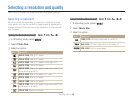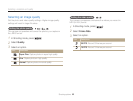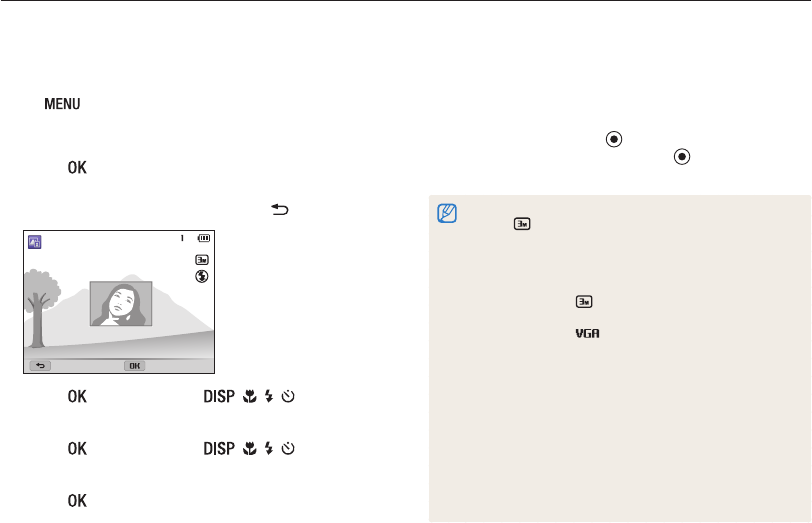
Extended functions
43
Using the Magic Plus mode
3
Half-press [Shutter] to focus, and then press
[Shutter] to capture a background photo.
•
To select a background photo from your saved photos, press
[
], and then select Open Image → a desired photo.
You cannot select a video file or a photo captured in Live
Panorama mode.
4
Press [ ] to set the photo as the background
image.
•
To recapture a background photo, press [ ].
Retake Move Frame
5
Press [ ], and then press [ / / / ] to
change the insertion point.
6
Press [ ], and then press [ / / / ] to
change the insertion size.
7
Press [ ] to save the setting.
8
Half-press [Shutter] to focus, and then press
[Shutter] to capture and insert a photo.
•
The insertion window appears larger when you half-press
[Shutter], so that you can determine whether or not the
subject is in focus.
•
To record a video, press (Video recording). To stop
recording and insert the video, press
(Video recording)
again.
•
When capturing background photos, the resolution is automatically
set to and all photos captured are saved.
•
The final Picture-in-picture photos or videos are saved as one
combined file and the inserted photos or videos are not saved
separately.
•
When inserting an image, the resolution for the combined file is
automatically set to .
•
When inserting a video, the resolution for the combined file is
automatically set to or smaller.
•
When capturing a background photo, a vertical photo captured in the
vertical position is displayed horizontally without auto rotate.
•
The maximum size of the insertion window is 1/4 of the screen, and
the aspect ratio stays the same when changing the size.
•
The maximum length of video that can be inserted is 20 minutes.
•
In Picture-in-Picture mode, the available zoom range may be less
than in other shooting modes.
•
In Picture-in-Picture mode, you cannot set the Voice options.
•
When you select a background photo from your saved photos,
black bars may appear at the edges of the image, depending on the
aspect ratio.