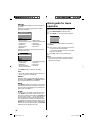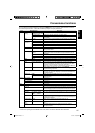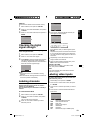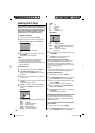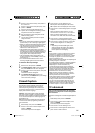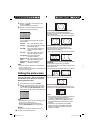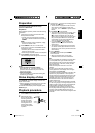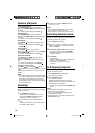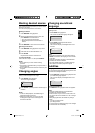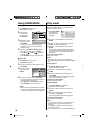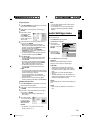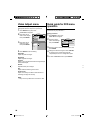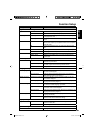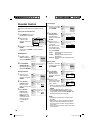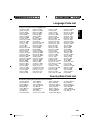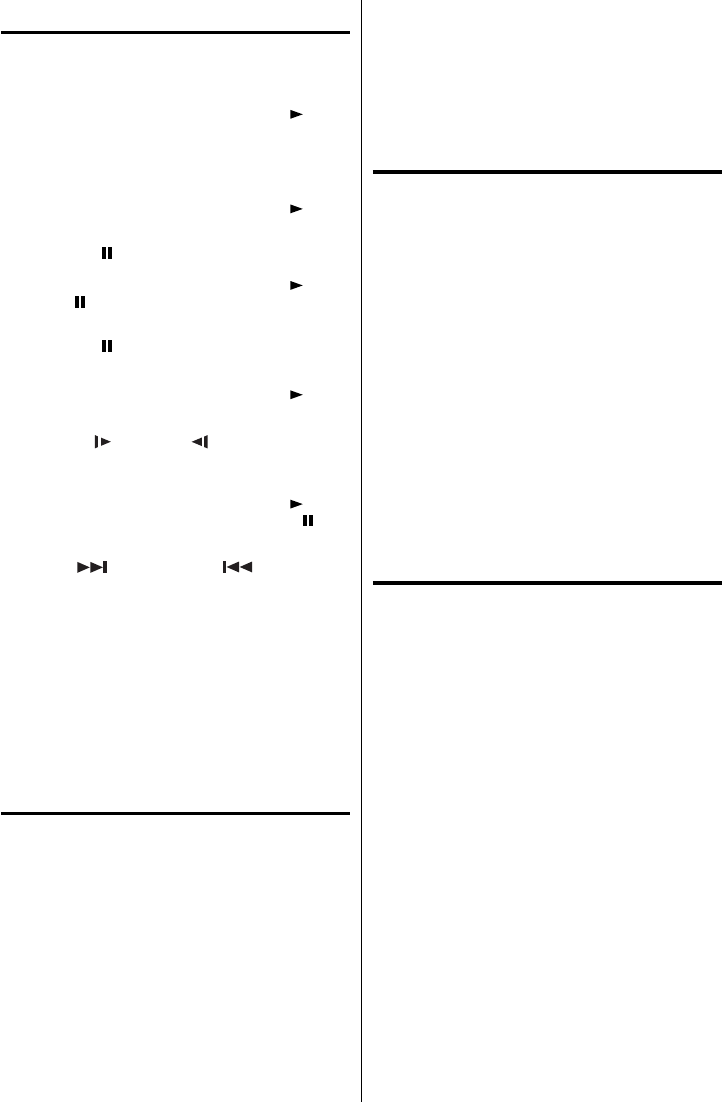
24
Special playback
Fast Forward Playback
Press SEARCH (
uu
) during normal playback.
Each press of SEARCH (
uu
) will increase the speed of
the search.
• To resume normal playback, press PLAY
(
)
.
Review Playback
Press SEARCH (
tt
) during normal playback.
Each press of SEARCH (
tt
) will increase the speed of
the search.
• To resume normal playback, press PLAY
()
.
Still Playback
Press PAUSE
()
during normal playback to pause
playback.
• To resume normal playback, press PLAY
(
)
or
PAUSE
()
.
Frame Advance
Press PAUSE
(
)
during normal playback.
One frame is advanced each time you press SEARCH
(
tt
) or SEARCH (
uu
).
• To resume normal playback, press PLAY
()
.
Slow-motion Playback
Press SLOW (
) or SLOW ( ) during normal
playback or still playback.
Each press of SLOW will change the speed of the
slow.
• To resume normal playback, press PLAY
()
.
• To resume the still playback, press PAUSE
()
.
Locating a chapter or track
Press SKIP( ) Forward or SKIP( ) Reverse
during playback to locate a chapter/track that you want to
watch.
Each time you press the button, a chapter or track is
skipped.
NOTE:
The TV/DVD is capable of holding a still video image
or On screen display image on your television screen
indefinitely. If you leave the still video image or On
screen display image displayed on your TV for an
extended period of time, you risk permanent damage
to your television screen.
Zooming
This TV/DVD will allow you to zoom in on the frame
image. You can then make selections by switching the
position of the frame.
1
Press ZOOM during playback.
The center part of the image will be zoomed in.
Each press of ZOOM will change the ZOOM
magnification Zoom 2× and Zoom 4×.
2
Press ▲/▼/◀/▶ to view a different part of the
frame.
You may move the frame from the center position
UP, DOWN, LEFT or RIGHT.
•
3
In the zoom mode press ZOOM repeatedly to
return to a 1:1 view.
NOTE:
You can select the Still Playback or Fast Forward
(Review) Playback in the zoom mode.
Some discs may not respond to the zoom feature.
Locating desired scene
Use the title, chapter and time recorded on the disc to
locate the desired point to play back.
1
Press JUMP during playback.
2
Press ▲/▼ to select the “Title Search”, “Chapter
Search”, “Time Search” or “Track Search”. Then
press ▶ or ENTER.
3
Press Number buttons (0–9) to input the number.
If you input a wrong number, press CANCEL.
Refer to the package supplied with the disc to
check the numbers.
•
•
4
Press ENTER.
Playback starts.
When you change the title, playback starts from
Chapter 1 of the selected title.
Some discs may not work in the above
operation.
•
•
•
A-B Repeat playback
A-B repeat playback allows you to repeat material
between two selected points.
1
Press REPEAT A-B during playback.
The start point is selected.
2
Press REPEAT A-B again.
The end point is selected.
Playback starts at the point that you selected.
Playback stops at the end point, returns to Point A
automatically, then starts again.
To resume normal playback press REPEAT A-B
again.
•
NOTE:
In A-B Repeat mode, subtitles near the A or B
locations may not be displayed.
You may not be able to set A-B Repeat during
certain scenes of the DVD.
A-B Repeat does not work with an interactive DVD,
MP3/WMA/JPEG-CD.
•
•
•
•
•
55D0121A.indb 2455D0121A.indb 24 7/7/10 9:15:12 AM7/7/10 9:15:12 AM