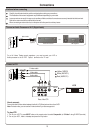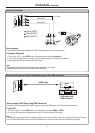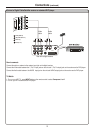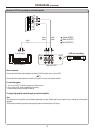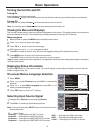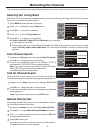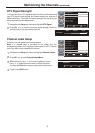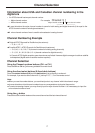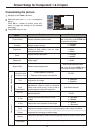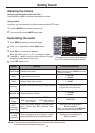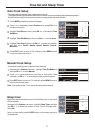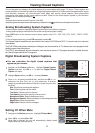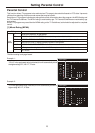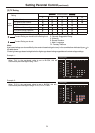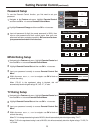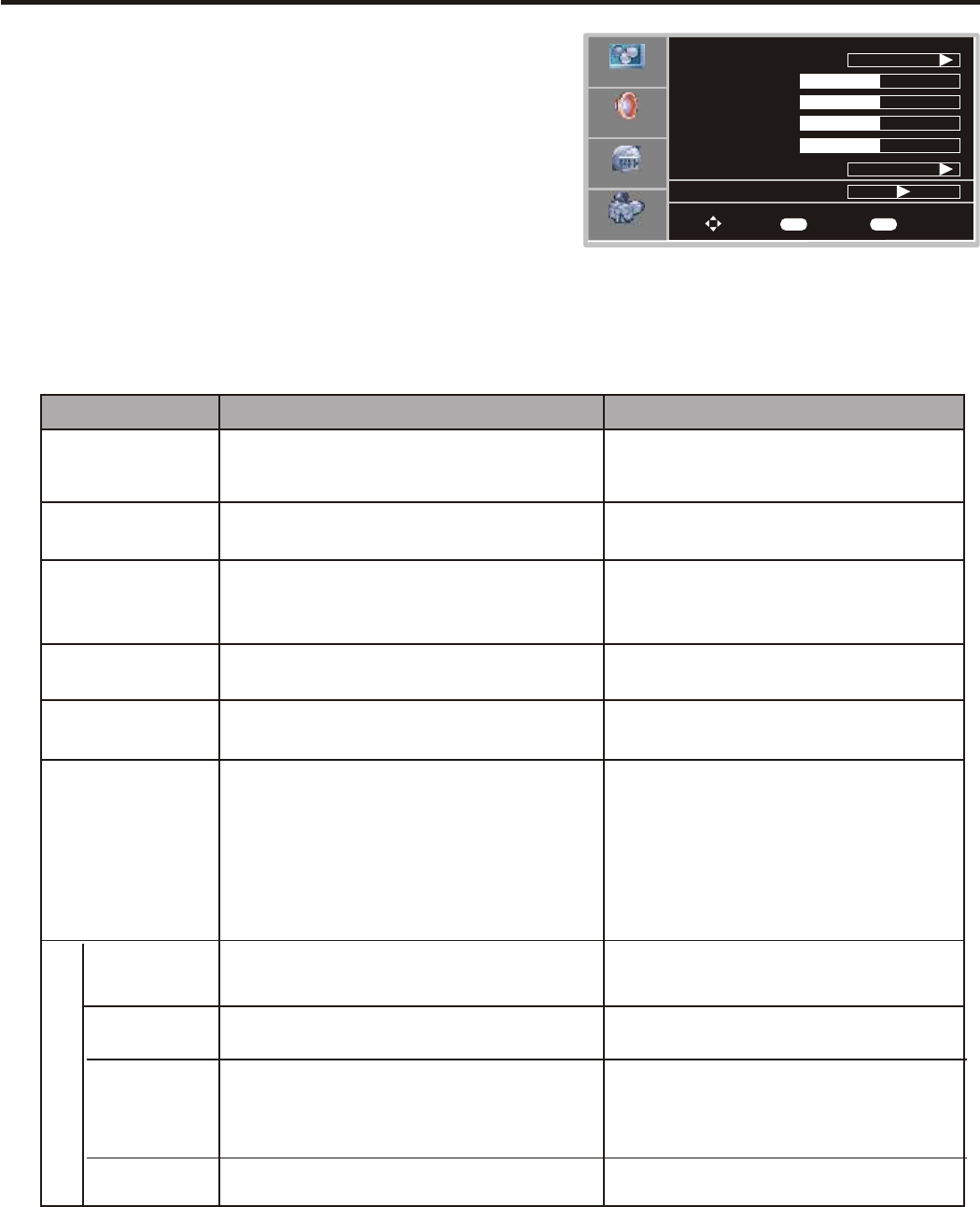
Screen Setup for HDMI, S-Video, regular audio/video inputs and analog TV
18
Customizing the Picture
Option
Function Choice/remarks
Picture Mode
Brightness
Contrast
Selects a desired picture mode.
User/Nature/Soft/Bright
Adjusts screen brightness for easier
viewing of dark picture such as night
scenes and black hair.
Adjusts image contrast.
4: stronger
3 : weaker
Press MENU to display the menu main page.
1
Press repeatedly to select menu.5or6 Video
2
Press OK or to access the submenu.4
3
4
5
Within the menu, use ,, to navigate
Press OK or button to confirm, enter sub-menu or toggle
the settings of the selected menu item.
563or4 or adjust.
4
Press EXIT button to exit.
Color
Adjusts color saturation.
4: lighter
3 : darker
4: stronger
3 : weaker
Aspect Ratio
Selects screen aspect ratio
Wide/Cinema/Normal/Zoom
Noise Reduction
Reduces noise (snow) in the picture.
Spatial/Speckle/Temporal
On/Off
Sharpness
Adjusts tint for image.
Adjusts image sharpness and displays a
sharp image.
Tint
4: greenish
3 : purplish
Color
Temperature
Cool/Warm/Normal
3D Y/C
On/Off
Advanced Video Menu
Note: you may directly press PICTURE button on the
remote control to select.
Selects one of three automatic color
adjustments Sets to warm to enhance
hotter colors such as red or set to cool to
see less intense colors withmore blue
Video
Picture Mode
Contrast
Brightness
Color
50
0
50
50
Sharpness
User
Wide
Aspect Ratio
Advanced Video Menu
To Move
To Select
To Exit
Audio
Setup
Feature
OK Exit
4: sharper
3 : softer
Notes
The OSD illustration shown above is Video
menu in RF(TV) mode.
The menu items may be different when the unit
works in different mode
Selects 3D comb filter on/off, normally
please select On.
Note: you may directly press ZOOM button on the
remote control to select. 'Wide" & "Cinema" stretch the
image in the width to fill the screen of a 4:3 program.
"Wide" is uniform across the screen. "Cinema"
minimizes the effect in the centre, increases at the
edges. "Zoom" increases the size without stretching but
some top and bottom content on 4:3 program is lost.
Press the FREEZE button to hold on the image on the screen (the video sources are still operating). Press the
button again toreactivate the image
Note
For the sakeof protecting the screen pleasedoNOT still a picturefor a longtime
To still the picture