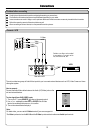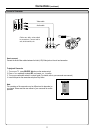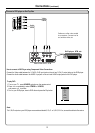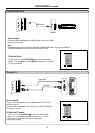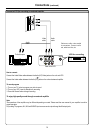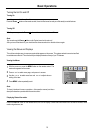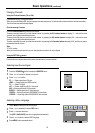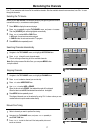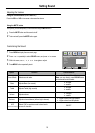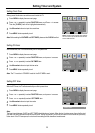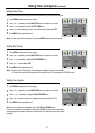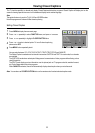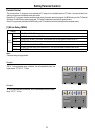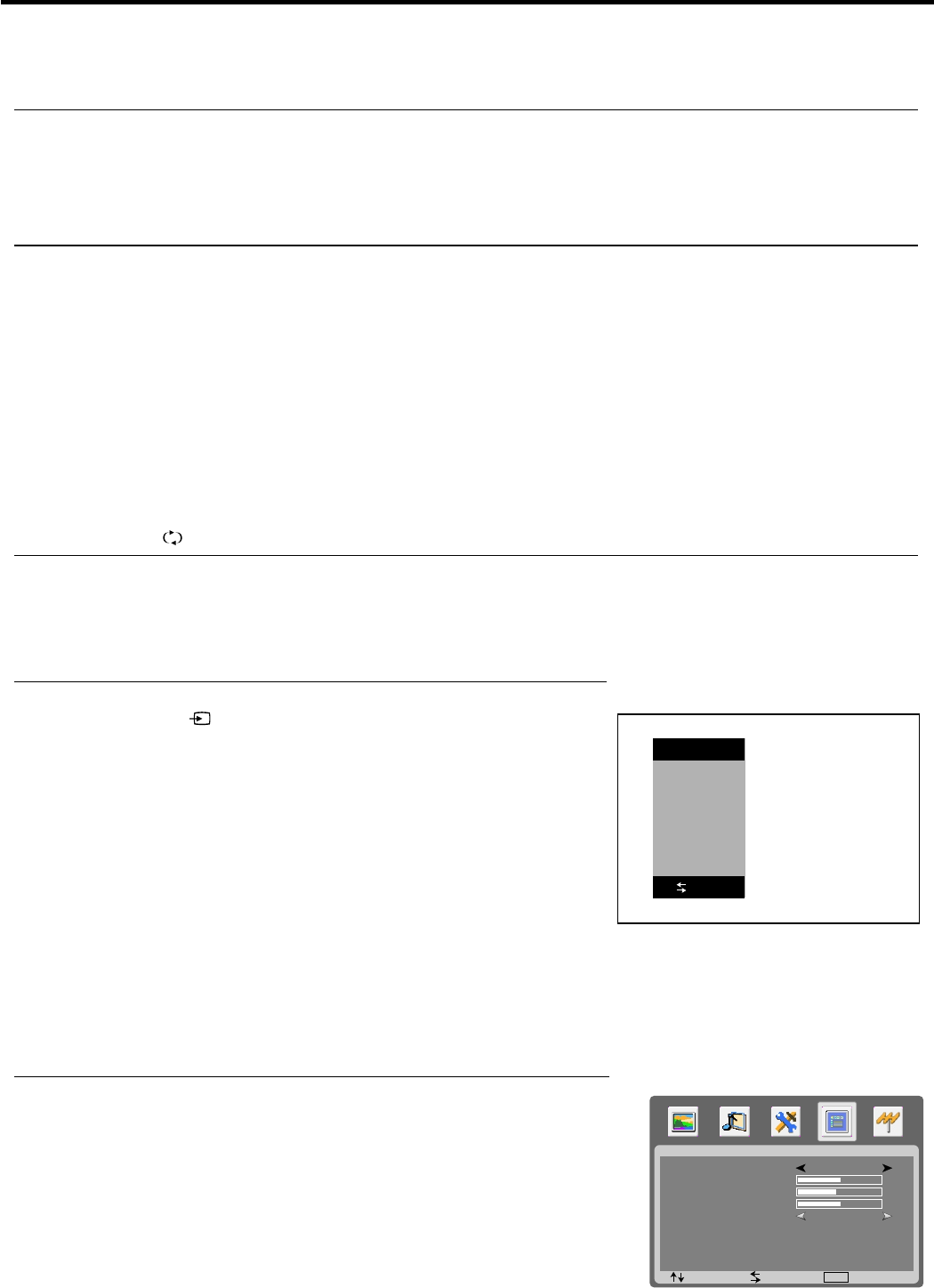
Selecting Input Source Signal
Press the SOURCE button to display the SOURCE menu .
11
2
PC -------Select signal from VGA jack.
HDMI-------Select signal from HDMI terminal.
TV--------Select TV signal.
AV1-------Select signal from AV IN 1 terminals.
AV2----Select signal from AV IN 2 terminals.
SVIDEO-----Select signal from S-Video terminal.
YPBPR1-----Select signal from COMPONENT IN 1 terminals.
YPBPR2------Select signal from COMPONENT IN 2 terminals.
Press to select .5or6 a desired input source
Press 3 or 4 to confirm.
3
Selecting a Menu Language
Press MENU button to .repeatedly exit
5
Press MENU to display the menu main page.
1
Press repeatedly to select menu.3or4 OSD
2
Press to access the menu.6
3
Press select a desired OSD language.3or4to
4
The [OSD LANGUAGE] item will be highlighted automatically.
Basic Operations (continued)
Changing Channels
Using the Channel Buttons (CH+ or CH-)
Press the CH+ or CH- to change channels.
When you press the CH+ or CH-, the unit changes channels in sequence. You will see all the channels that the unit has memorized.
You will not see channels that were skipped.
Direct Accessing Channels
Press the number buttons to go directly to a channel.
To select a one-digit channel: input the channel number by pressing the 0-9 number buttons to display X--, and wait for some
seconds the unit goes to the selected channel.
To select a two-digit channel: input the channel number by pressing the 0-9 number buttons to display XX-, and wait for some
seconds the unit goes to the selected channel.
To select a three-digit channel: input the channel number by pressing the 0-9 number buttons to display XXX, and the unit goes to
the selected channel at once.
“X” is 0-9 number.
When you use the number buttons, you can directly select channels that were skipped.
Note:
Using the RETURN button
Press this button to switch between the current channel and the previous channel.
16
OSD
:SEL :ADJ :EXIT
OSD LANGUAGE
OSD H-POSITION
OSD HALFTONE
OSD DURATION
MENU
OSD V-POSITION
15 SECONDS
50
44
50
ENGLISH
PC
H DMI
TV
AV1
AV2
SVIDEO
YPBPR1
YPBPR2
SOURCE
:ADJ