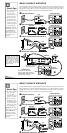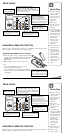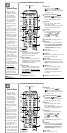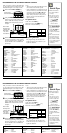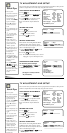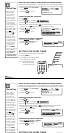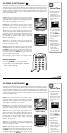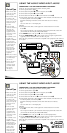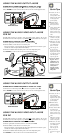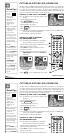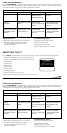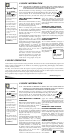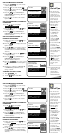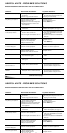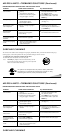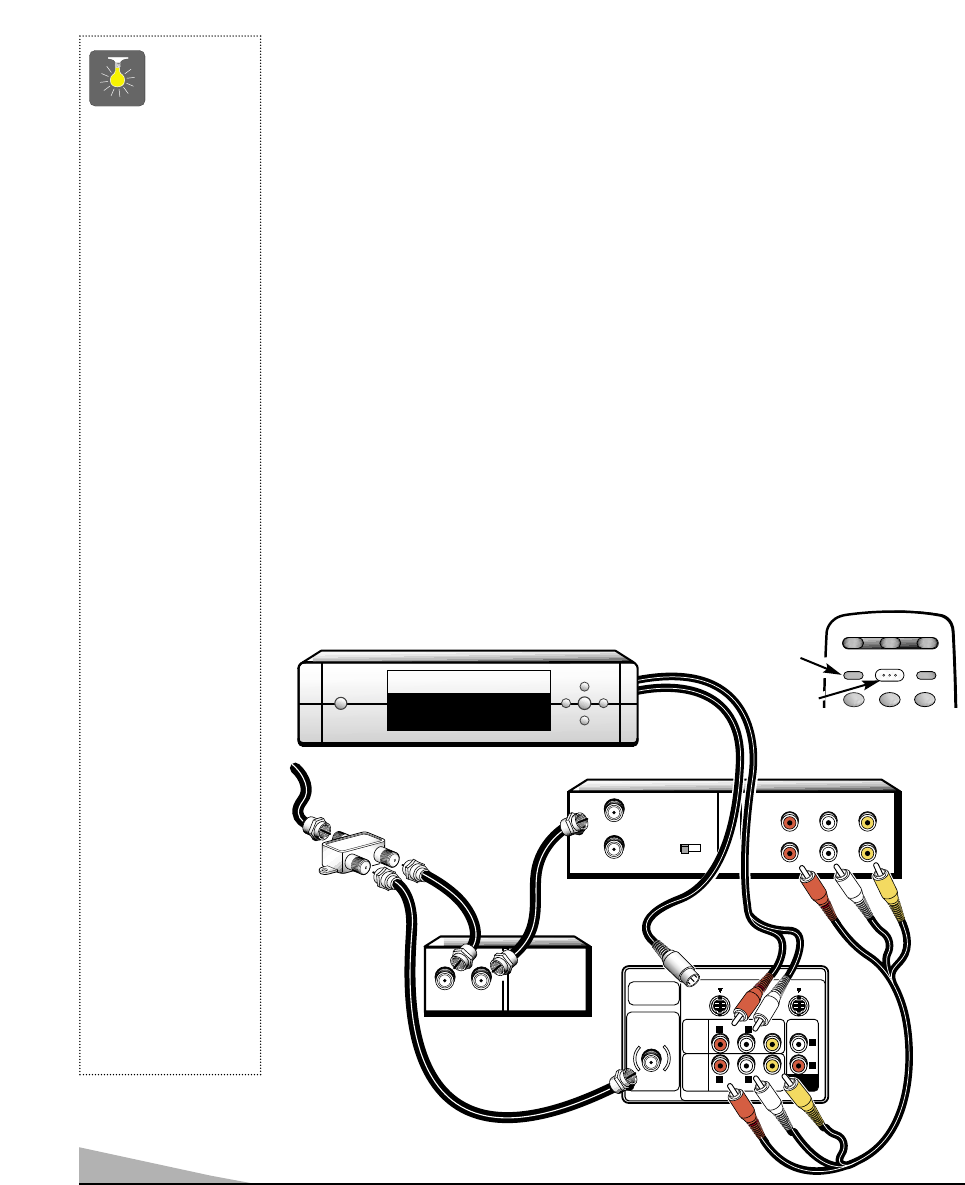
12
USING THE AUDIO/VIDEO INPUT JACKS
CONNECTING A VCR OR OTHER EXTERNAL EQUIPMENT
Switch off TV and external equipment before connecting cables.
1. Connect signal (cable) to splitter
❶
.
2. Connect cable from splitter ❷ to the TV 75Ω (ohm) terminal ❷.
3. Connect cable from splitter
❸ to cable box ❸.
4. Connect cable from cable box out
❹ to VCR Antenna In terminal ❹.
5.Connect DVD, VCR, DSS, or other equipment’s Audio Out (R/L) and Video Out to the
TV Audio Input (R/L) and Video Input
❺.
For Mono VCR (Single Audio Jack) connect VCR Audio Out to TV Audio (L)
Input.
Note: Use either A/V1 or A/V2 Input jacks.
Optional
6. Connect DVD, VCR, DSS, or other equipment’s S-Video Out to the TV S-Video
In Jack
❻.
Note: Using the S-Video In 1 jack overrides the Video1 Input jack and the S-Video In 2
jack overrides the Video2 In jack (Model AVM-3680G).
7. Press POWER to turn on the TV. See
❼. Turn on external equipment also.
8. Press the VIDEO MODE key
❽ to select program source: TV signal or signal from the
equipment you have connected to the A/V1 and A/V2 jacks.
Follow the same procedure to connect other compatible video equipment to the second set
of A/V jacks.
QuickTips
■
Make sure all cable
connectors are fully
seated on jacks.
■
Always match cables
according to the
colors;
RED for right
audio,
WHITE for left
audio and
YELLOW
for video.
■
A/V1 and A/V2
jacks have identical
functions. Any
compatible video
equipment can be
connected to either
set of jacks.
■
A solid Blue screen
with the word
Video1 or Video2
displayed means
that the Video mode
is selected, but no
signal is being
detected at the
Video jack. Check
connection, and
turn on external
equipment.
■
Make sure you select
TV channel to match
your VCR output
(Ch. 3 or 4).
■
You may be able to
use the remote
control to operate
your VCR, Cable
Box and TV.
(See page 7.)
UHF/VHF/CATV
75Ω
AUDIO VIDEO
(MONO)
R
L
LR
AUDIO
VIDEO
(MONO)
LR
S-VIDEO IN -1
AUDIO
VIDEO
INPUT
1
S-VIDEO IN -2
AUDIO
VIDEO
INPUT
2
AUDIO
OUTPUT
FROM ANT.
OUT TO TV
R- -LAUDIO VIDEO
R- -LAUDIO VIDEO
A/V JACK
CH3 CH4
RF
CHANNEL
IN
OUT
IN
OUT
IN OUT
❸
Back View
of a VCR
❹
❺
❷
➊
1
2 3
RESET
VIDEO
MODE
POWER
CABLEVCR TV
❽
Remote Control
❻
❼
Splitter
Cable Box
TV A/V Input
Rear Jacks
(MODEL AVM-3680G)
DVD Player
USING THE AUDIO/VIDEO INPUT JACKS
CONNECTING A VCR OR OTHER EXTERNAL EQUIPMENT
Switch off TV and external equipment before connecting cables.
1. Connect signal (cable) to splitter
❶
.
2. Connect cable from splitter
❷ to the TV 75Ω (ohm) terminal ❷.
3. Connect cable from splitter
❸ to cable box ❸.
4. Connect cable from cable box out
❹ to VCR Antenna In terminal ❹.
5.Connect DVD, VCR, DSS, or other equipment’s Audio Out (R/L) and Video Out to the
TV Audio Input (R/L) and Video Input
❺.
For Mono VCR (Single Audio Jack) connect VCR Audio Out to TV Audio (L)
Input.
Note: Use either A/V1 or A/V2 Input jacks.
Optional
6. Connect DVD, VCR, DSS, or other equipment’s S-Video Out to the TV S-Video
In Jack
❻.
Note: Using the S-Video In 1 jack overrides the Video1 Input jack and the S-Video In 2
jack overrides the Video2 In jack (Model AVM-3680G).
7. Press POWER to turn on the TV. See
❼. Turn on external equipment also.
8. Press the VIDEO MODE key
❽ to select program source: TV signal or signal from the
equipment you have connected to the A/V1 and A/V2 jacks.
Follow the same procedure to connect other compatible video equipment to the second set
of A/V jacks.
QuickTips
■
Make sure all cable
connectors are fully
seated on jacks.
■
Always match cables
according to the
colors;
RED for right
audio,
WHITE for left
audio and
YELLOW
for video.
■
A/V1 and A/V2
jacks have identical
functions. Any
compatible video
equipment can be
connected to either
set of jacks.
■
A solid Blue screen
with the word
Video1 or Video2
displayed means
that the Video mode
is selected, but no
signal is being
detected at the
Video jack. Check
connection, and
turn on external
➊
1
2 3
RESET
VIDEO
MODE
POWER
CABLEVCR TV
❽
Remote Control
❼
DVD Player